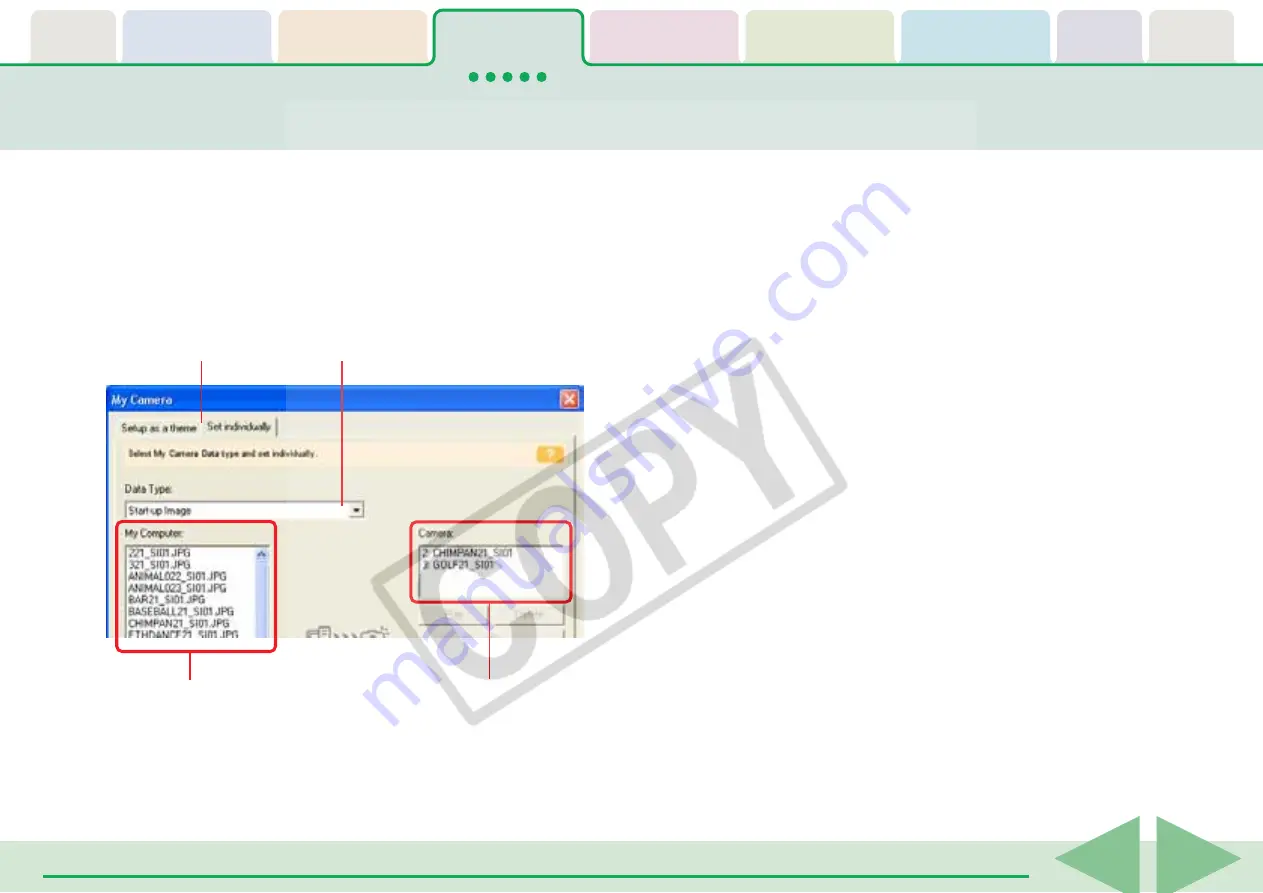
Table of
Contents
Chapter 1
What is
ZoomBrowser EX?
Chapter 2
Downloading and
Printing Images
Chapter 3
What You Can Do with
a Camera Connected
Chapter 4
Viewing Images
Chapter 5
Organizing Images
Chapter 6
Using Supplementary
Features
Appendices
Index
ZoomBrowser EX Software User Guide
39
Back
Next
3.
Switch between the [Setup as a theme] and [Set
individually] tabs, and in the [Set individually] tab,
switch the options in the Data Type category.
The My Computer list displays the images and sounds.
The Camera list displays the My Camera Settings currently in
the camera (only the editable settings are shown).
Setting the My Camera Settings (2/7)
○
○
○
○
○
○
○
○
○
○
○
○
○
○
○
○
○
○
○
○
○
○
○
○
○
○
○
○
○
○
○
○
○
○
○
○
○
○
○
○
○
○
REFERENCE
• Theme settings are a collection of My Camera Settings with
something in common.
• You can change all of the My Camera Settings—the start-up
sound, the start-up image, the shutter sound, the operating
sounds, and the self-timer sound—on the camera in one easy
step by selecting the [Setup as a theme] tab and saving the
desired theme set to the camera.
• You can also add new files as My Camera Settings to the
Computer list (the procedure is explained later in this section).
• Pre-prepared My Camera Settings can be found on the disk on
which ZoomBrowser EX was installed. Open the following
sequence of folders: [Program Files], [Canon], [CameraWindow]
and [MyCameraFiles].
• You can also open the My Camera window by clicking the [Edit]
menu and selecting [Manage My Camera].
You can save the files that appear in the My Computer list to
your camera.
Changes the type
of data.
My Camera Settings that are
already on your computer display
here.
My Camera Settings
in your camera
display here.
Switches between theme
sets and individual settings.
















































