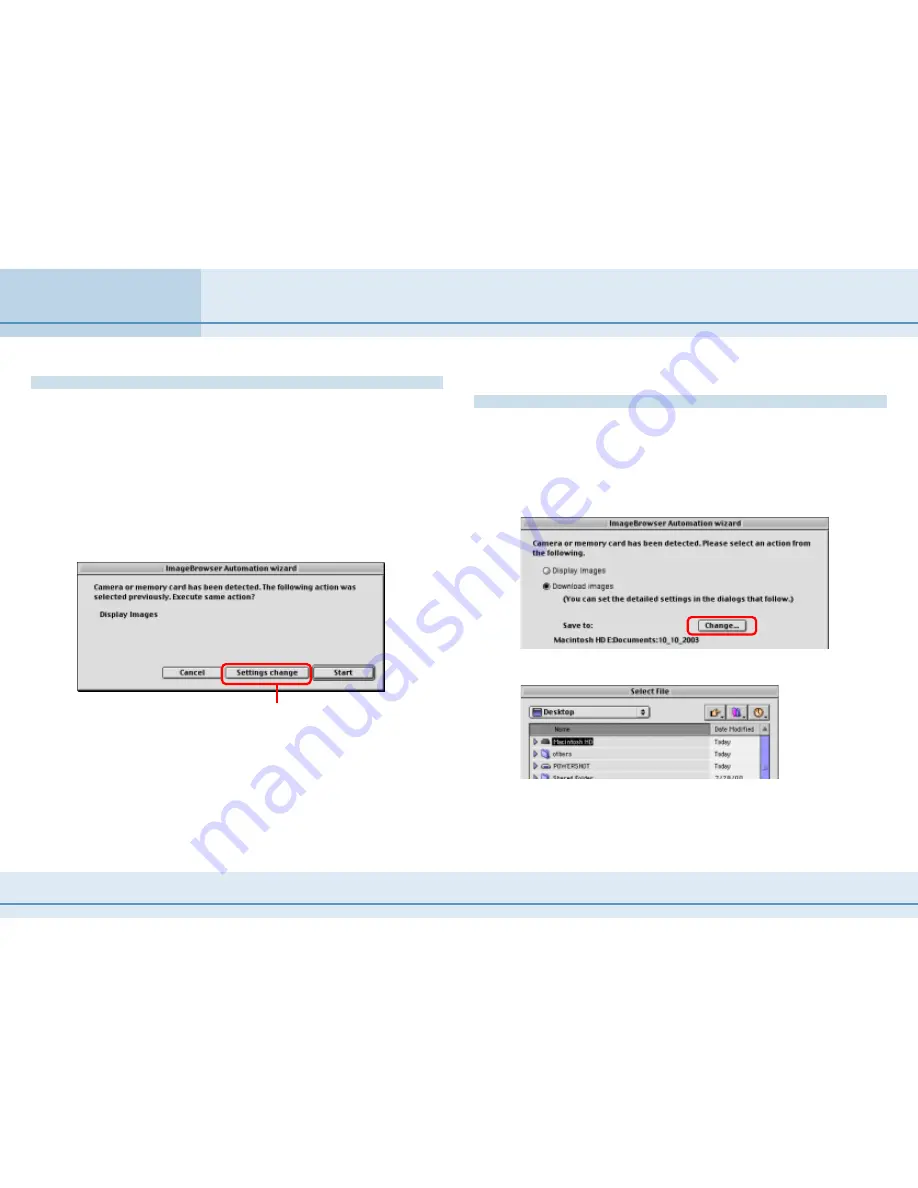
98
ImageBrowser Software User Guide
Appendices
Displaying the Auto Run Dialog
You can display the Auto Run dialog for selecting the startup
actions using the following procedures.
■
Starting ImageBrowser for the first time
The Auto Run dialog will appear automatically.
■
Subsequent ImageBrowser starts
Click the [Settings Change] button in the ImageBrowser
Automation Wizard dialog, which will appear automatically.
Selecting the detailed settings for the [Download images]
option
If you select the [Download images] option in the
ImageBrowser Automation Wizard, you can specify the folder
to which they are saved, a downloading option and a post-
downloading action.
1.
Click [Change].
Click here.
A dialog similar to the one below will appear.
2.
Select a folder for the imported images.
Double-click drive and folder icons to open them.
Automation Wizard Feature at Startup (Mac OS 9 Only) (2/4)



























