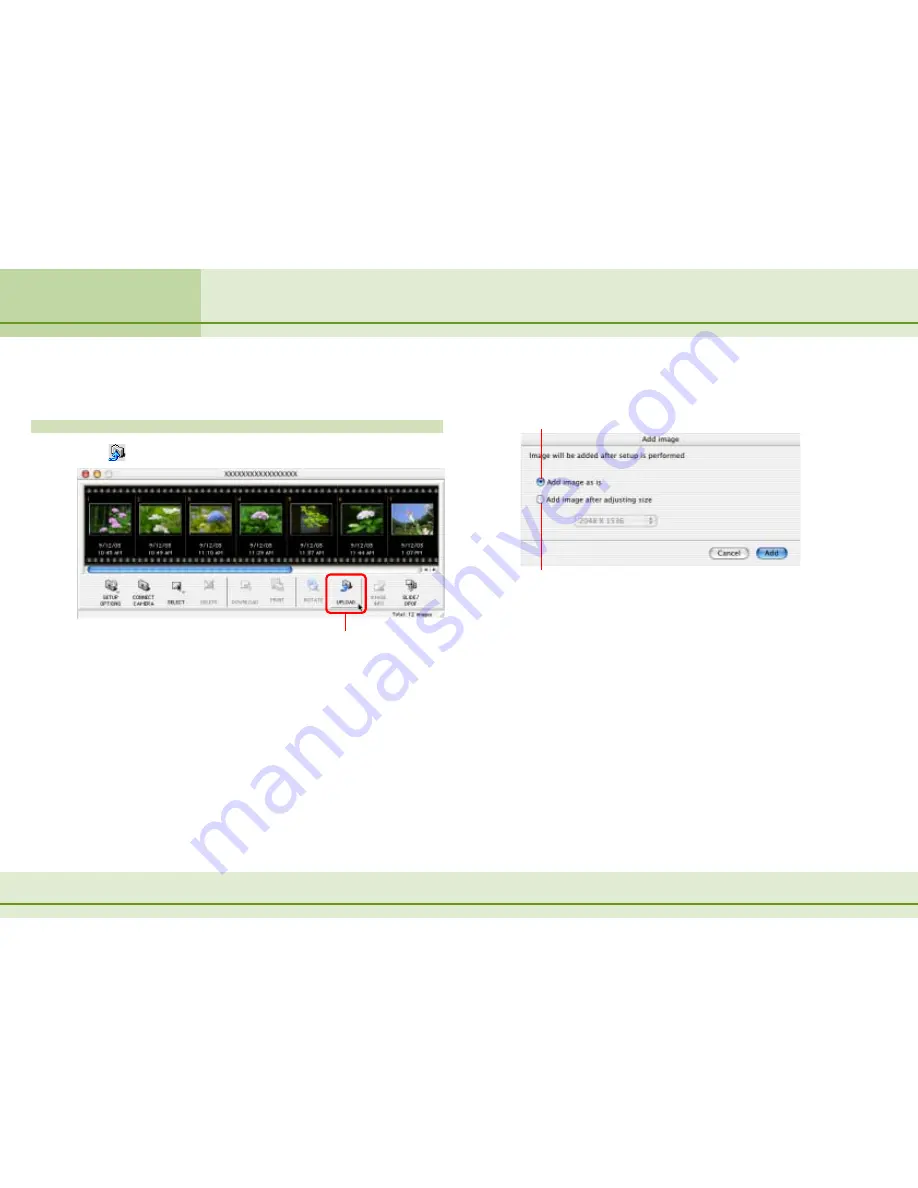
47
ImageBrowser Software User Guide
Chapter 5
Using the Camera Window
This section explains the procedures for copying images from your
computer disk to the camera (memory card).
How to copy an image to the camera
Click
(Upload).
Click here.
Adding Computer Images to the Camera (1/2)
A dialog box appears. In the dialog box, select an image you
want to copy to the camera and click [Open].
○
○
○
○
○
○
○
○
○
○
○
○
○
○
○
○
○
○
○
○
○
○
○
○
○
○
○
○
○
○
○
○
○
○
○
○
○
○
○
○
○
○
REFERENCE
• You can upload multiple images in the same operation.
When a dialog similar to the one below appears, set the
necessary options and click [Add]. This will add the image.
Select this to change the image size before adding it. Select the
desired size in the list box directly below (if you are using a
memory card reader, input the image size value).
Select this to add images to the camera without making changes.
○
○
○
○
○
○
○
○
○
○
○
○
○
○
○
○
○
○
○
○
○
○
○
○
○
○
○
○
○
○
○
○
○
○
○
○
○
○
○
○
○
○
REFERENCE
• You can add JPEG images that have been recorded by a camera
to the camera without changing them.
• BMP, PICT and TIFF format images and rotated images cannot
be added to the camera as they are. Change their size.
• RAW format images and movie files (AVI format) cannot be
added to the camera.
• Image file formats are explained in more detail in the
Supported
File Formats
topic in the
Appendices
.






























