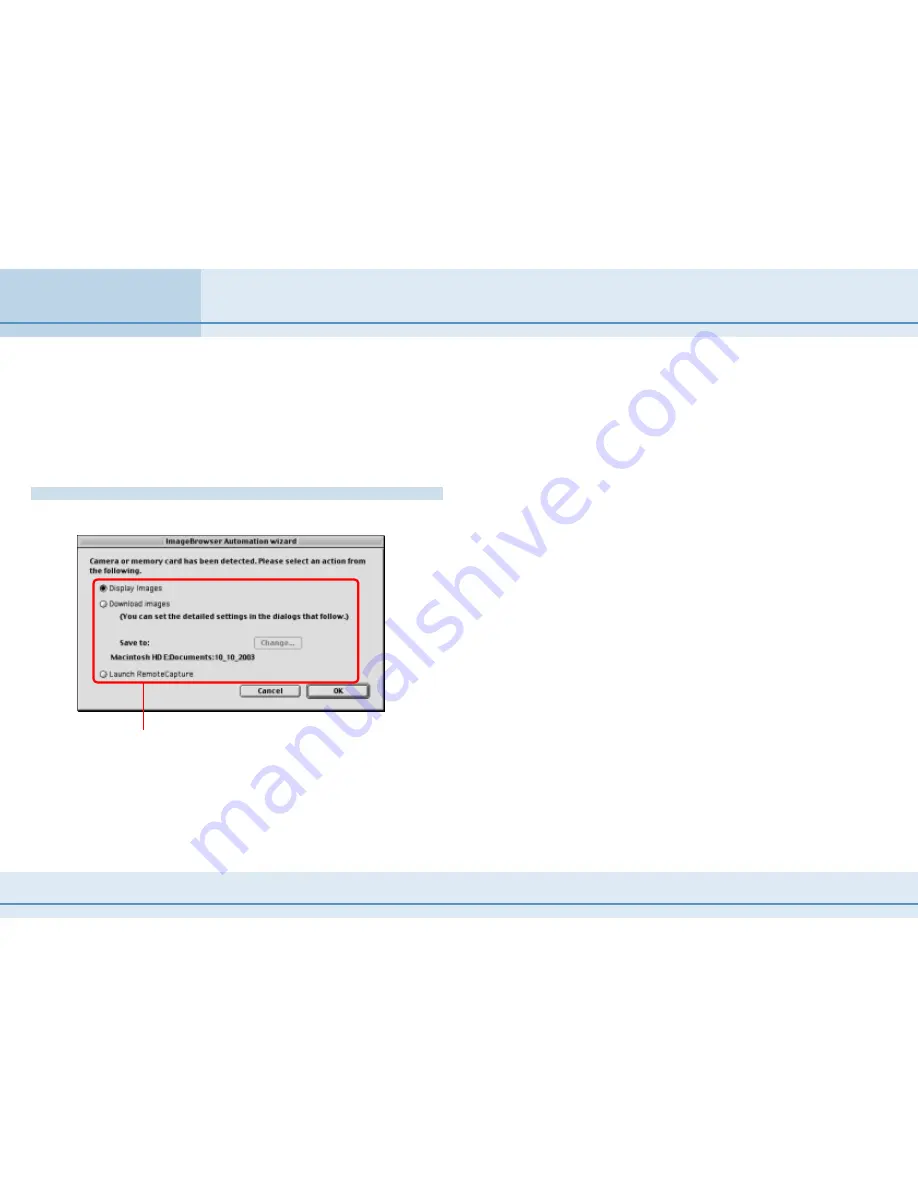
97
ImageBrowser Software User Guide
Appendices
This section explains how to set up ImageBrowser so that it performs an
action automatically after it starts automatically.
○
○
○
○
○
○
○
○
○
○
○
○
○
○
○
○
○
○
○
○
○
○
○
○
○
○
○
○
○
○
○
○
○
○
○
○
○
○
○
○
○
○
IMPORTANT
• Ensure that the camera is ready to transfer data to the computer
before setting the ImageBrowser Automation Wizard features.
How to set ImageBrowser to start automatically
In the following dialog, set the action to be performed at startup.
Select the desired startup action
■
Display Images
Select this to have the Camera window open and display the
camera images after ImageBrowser starts.
■
Download images
Select this to have the Camera window open and automatically
download the camera images into ImageBrowser (the next
page discusses the detailed settings you can select when you
choose this option).
■
Launch RemoteCapture
Select this to open the remote shooting window after
ImageBrowser starts.
○
○
○
○
○
○
○
○
○
○
○
○
○
○
○
○
○
○
○
○
○
○
○
○
○
○
○
○
○
○
○
○
○
○
○
○
○
○
○
○
○
○
REFERENCE
• The dialog above will not display when you access a memory
card reader. To adjust ImageBrowser Automation Wizard
settings, connect the camera to the computer and open the
above dialog.
Automation Wizard Feature at Startup (Mac OS 9 Only) (1/4)




























