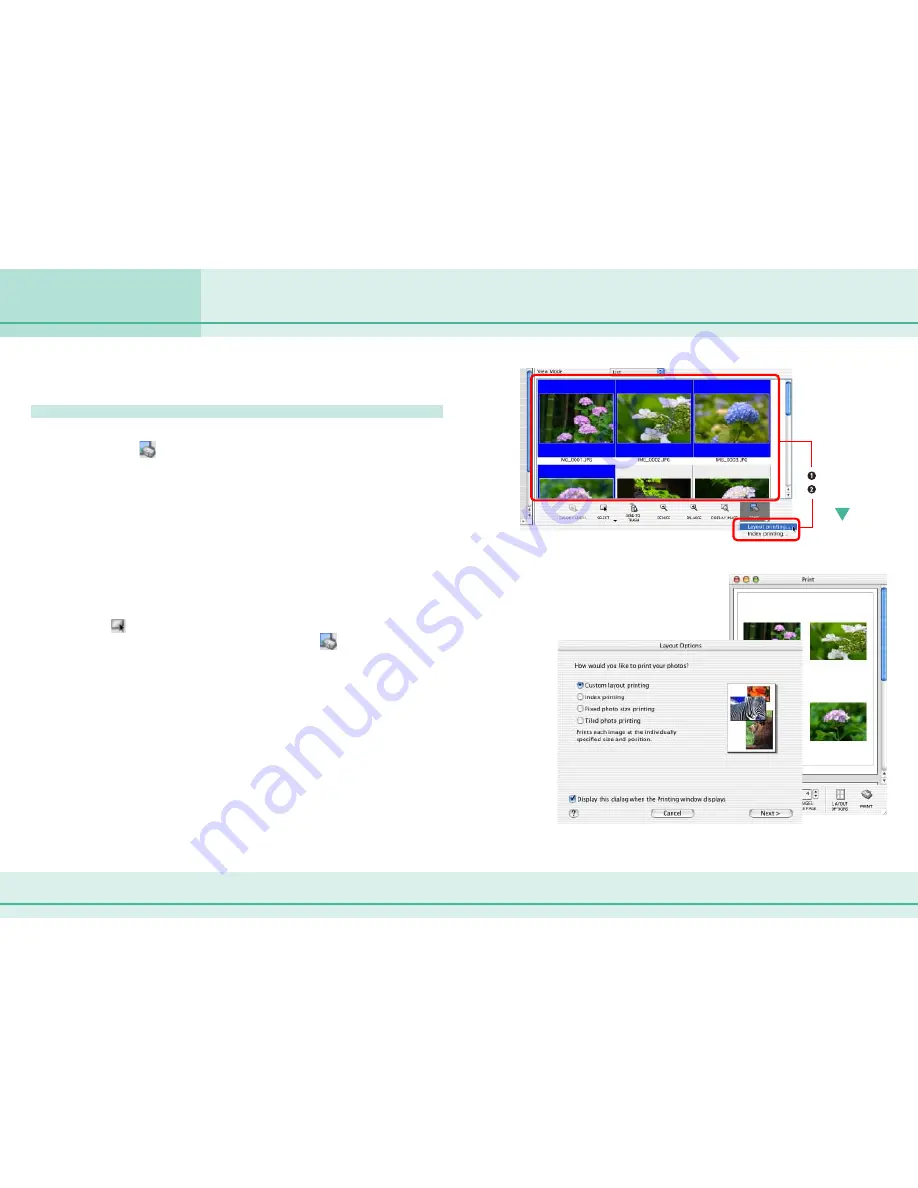
70
ImageBrowser Software User Guide
Chapter 6
Using Supplementary Features
This section explains the procedures for printing.
Displaying the print layout
After you select the images you want to print in the Browser
Area, click
(Print) and select [Layout printing] from the
displayed menu.
The Layout Options dialog and Print window will open.
The selected images will automatically be laid out in the Print
window. You can select a layout option in the Layout Options
dialog.
○
○
○
○
○
○
○
○
○
○
○
○
○
○
○
○
○
○
○
○
○
○
○
○
○
○
○
○
○
○
○
○
○
○
○
○
○
○
○
○
○
○
REFERENCE
• To select several images, hold down the [shift] key, or the
[option] and [shift] key, and click the images you want.
Further, you can select all of the images in a folder by clicking
the
(Select All) button.
• You can also start printing by clicking the
(Print) button in
the Camera Window.
• When the Print window is open, the shooting date and file
name appear as captions under the image when the respective
options have check marks in the Preferences dialog. Click the
[ImageBrowser] menu (in Mac OS 9, click the [Edit] menu) and
select [Preferences], and in the [Print] category place a check
mark in the [Shooting Date] and/or [File Name] options.
Printing Images (1/8)
Select images
Click here
Print Window
Layout Options Dialog






























