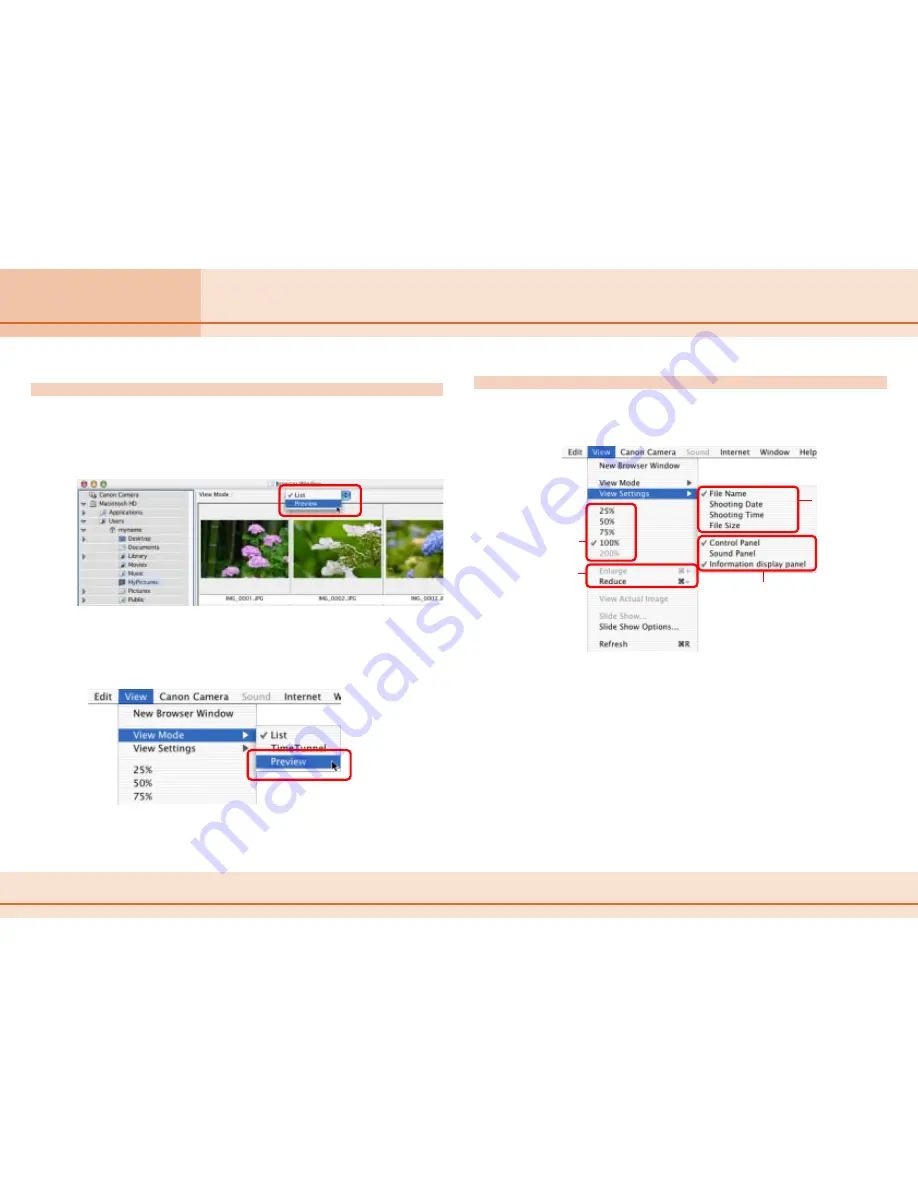
20
ImageBrowser Software User Guide
Chapter 2
What is ImageBrowser?
Changing the Browser Window Display (2/3)
Changing the Display Method
You can use the View menu to fine-tune the Browser Window
display settings.
Allows you
to enlarge
and reduce
the size of
thumbnails.
Control Panel
Allows you to hide or display the
control panel in the lower part of the
Browser Area.
Sound Panel
Allows you to hide or display the
sound panel. This panel allows you to
record and play back voice messages.
Information Display Panel
Shows/hides comments added to
images, the histogram (graph
showing the distribution of
brightness data) and shooting
information.
Allows you
to specify the
information
displayed
under the
thumbnail.
Allows you
to select
the size of
thumbnails.
○
○
○
○
○
○
○
○
○
○
○
○
○
○
○
○
○
○
○
○
○
○
○
○
○
○
○
○
○
○
○
○
○
○
○
○
○
○
○
○
○
○
REFERENCE
• The Information display panel can be selected when the display
mode is set to Preview.
Changing the Display Mode
If you select [Preview] in the [View Mode] list box at the top of
the Browser Window, you can display a larger preview version
of an image above the thumbnails. To stop displaying the
preview image, change the [View Mode] list box back to [List].
○
○
○
○
○
○
○
○
○
○
○
○
○
○
○
○
○
○
○
○
○
○
○
○
○
○
○
○
○
○
○
○
○
○
○
○
○
○
○
○
○
○
REFERENCE
• You can also select the preview mode by clicking the [View]
menu and selecting [View Mode], followed by [Preview].






























