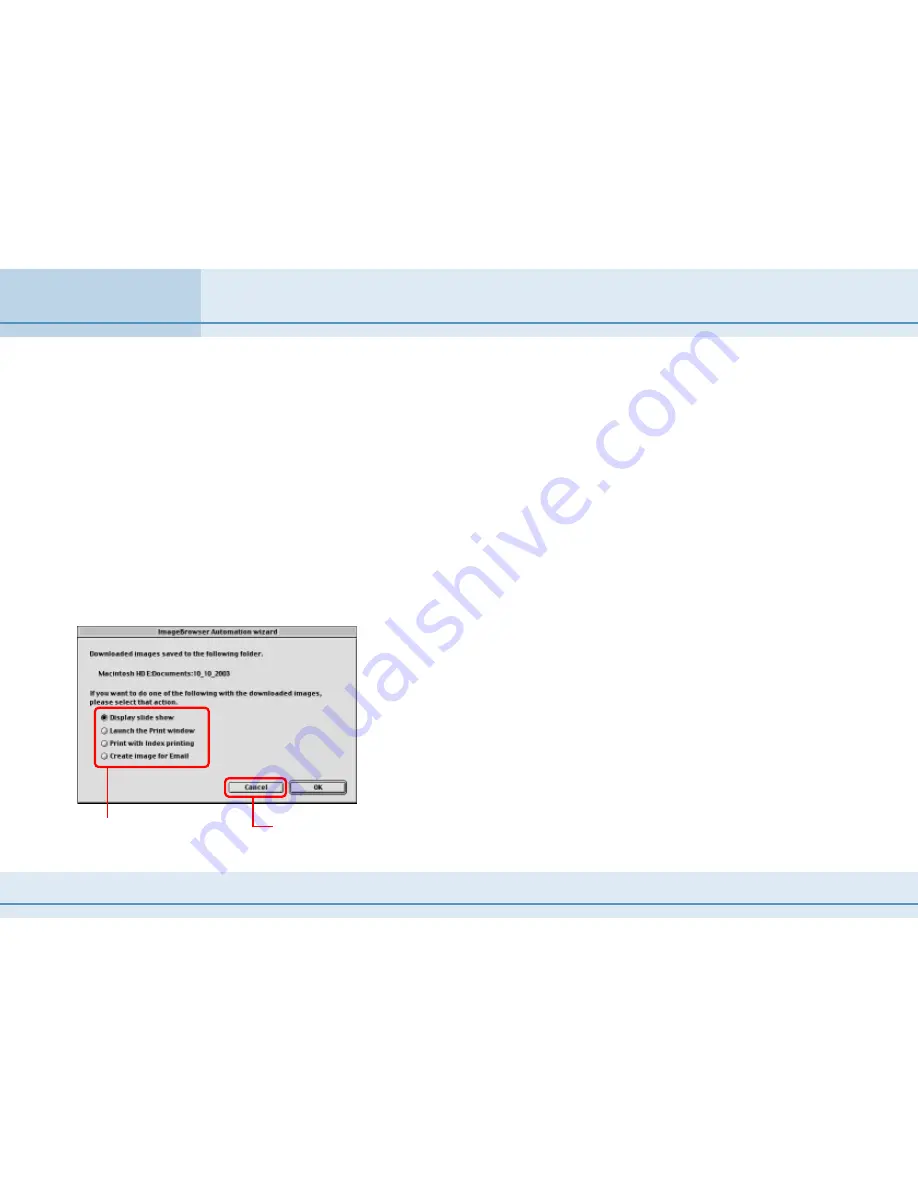
100
ImageBrowser Software User Guide
Appendices
○
○
○
○
○
○
○
○
○
○
○
○
○
○
○
○
○
○
○
○
○
○
○
○
○
○
○
○
○
○
○
○
○
○
○
○
○
○
○
○
○
○
REFERENCE
• Setting the print settings adds information to the memory card
about the images selected for printing and the number of
copies to print.
• Transmission settings are made from the camera (some camera
models do not support this function).
• Please refer to the guide supplied with your camera for more
information regarding print settings and transmission settings.
6.
Click [OK].
The Camera Window will appear and ImageBrowser will
download the camera images. When the downloading process
is complete, a dialog allowing you to select a post-downloading
action will appear.
7.
Select an action.
Click an option for
processing the
downloaded images.
Click here to continue without
processing the images.
■
Display slide show
Select this to start a slide show of the downloaded images.
■
Launch the Print window
Select this to display a dialog for printing layouts.
■
Print with index printing
Select this to display the Print Index dialog.
■
Create image for Email
Select this to display a dialog for creating email attachments.
8.
Click [OK].
The selected action will take place.
Automation Wizard Feature at Startup (Mac OS 9 Only) (4/4)











































