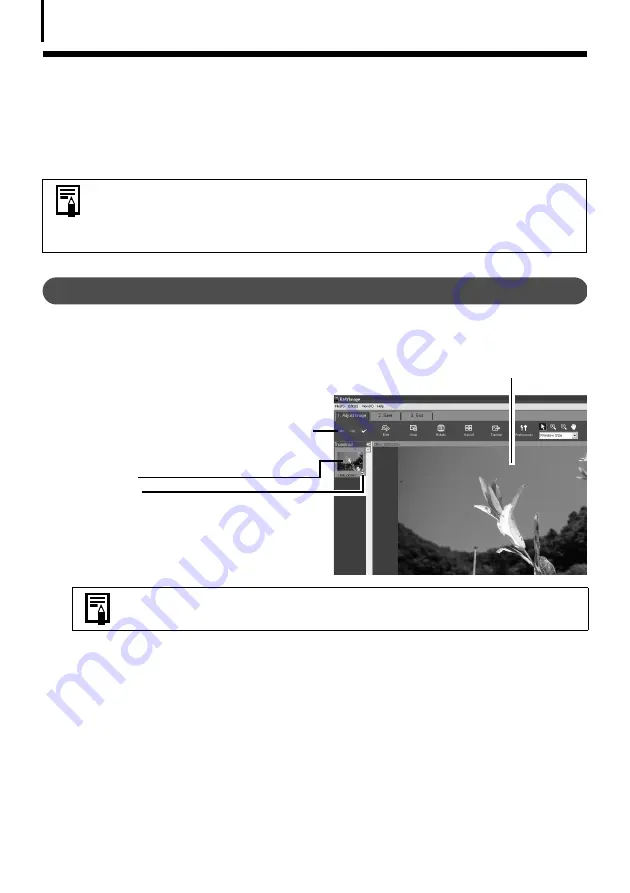
Converting RAW Images
38
Converting RAW Images
RAW images are extremely high-quality images that are not subject to any deterioration due to
compression processing. However, they cannot be opened by many image editing programs
because they are recorded in a special file format. A process called conversion is required to
change them to a standard file format (TIFF or JPEG).
Procedures for Converting RAW Images
1
Select a RAW image in ZoomBrowser EX’s Browser Area.
2
Click [Edit], followed by [Process RAW Images].
The Main Window, the Navigator window
and the Image Quality Adjustment Window
will display.
Use the buttons here to switch between
images and display modes, rotate images,
and set the conversion parameters.
Thumbnail
Check Mark
3
Adjust the image quality as required in the Image Quality Adjustment Window.
This window is explained in the
Functions of the Image Quality Adjustment Window
section (p. 39).
• See
Information about Your Camera
(p. 96) to determine whether your
camera model supports this function.
• See the
Camera User Guide
for information about the camera settings for
shooting RAW images.
If the navigator window does not display, click the [View] menu and
select [Show Navigator].
Main Window
Summary of Contents for PowerShot G6
Page 1: ......
Page 2: ......
Page 3: ......
Page 156: ...Print Settings DPOF Print Settings continued 148 ...
Page 157: ......
Page 216: ...Canon CDI E147 01O 0704CH10 2004 CANON INC PRINTED IN JAPAN ...
Page 322: ...101 MEMO ...
Page 323: ...102 MEMO ...
Page 325: ...CDI E150 010 xx04xxxx 2004 CANON INC PRINTED IN JAPAN ...
Page 327: ...Canon Direct Print User Guide Printing Using a Direct Camera Printer Connection ENGl2lSttI ...
Page 362: ...Canon CDI M148 010 DPUG4 0704CH7 55 2004 CANON INC PRINTED IN JAPAN IMPRIME AU JAPaN ...
Page 368: ...Canon PictBridge I hDIREG PRINT ...
















































