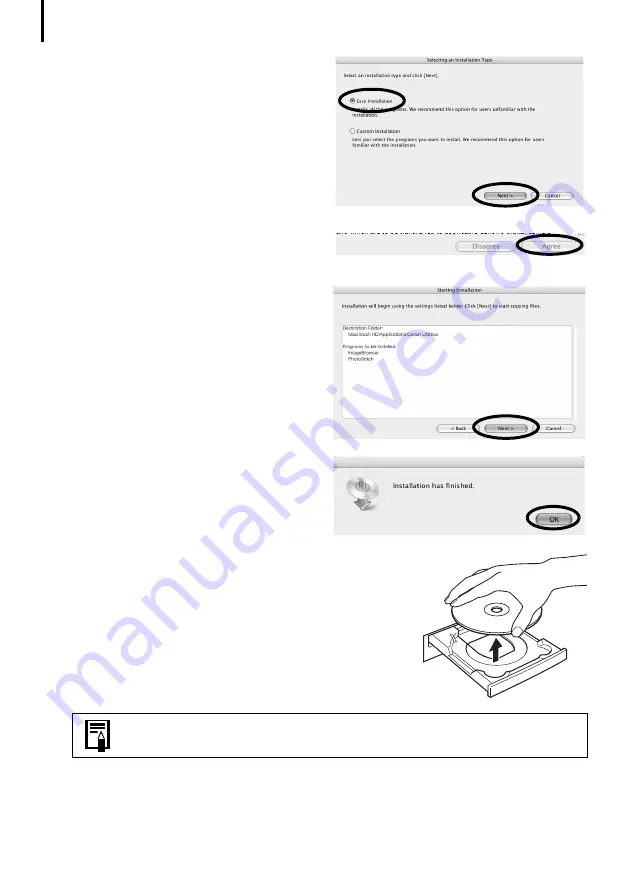
Installing the Software
50
5
Select [Easy Installation] and click
[Next].
Select [Custom Installation] to select
programs individually for installation.
6
Click [Agree] if you agree to all of the
terms of the software license
agreement.
7
Review the installation settings and
click [Next].
Follow the onscreen instructions to
proceed.
8
When the installation is over, click [OK].
9
Click [Exit] in the installer panel and
remove the disk from the CD-ROM drive.
This concludes the software installation.
Continue by downloading images to the computer (p. 51).
See
Uninstalling the Software
(p. 86) to delete the software installed
with these procedures.
Summary of Contents for PowerShot G6
Page 1: ......
Page 2: ......
Page 3: ......
Page 156: ...Print Settings DPOF Print Settings continued 148 ...
Page 157: ......
Page 216: ...Canon CDI E147 01O 0704CH10 2004 CANON INC PRINTED IN JAPAN ...
Page 322: ...101 MEMO ...
Page 323: ...102 MEMO ...
Page 325: ...CDI E150 010 xx04xxxx 2004 CANON INC PRINTED IN JAPAN ...
Page 327: ...Canon Direct Print User Guide Printing Using a Direct Camera Printer Connection ENGl2lSttI ...
Page 362: ...Canon CDI M148 010 DPUG4 0704CH7 55 2004 CANON INC PRINTED IN JAPAN IMPRIME AU JAPaN ...
Page 368: ...Canon PictBridge I hDIREG PRINT ...






























