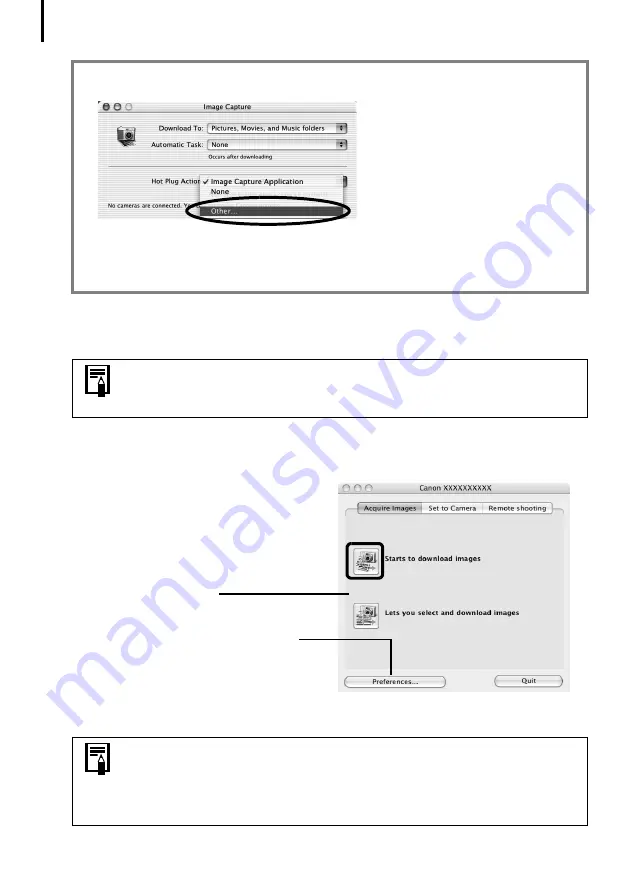
Downloading Images to the Computer
52
1
Attach the supplied interface cable to the computer’s USB port and the camera’s
DIGITAL Terminal. Prepare the camera for communication with the computer.
The Camera Control Window will appear.
Double-click the [Canon CameraWindow] icon on the desktop if it does not appear.
2
Click [Starts to download images].
Camera Control Window
You can set the type of image to download
and the destination folder by clicking
[Preferences].
The downloaded images will be saved into folders according to their shooting date.
ImageBrowser Auto Start Settings – OS X (v10.1)
1. Start Image Capture and select [Other] from the Hot Plug Action list box.
2. Select [CameraWindow] in the program selection window.
CameraWindow is generally installed into the folder opened by selecting the
[Applications], [Canon Utilities] and [CameraWindow] folders.
3. Close Image Capture.
Procedures for attaching the camera to the computer and placing it in
the correct mode for connecting vary between camera models. See
Information about Your Camera
(p. 96).
• By default, all the images that have yet to be downloaded will
download to the [Pictures] folder.
• To download images that have had their transfer settings set with the
camera, click [Preferences] and select [Images whose transfer settings
were specified with the camera] as the image type to be downloaded.
Summary of Contents for PowerShot G6
Page 1: ......
Page 2: ......
Page 3: ......
Page 156: ...Print Settings DPOF Print Settings continued 148 ...
Page 157: ......
Page 216: ...Canon CDI E147 01O 0704CH10 2004 CANON INC PRINTED IN JAPAN ...
Page 322: ...101 MEMO ...
Page 323: ...102 MEMO ...
Page 325: ...CDI E150 010 xx04xxxx 2004 CANON INC PRINTED IN JAPAN ...
Page 327: ...Canon Direct Print User Guide Printing Using a Direct Camera Printer Connection ENGl2lSttI ...
Page 362: ...Canon CDI M148 010 DPUG4 0704CH7 55 2004 CANON INC PRINTED IN JAPAN IMPRIME AU JAPaN ...
Page 368: ...Canon PictBridge I hDIREG PRINT ...






























