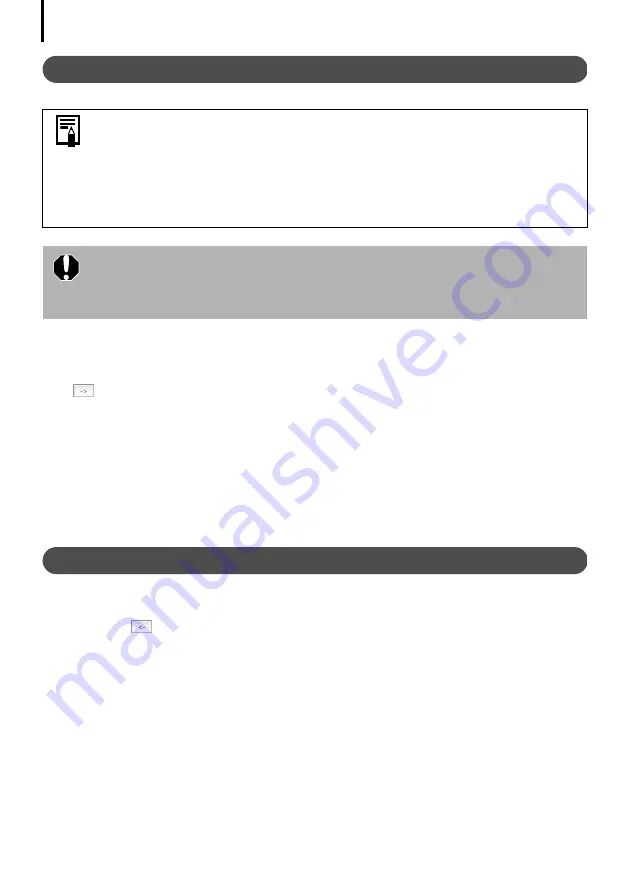
Enjoy Customizing Your Camera with the My Camera Settings
78
Saving the My Camera Settings to the Camera
1
Select the type of setting in the Type list box that you wish to save to the camera.
2
Select the setting from the Computer list that you would like to add.
3
Select the setting in the Camera list that you would like to change and click the
button.
The Camera list setting will change to the selected file. If a setting for this category has
previously been saved to the camera, it will be overwritten.
Repeat steps 1-3 as required.
4
Click the [Save to Camera] button.
This concludes the process of saving the My Camera settings to the camera.
To use this data on the camera, change the start-up image and sound settings on the
camera itself. Please see the
Camera User Guide
for these instructions.
Saving the Camera’s My Camera Settings to the Computer
1
Select the type of setting you wish to save to the computer from the Type list box.
2
Select the setting in the Camera list that you wish to save to the computer.
3
Click the
button.
4
Input a file name to the selected setting and click the [OK] button.
This concludes the process of saving the My Camera settings to the computer.
Repeat steps 1-4 as required.
• My Camera settings can be selected and saved in either of two ways to the
camera: individually or in theme sets.
•The “Animal” theme, for example, features an animal in the start-up image
and animal calls in each of the sound files. The names of the prepared files
for the various My Camera settings themes all begin with the same root
name. The start-up image and sound files in the "Animal" theme, for
example, all begin with “Animal~”.
Do not detach the interface cable, turn the camera power off or disconnect
the camera from the computer while the My Camera settings are being saved
to the camera or the settings from the camera are being saved to the
computer.
Summary of Contents for PowerShot G6
Page 1: ......
Page 2: ......
Page 3: ......
Page 156: ...Print Settings DPOF Print Settings continued 148 ...
Page 157: ......
Page 216: ...Canon CDI E147 01O 0704CH10 2004 CANON INC PRINTED IN JAPAN ...
Page 322: ...101 MEMO ...
Page 323: ...102 MEMO ...
Page 325: ...CDI E150 010 xx04xxxx 2004 CANON INC PRINTED IN JAPAN ...
Page 327: ...Canon Direct Print User Guide Printing Using a Direct Camera Printer Connection ENGl2lSttI ...
Page 362: ...Canon CDI M148 010 DPUG4 0704CH7 55 2004 CANON INC PRINTED IN JAPAN IMPRIME AU JAPaN ...
Page 368: ...Canon PictBridge I hDIREG PRINT ...






























