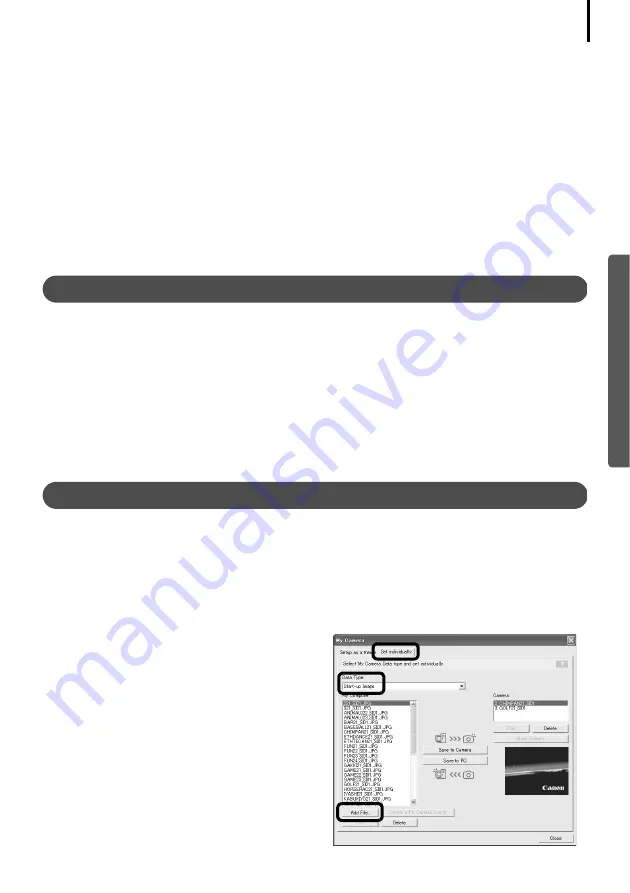
47
1
Select the [Setup as a theme] tab in the My Camera window.
To set the start-up image or sound individually, click the [Set individually] tab and select it.
2
Select the settings file you wish to save to the camera from the My Computer list.
3
Select the setting from the Camera list that you would like to change and click
[Save to Camera].
This concludes the process of saving the My Camera settings to the camera.
The Camera list setting will change to the selected file. If a setting for this category has
previously been saved to the camera, it will be overwritten.
Repeat steps 1-3 as required.
To use this data on the camera, change the start-up image and sound settings on the
camera itself. Please see the
Camera User Guide
for these instructions.
Saving the Camera’s My Camera Settings to the Computer
1
Select the [Setup as a theme] tab in the My Camera window.
To set the start-up image or sound individually, click the [Set individually] tab and select it.
2
Select the settings files from the Camera list that you wish to save to the
computer.
3
Click [Save to PC].
4
Add a name to the settings file you are saving and click [OK]
.
This concludes the process of saving the My Camera settings to the computer.
Repeat steps 1-4 as required.
Adding New Data to the My Camera Window
Create a new image or sound file and add it to the My Camera window.
Create an Original Start-up Image File and then Add It
Start by using an image editing program to create the image file that will become the start-up
image and save it to the computer. Create the file in the JPEG format at a size of (w) 320 x (h)
240 pixels.
1
Open the My Camera window, click the
[Set individually] tab, select [Start-up
Image] from the "Data Type" category
and click the [Add File] button.
Summary of Contents for PowerShot G6
Page 1: ......
Page 2: ......
Page 3: ......
Page 156: ...Print Settings DPOF Print Settings continued 148 ...
Page 157: ......
Page 216: ...Canon CDI E147 01O 0704CH10 2004 CANON INC PRINTED IN JAPAN ...
Page 322: ...101 MEMO ...
Page 323: ...102 MEMO ...
Page 325: ...CDI E150 010 xx04xxxx 2004 CANON INC PRINTED IN JAPAN ...
Page 327: ...Canon Direct Print User Guide Printing Using a Direct Camera Printer Connection ENGl2lSttI ...
Page 362: ...Canon CDI M148 010 DPUG4 0704CH7 55 2004 CANON INC PRINTED IN JAPAN IMPRIME AU JAPaN ...
Page 368: ...Canon PictBridge I hDIREG PRINT ...






























