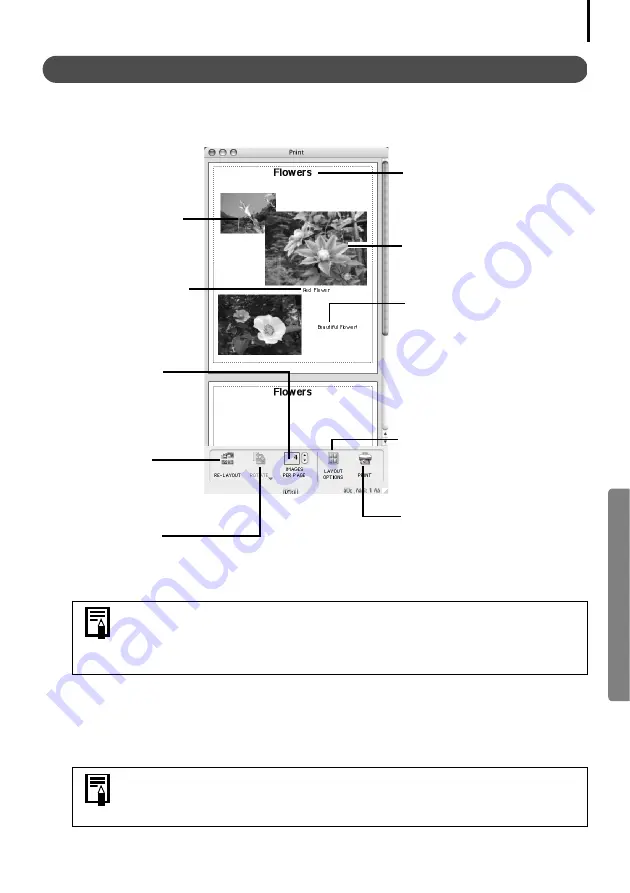
57
Print Window Features
When the [Custom layout printing] option is selected in the Layout Options window, you can
freely change the size and position of the images for printing.
This chapter explained the ImageBrowser basics.
Once you have mastered them, try the advanced techniques.
Using the Software on the Macintosh Platform
–
Advanced Techniques
(p. 58).
To print the shooting date, shooting time or the file name as the caption, click
the [ImageBrowser] menu and select [Preferences]. Select [Print] from the list box
at the upper left of the Preferences window and place check marks besides the
desired items in the "Items to Print in Caption" category.
A PDF-format manual for ImageBrowser is also available. It provides
further information about the program's features and procedures. See
Using the PDF Manuals
(p. 2).
Change the Image Size
Drag the border to
resize the image.
Change the default
number of images
printed per page.
Rotate the selected
image.
Vertically and
horizontally lines up
images in the
window.
Edit the Page Title
Open the [Edit] menu
and select [Edit
Header].
Change the Layout
Drag the images to
change the layout.
Add Text
Open the [Edit] menu
and select [Add Text].
Add Captions to Images
Click the image and
then the [Edit] menu
and select [Edit
Caption].
Displays the Layout
Options window.
Displays the Print dialog.
Summary of Contents for PowerShot G6
Page 1: ......
Page 2: ......
Page 3: ......
Page 156: ...Print Settings DPOF Print Settings continued 148 ...
Page 157: ......
Page 216: ...Canon CDI E147 01O 0704CH10 2004 CANON INC PRINTED IN JAPAN ...
Page 322: ...101 MEMO ...
Page 323: ...102 MEMO ...
Page 325: ...CDI E150 010 xx04xxxx 2004 CANON INC PRINTED IN JAPAN ...
Page 327: ...Canon Direct Print User Guide Printing Using a Direct Camera Printer Connection ENGl2lSttI ...
Page 362: ...Canon CDI M148 010 DPUG4 0704CH7 55 2004 CANON INC PRINTED IN JAPAN IMPRIME AU JAPaN ...
Page 368: ...Canon PictBridge I hDIREG PRINT ...






























