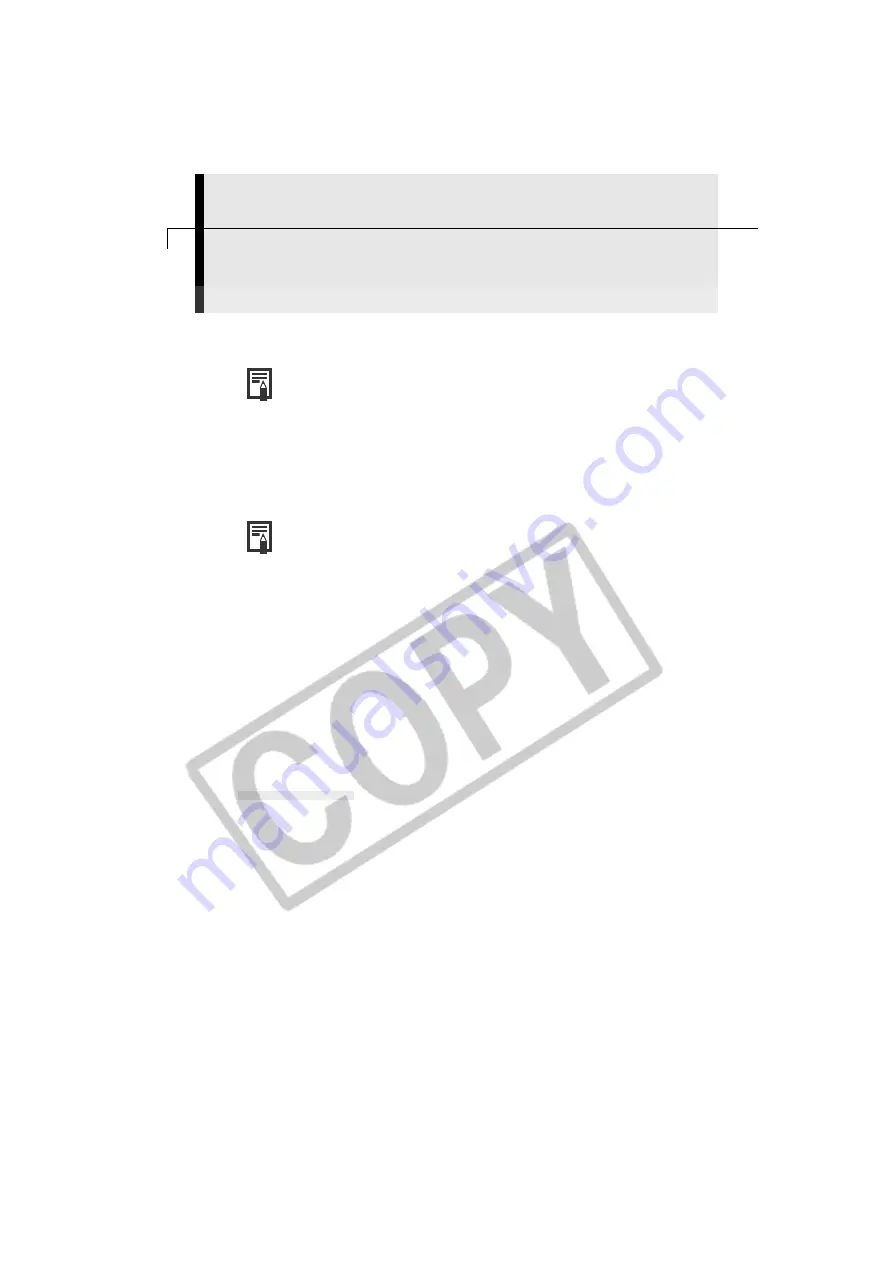
96
Loading Images into Plug-In Compliant Programs
This topic explains how to load images into Adobe Photoshop LE.
• Please refer to the Adobe Photoshop LE Help file for detailed procedures
regarding the program.
• The bundled programs, ArcSoft PhotoImpression and ArcSoft
VideoImpression, are not plug-in compliant and cannot be used to start
the Plug-in Module and load images.
○
○
○
○
○
○
○
○
○
○
○
○
○
○
○
○
○
○
○
○
○
○
○
○
○
○
○
○
○
○
○
○
○
○
○
○
○
○
○
○
Loading Images into Adobe Photoshop LE
• To load images into Adobe Photoshop LE, the Plug-in Module and Adobe
Photoshop LE must be correctly installed onto the computer. For
installation instructions, please see “Installing/Uninstalling the Software”
(p. 74).
Copy the Plug-In Module into the Adobe Photoshop [Plug-
Ins] Folder
1.
Double-click the folder in which you installed the program, followed by
the [Canon Utilities] and [Camera Plug-In] folders to open them.
2.
Copy the [Canon Camera Plug-In 4] file to the Adobe Photoshop [Import/
Export] folder.
Starting Adobe Photoshop LE
USB Connection
1.
Attach the supplied USB cable to the computer’s USB port and the camera’s
Digital Terminal. Prepare the camera for communication with the computer.
• For USB interface connection instructions, see “Connecting to a USB Port” (p. 16).
• ImageBrowser will start and open the ImageBrowser Automation Wizard dialog.
2.
Click the [Cancel] button.
• ImageBrowser will appear, but since you do not need it, click the [File] menu
and select [Quit] to close it.
• Please see page 79 for instructions for stopping ImageBrowser from starting
automatically.
3.
Start Adobe Photoshop LE.
• Double-click the [Adobe Photoshop 5.0 LE] folder where it was installed,
followed by the [Adobe Photoshop 5.0 LE] program icon.






























