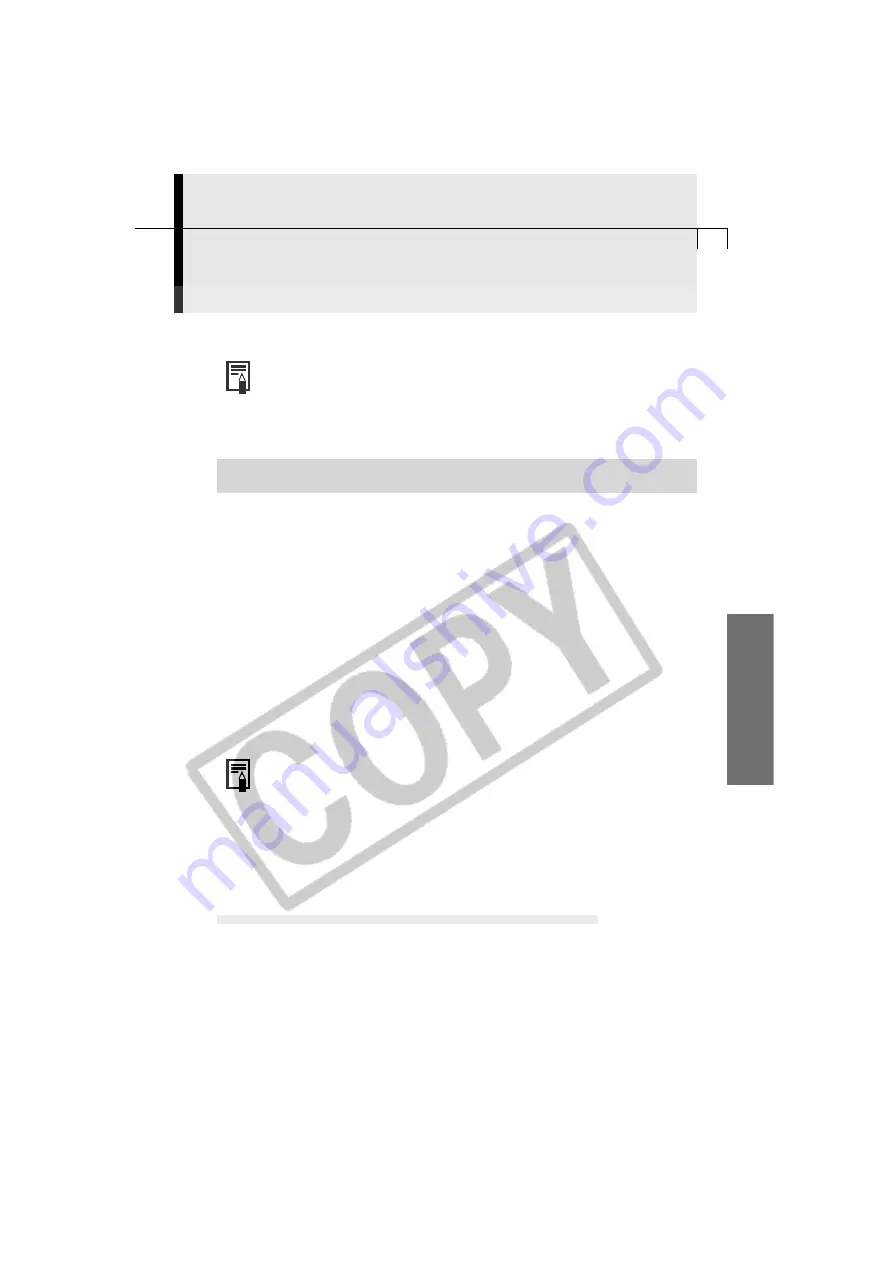
85
Macintosh
ImageBrowser Features
This topic introduces additional, convenient ImageBrowser features.
• For a more detailed explanation, please see the
ImageBrowser Help
menu or PDF manual,
ImageBrowser Software User Guide
(p. 4).
○
○
○
○
○
○
○
○
○
○
○
○
○
○
○
○
○
○
○
○
○
○
○
○
○
○
○
○
○
○
○
○
○
○
○
○
○
○
○
○
Converting RAW Format Images
Please check whether or not your camera model supports this function. (p. 12).
The RAW image file format records image data as captured by the camera’s image
sensor without further processing by the camera. Although the data is compressed
when recorded, the original data can be completely restored without any loss of quality.
Moreover, the RAW format is extremely compact, creating files approximately one-
quarter the size* of uncompressed files (RGB TIFF). However, RAW images cannot be
opened by standard image editing programs unless they are first converted.
Conversion involves generating high-quality RGB signals from the RAW format files. If
you use ImageBrowser, RAW Image Converter, or the Plug-In Module, you can adjust
the attributes of the original data before conversion to retain the degree of image
quality appropriate to your purposes. The result is high-quality images. In contrast,
image data recorded in the RGB TIFF and other standard uncompressed file formats is
irrevocably processed in the camera and again by an application program when you
change the file attributes, which reduces the image quality.
* As measured by standard Canon test conditions.
• Please see the Camera User Guide to learn how to shoot RAW images.
• ImageBrowser, RAW Image Converter or the Plug-In Module is required
to convert or download images to the computer.
Converting RAW Images with ImageBrowser
You can convert RAW images with ImageBrowser. Unless you specify a format, images
are saved in a new file with the same name in the TIFF (8 bits/channel) format. To learn
how to change the format, read “How to Change the Image Format” (p. 88).
Converting RAW Images without Adjusting the Quality
1.
Select a RAW image.
• Select a RAW image from the Browser Window of ImageBrowser.
2.
Click the [File] menu and select [Convert RAW Images].
• The image will be converted and saved as a new file in the same folder as the
original RAW image.






























