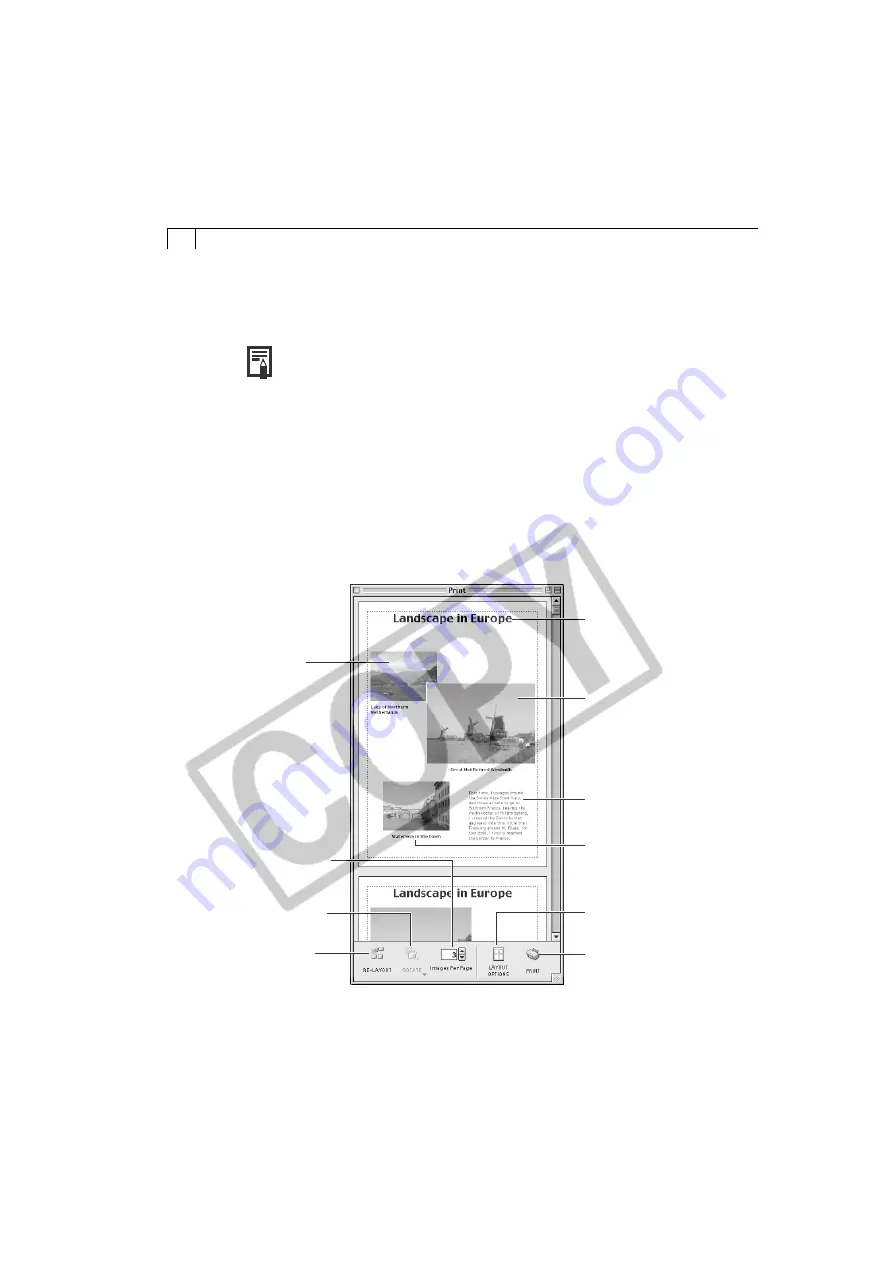
84
4.
In the next window, select a paper size and click the [OK] button.
• The Layout Options window will close and the Print window will open, allowing
you to change the layout and printing settings.
• The settings available in Step 4 will vary according to the type of layout
selected in Step 3.
5.
Adjust the print settings if you wish to change the page layout.
6.
Click the [Print] button in the Print window.
• The Print dialog will display.
7.
Click [OK] to start printing.
• Print Window
When the Custom layout printing option is selected in the Layout Options window,
you can freely change the size and position of the images for printing.
Add Text
Open the [Edit] menu and
select [Add Text].
Add Captions to Images
Click the image and then
the [Edit] menu and select
[Edit Caption].
Displays the Layout Options
window.
Display the Print dialog.
Change the default
number of images
printed per page.
Rotate the selected
image.
Reset the layout.
Change the
Image Size
Drag the border
to resize the
image.
Edit the Page Title
Open the [Edit] menu and
select [Edit Header].
Change the Layout
Drag the images to
change the layout.






























