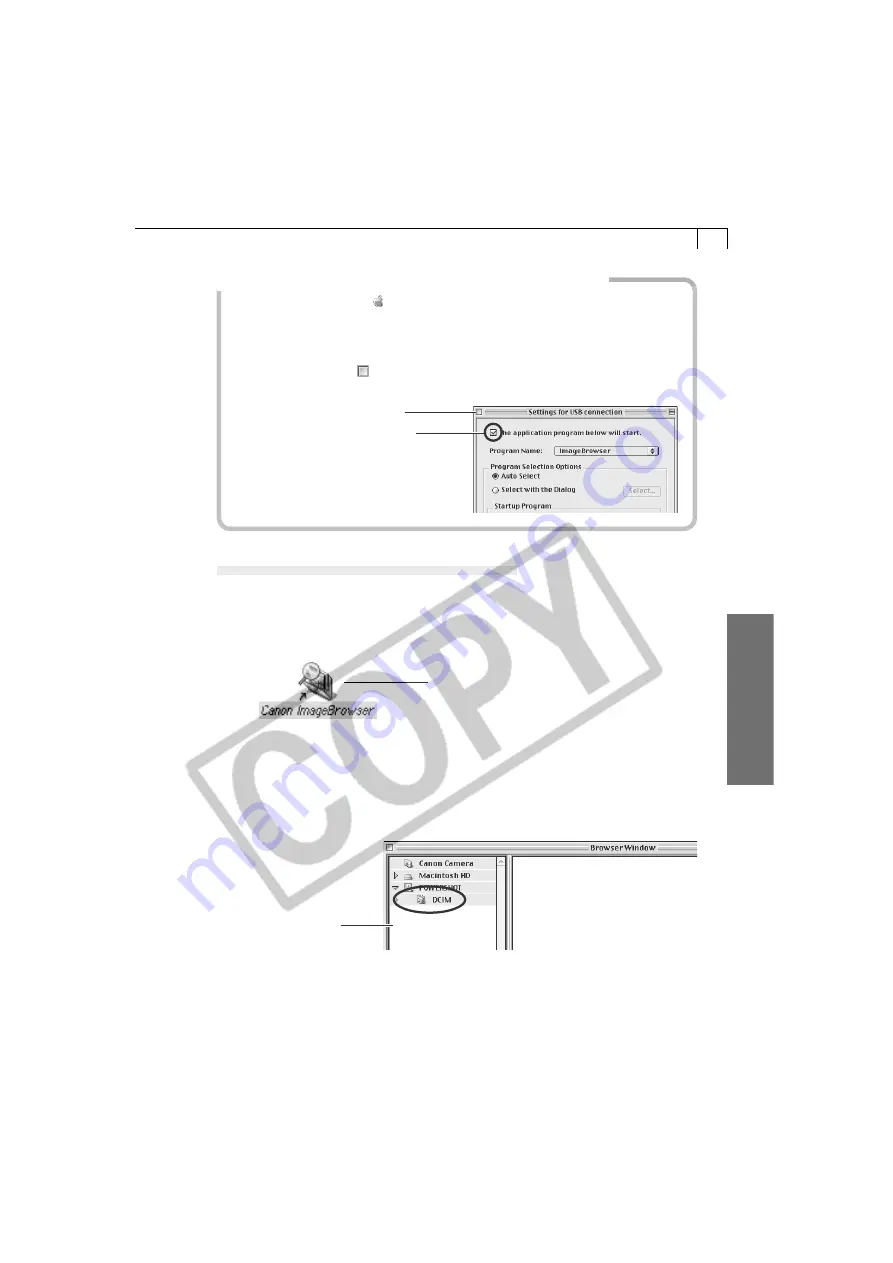
79
Macintosh
How to Set ImageBrowser to Not Start Automatically
1. Click the Apple menu and select [Control Panels] and [Canon ImageBrowser
Auto Launch].
The Settings for USB Connection dialog will display.
2. Click [The application program below will start] to clear the check mark.
3. Click the close box at the upper left to close the dialog.
ImageBrowser will cease to start automatically thereafter.
Click here to close the dialog.
Clear the check mark here to stop
ImageBrowser from starting
automatically.
CF Card Reader/PC Card Reader Connection
1.
Insert the CF card or loaded PC card adapter into the reader.
2.
Start ImageBrowser.
• Double-click the [Canon ImageBrowser] icon on the desktop.
• If the icon does not appear on the desktop, double-click the folder in which you
installed the program, followed by the [Canon Utilities] and [ImageBrowser]
folders and the [ImageBrowser] file.
3.
Double-click the [DCIM] folder in the Explorer View Section.
• The images from the CF card will display as thumbnails in the Camera window
(p. 80).
Canon ImageBrowser Icon
Explorer View
Section






























