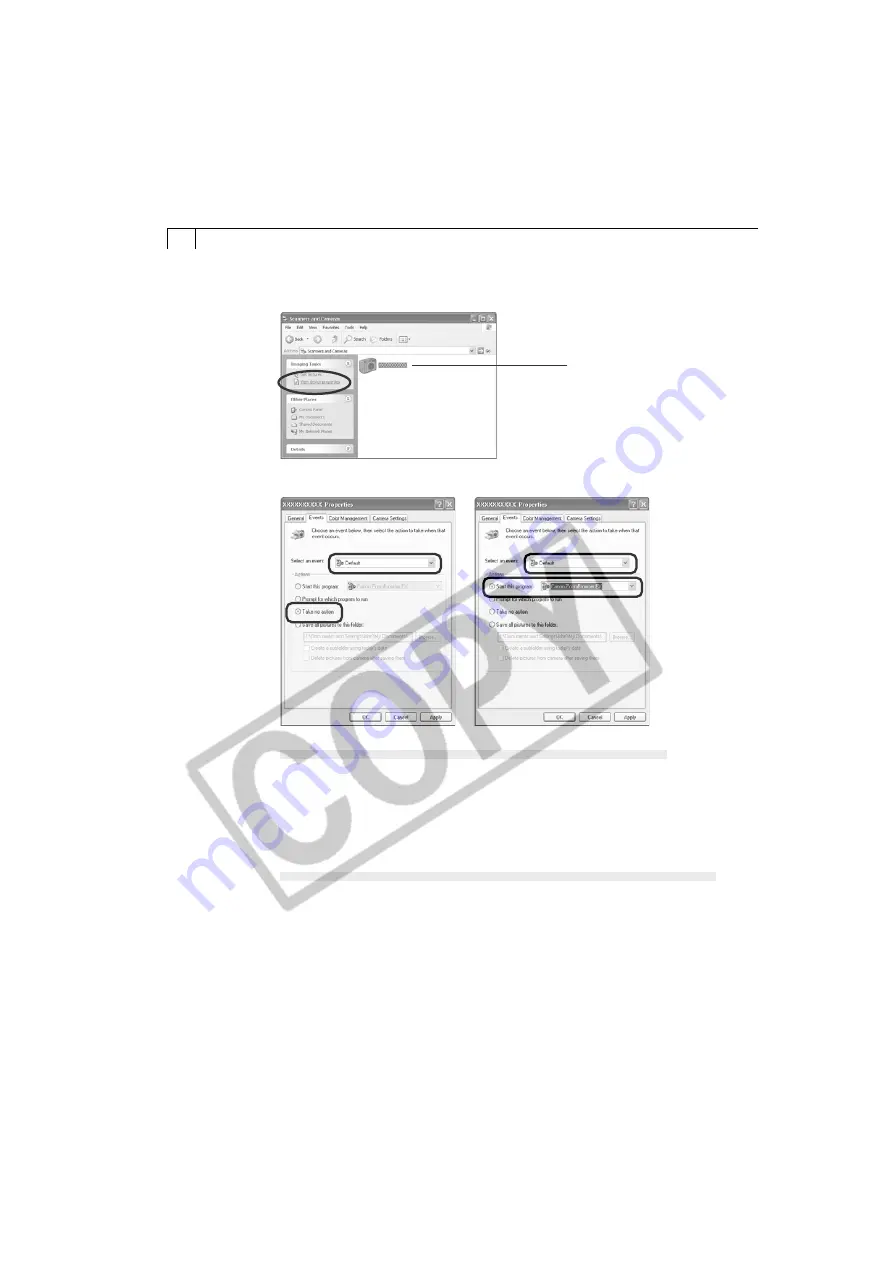
30
4.
Select the camera icon and click the [View device properties] icon in
[Imaging Tasks].
5.
Click the [Events] tab.
When you want to start ZoomBrowser EX automatically
1. Set [Select an event] to [Default]. Set the [Actions] section to [Take no
action].
2. Now repeat the above, however this time set [Select an event] to
[(camera name) Connected], and in the [Actions] section, set [Start this
program] to [Canon ZoomBrowser EX].
When you want to start the Scanners and Cameras Wizard automatically
1. Set [Select an event] to [Default]. In the [Actions] section, set [Start this
program] to [Microsoft Scanners and Cameras Wizard].
2. Now repeat the above, however this time set the [Select an event] to
[(camera name) Connected], and set the [Actions] section to [Take no
action].
6.
Click [OK].
Next time, either ZoomBrowser EX or the Scanners and Cameras Wizard
will start automatically.
The name of your
camera will be
displayed.
















































