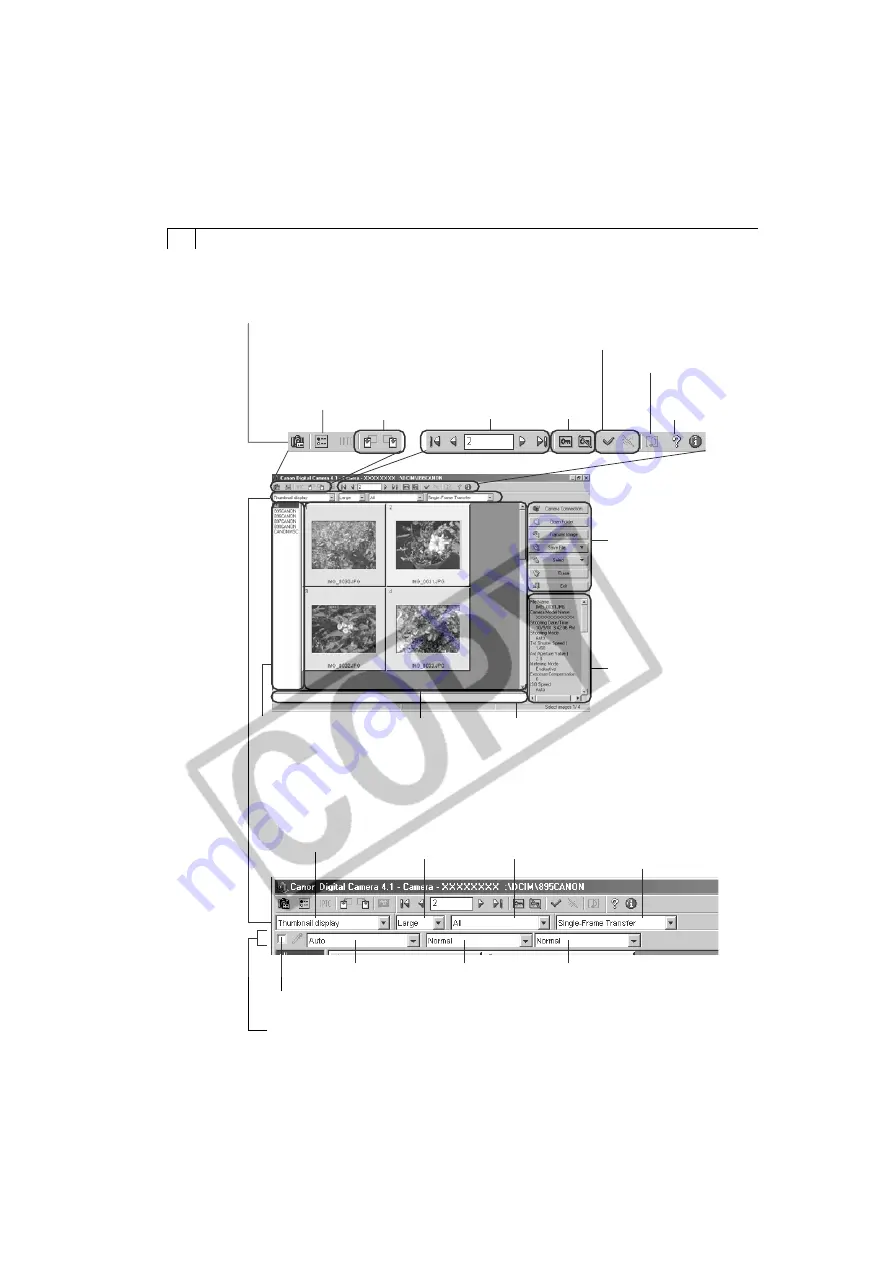
62
• TWAIN Driver Window (with the PowerShot A40/A30)
Rotate 90
Degrees
Buttons
Click a button to
rotate the selected
image 90 degrees
left or right.
Preferences Button
Click here to adjust or
check image
transmission settings
or RAW image quality
settings (p. 51).
Camera Settings Button
Click here to adjust or check camera settings (p. 41).
Image
Selection
Button
Protection
On/Off
Button
Check Mark On/Off Button
You can choose an image
selection method if you press
the [Select] button after adding
a check mark.
Play Memo
Button
Click here to play
a voice memo
associated with an
image.
Help
Button
Main Buttons
Click these buttons to
perform the main
tasks, such as loading
images and closing the
TWAIN Driver.
Image Data
Display Area
Display Area for Image
Folder Selection
Image Display Area
Images display here
when a camera is
connected.
Comment Box
Input a comment of up to 120 characters
here. (You cannot input a comment
while the camera is connected.)
Image Transmission
Mode List Box
Click here to select to
transmit the selected
images as a single image
or as an index sheet.
Display Mode List Box
Click here to select
between the Thumbnail
and Preview display
modes.
Display Size
List Box
Click here to
select an image
display size.
Image Format List
Box
Click here to select the
format of the images
you wish to display.
Sets the parameters for converting RAW images (may not appear with some camera models).
Click here to insert a check mark and then select a white
portion of the image to automatically adjust the white balance.
Click here to adjust
the white balance.
Click here to adjust
the color saturation.
Click here to adjust
the contrast.






























