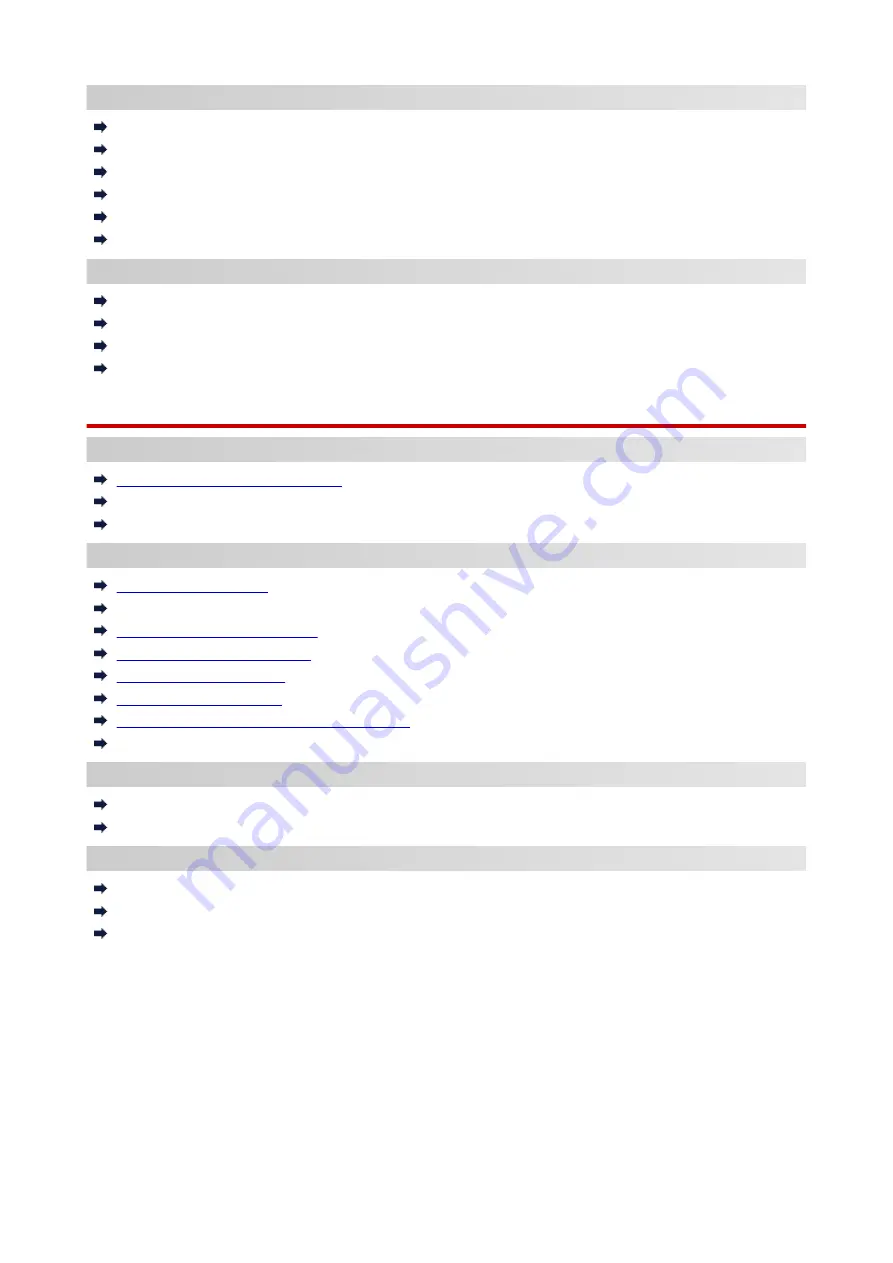
Printing/Scanning from Smartphone/Tablet
Connecting Printer and Wireless Router Using Easy wireless connect
Cannot Connect Smartphone/Tablet to Wireless Router
Checking Wireless Router SSID for Smartphone/Tablet
Setting Up Using Smartphone/Tablet
Cannot Print/Scan from Smartphone/Tablet
Downloading Canon PRINT Inkjet/SELPHY
Problems while Using Printer
Message Appears on Computer During Setup
Printing Is Slow
Ink Level Not Shown on Printer Status Monitor (Windows)
Packets Are Sent Constantly (Windows)
Wireless Direct
Cannot Print or Connect
Printer Suddenly Cannot Be Used
Cannot Access to Internet on Wireless LAN from Communication Device
Cannot Print or Connect
LAN Setting Tips/Changing LAN Settings
Administrator Password Set for Printer Unknown
Checking Network Information
Restoring to Factory Defaults
Printing Network Settings
Default Network Settings
Changing Wireless LAN Connection Method
Checking Status Code
Printing/Scanning from Smartphone/Tablet
Cannot Print/Scan from Smartphone/Tablet
Downloading Canon PRINT Inkjet/SELPHY
Problems while Using Printer
Message Appears on Computer During Setup
Printing Is Slow
Ink Level Not Shown on Printer Status Monitor (Windows)
284
Summary of Contents for PIXMA TS8140
Page 28: ...Making Settings According to Printer Status 28...
Page 91: ...91...
Page 98: ...Replacing Ink Tanks Replacing Ink Tanks Checking Ink Status on the Touch Screen Ink Tips 98...
Page 134: ...Safety Safety Precautions Regulatory Information WEEE EU EEA 134...
Page 155: ...Main Components and Their Use Main Components Power Supply Using the Operation Panel 155...
Page 156: ...Main Components Front View Rear View Inside View Operation Panel 156...
Page 159: ...17 platen glass Load an original here 159...
Page 173: ...L Stop button Cancels operation when print copy or scan job is in progress 173...
Page 180: ...For more on setting items on the operation panel Setting Items on Operation Panel 180...
Page 191: ...Language selection Changes the language for the messages and menus on the touch screen 191...
Page 213: ...213...
Page 245: ...Device user settings 245...
Page 273: ...Note To set the applications to integrate with see Settings Dialog 273...
Page 275: ...Scanning Multiple Documents at One Time from the ADF Auto Document Feeder 275...
Page 277: ...Scanning Tips Positioning Originals Scanning from Computer 277...
Page 311: ...Other Network Problems Checking Network Information Restoring to Factory Defaults 311...
Page 337: ...Scanning Problems Mac OS Scanning Problems 337...
Page 338: ...Scanning Problems Scanner Does Not Work Scanner Driver Does Not Start 338...
Page 350: ...Errors and Messages An Error Occurs Message Support Code Appears 350...
















































