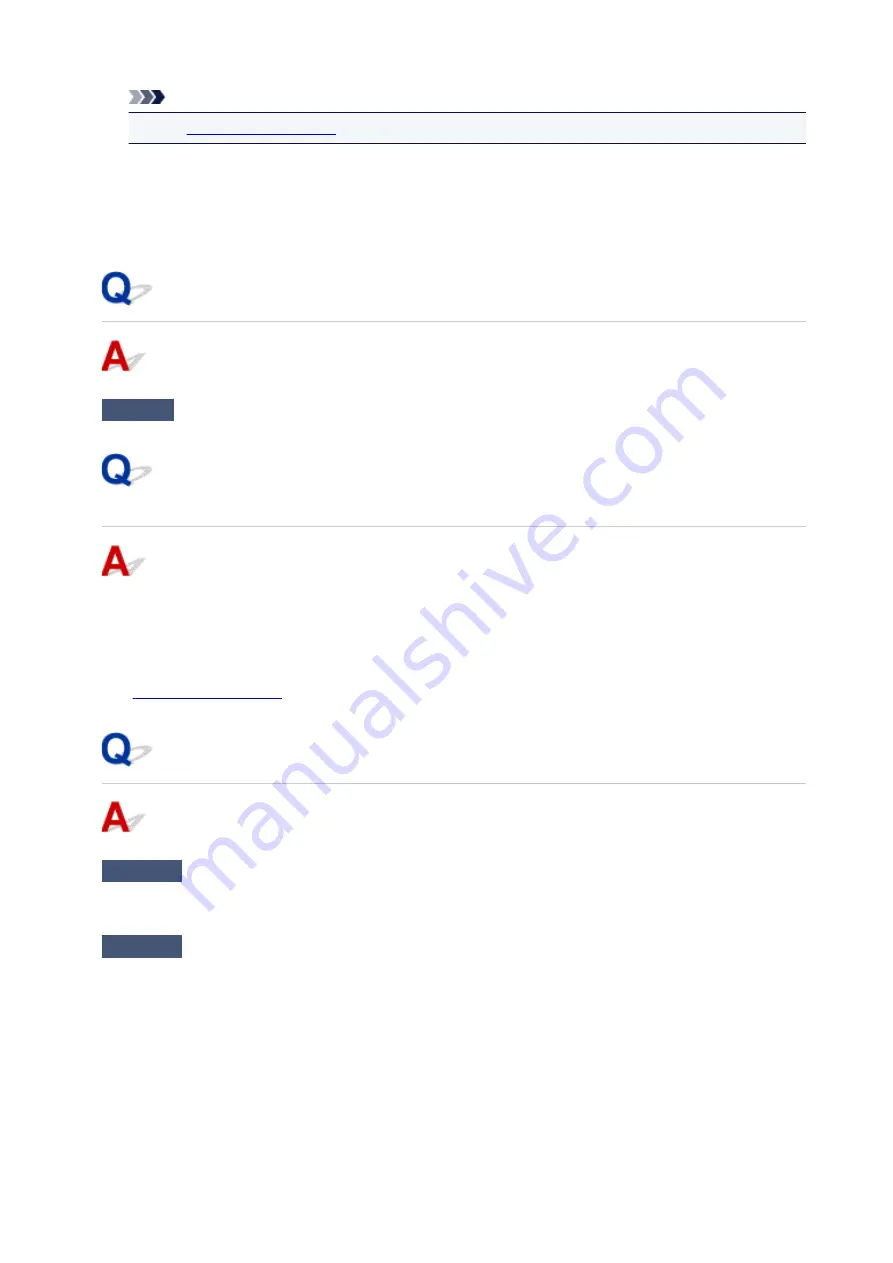
Note
• See
to unplug the printer correctly.
•
Cannot connect to the server. Please wait a while and try again.
The printer cannot connect to the server due to a communication error.
Select
OK
on the touch screen and try again after a while.
Error Regarding Automatic Duplex Printing Is Displayed
Check
See Automatic Duplex Printing Problems and take the appropriate action.
Error Regarding Power Cord Being Unplugged Is Displayed
(Windows)
The printer may have been unplugged while it was on.
Check the error message that appears on the computer and click
OK
.
The printer starts printing.
See
for unplugging the power cord.
Writing Error/Output Error/Communication Error (Windows)
Check1
If the
ON
lamp is off, make sure printer is plugged in and turn it on.
The
ON
lamp flashes while the printer is initializing. Wait until the
ON
lamp stops flashing and remains lit.
Check2
Make sure printer is properly connected to computer.
If you are using a USB cable, make sure it is securely connected to both the printer and the computer. When
the USB cable is securely plugged in, check the following:
• If you are using a relay device such as a USB hub, disconnect it, connect the printer directly to the
computer, and retry the printing. If printing starts normally, there is a problem with the relay device.
Contact the vendor of the relay device.
• There could also be a problem with the USB cable. Replace the USB cable and retry the printing.
If you use the printer over a LAN, make sure the printer is correctly set up for network use.
353
Summary of Contents for PIXMA TS8140
Page 28: ...Making Settings According to Printer Status 28...
Page 91: ...91...
Page 98: ...Replacing Ink Tanks Replacing Ink Tanks Checking Ink Status on the Touch Screen Ink Tips 98...
Page 134: ...Safety Safety Precautions Regulatory Information WEEE EU EEA 134...
Page 155: ...Main Components and Their Use Main Components Power Supply Using the Operation Panel 155...
Page 156: ...Main Components Front View Rear View Inside View Operation Panel 156...
Page 159: ...17 platen glass Load an original here 159...
Page 173: ...L Stop button Cancels operation when print copy or scan job is in progress 173...
Page 180: ...For more on setting items on the operation panel Setting Items on Operation Panel 180...
Page 191: ...Language selection Changes the language for the messages and menus on the touch screen 191...
Page 213: ...213...
Page 245: ...Device user settings 245...
Page 273: ...Note To set the applications to integrate with see Settings Dialog 273...
Page 275: ...Scanning Multiple Documents at One Time from the ADF Auto Document Feeder 275...
Page 277: ...Scanning Tips Positioning Originals Scanning from Computer 277...
Page 311: ...Other Network Problems Checking Network Information Restoring to Factory Defaults 311...
Page 337: ...Scanning Problems Mac OS Scanning Problems 337...
Page 338: ...Scanning Problems Scanner Does Not Work Scanner Driver Does Not Start 338...
Page 350: ...Errors and Messages An Error Occurs Message Support Code Appears 350...
















































