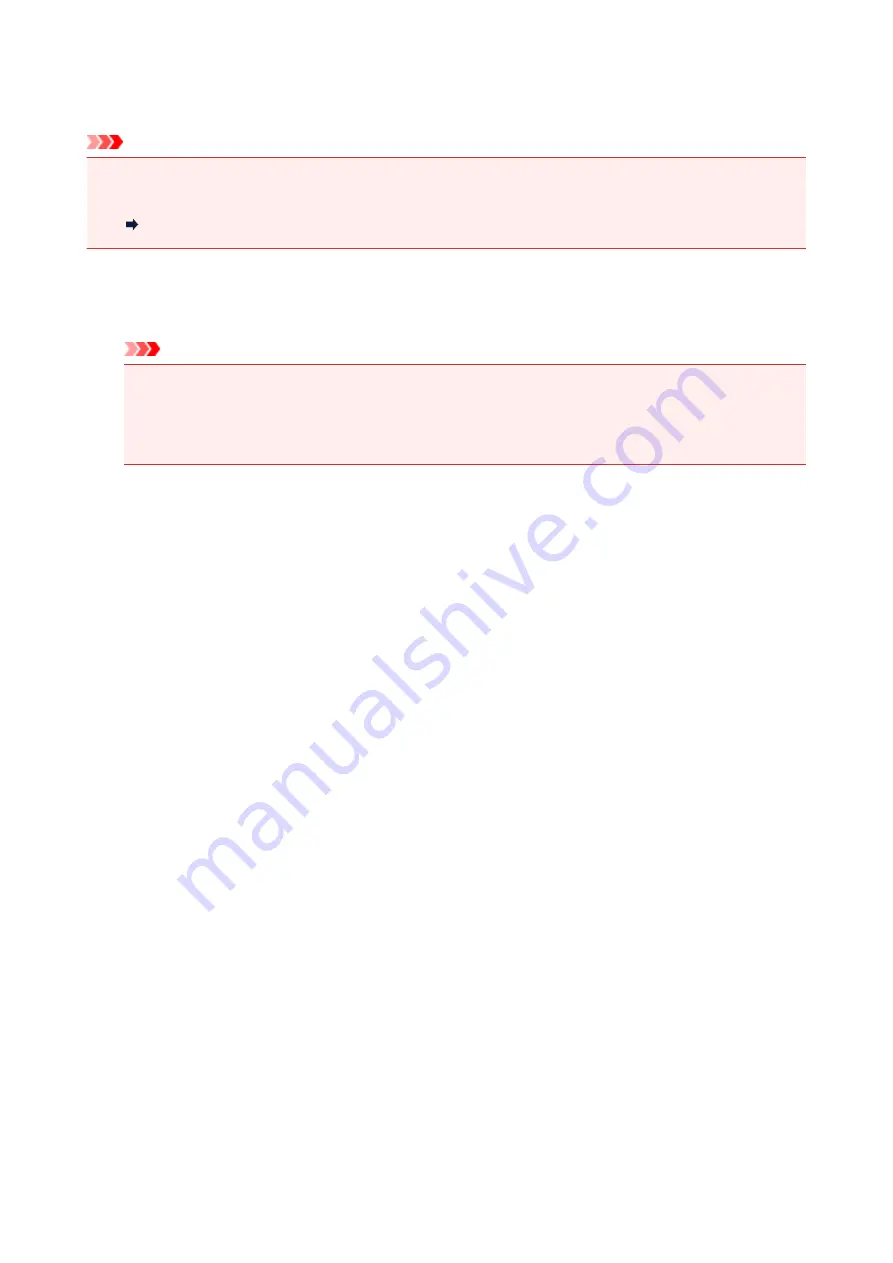
Removing the Memory Card
Important
• If you used the card slot as the memory card drive of a computer, you must perform the "safe removal"
operation on your computer before physically removing the memory card from the printer.
Setting Up Card Slot as Memory Card Drive of Computer
1. Make sure that the
Access
lamp is lit, and remove the memory card.
Hold the part of the memory card that is protruding and remove it straightforward from the printer.
Important
• Do not remove the memory card while the
Access
lamp is flashing. The
Access
lamp flashes
while the printer is reading or writing data from/to the memory card. If you remove the memory
card or turn off the power while the
Access
lamp is flashing, the data saved on the memory card
can be damaged.
97
Summary of Contents for PIXMA TS8140
Page 28: ...Making Settings According to Printer Status 28...
Page 91: ...91...
Page 98: ...Replacing Ink Tanks Replacing Ink Tanks Checking Ink Status on the Touch Screen Ink Tips 98...
Page 134: ...Safety Safety Precautions Regulatory Information WEEE EU EEA 134...
Page 155: ...Main Components and Their Use Main Components Power Supply Using the Operation Panel 155...
Page 156: ...Main Components Front View Rear View Inside View Operation Panel 156...
Page 159: ...17 platen glass Load an original here 159...
Page 173: ...L Stop button Cancels operation when print copy or scan job is in progress 173...
Page 180: ...For more on setting items on the operation panel Setting Items on Operation Panel 180...
Page 191: ...Language selection Changes the language for the messages and menus on the touch screen 191...
Page 213: ...213...
Page 245: ...Device user settings 245...
Page 273: ...Note To set the applications to integrate with see Settings Dialog 273...
Page 275: ...Scanning Multiple Documents at One Time from the ADF Auto Document Feeder 275...
Page 277: ...Scanning Tips Positioning Originals Scanning from Computer 277...
Page 311: ...Other Network Problems Checking Network Information Restoring to Factory Defaults 311...
Page 337: ...Scanning Problems Mac OS Scanning Problems 337...
Page 338: ...Scanning Problems Scanner Does Not Work Scanner Driver Does Not Start 338...
Page 350: ...Errors and Messages An Error Occurs Message Support Code Appears 350...
















































