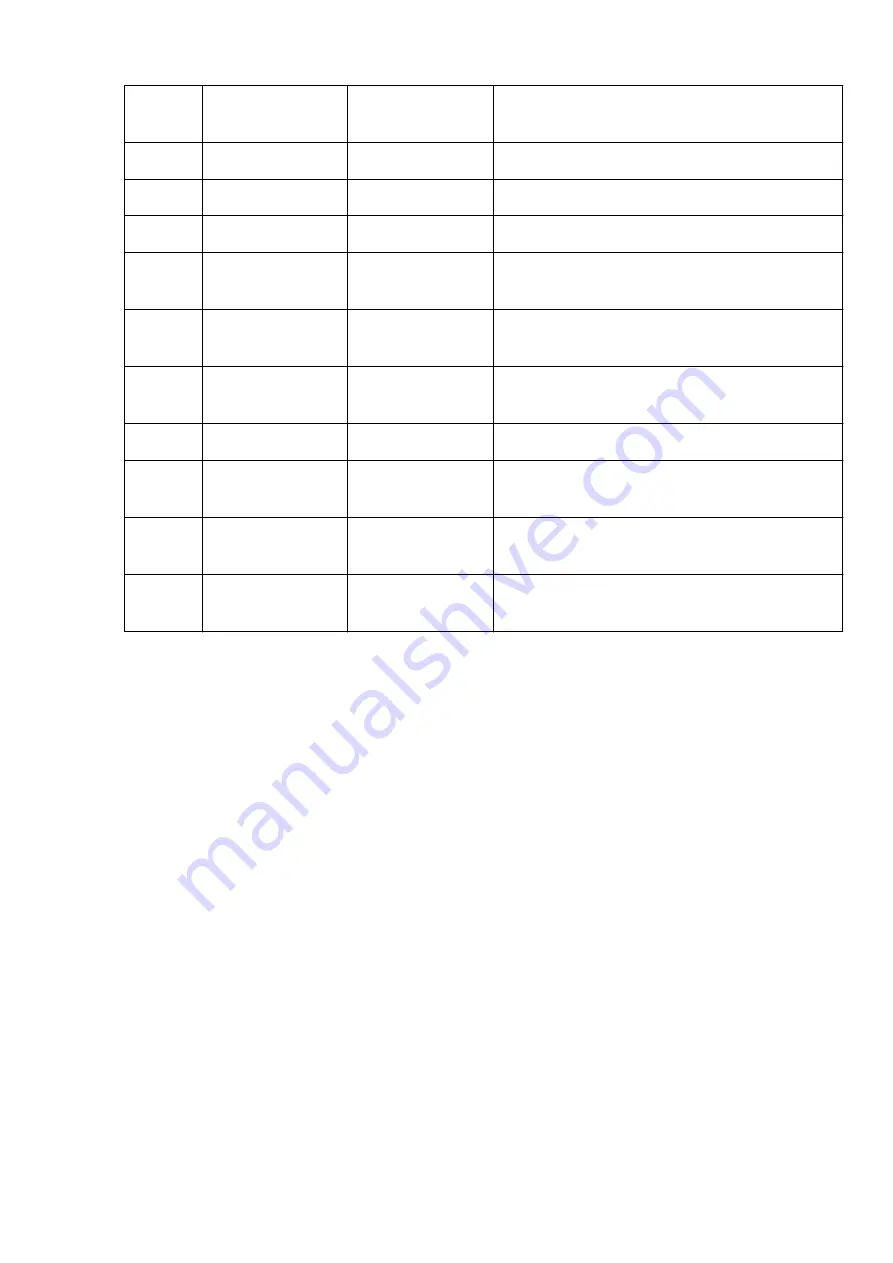
5-21
Cert. Fin-
gerprt(SHA-256)
Certificate finger-
print(SHA-256)
XXXXXXXX XXXXXXXX XXXXXXXX XXXXXXXX
XXXXXXXX XXXXXXXX XXXXXXXX XXXXXXXX
6
Bluetooth
Bluetooth settings
―
6-1
Bluetooth Setting
Bluetooth
Enable/Disable
6-2
Bluetooth PIN Code
Bluetooth PIN code
XXXXXXXX
6-3
Bluetooth Device Ad-
dress
Bluetooth device ad-
dress of the printer
XXXXXXXX
6-4
Peer Device Address
Device address of
paired device
XXXXXXXX
6-5
Bluetooth Device
Name
Bluetooth device
name of the printer
XXXXXXXX
7
Printer Log Service
Printer log service
―
7-1
Unsent Usage Logs
Number of unsent us-
age logs
0 to 200
7-2
Usage Log Last Sent
Last date when usage
log was sent
XXXXXXXX
7-3
Point Service
Registration status of
Ikkyu
Active/Awaiting Activation/No Active Service
("XX" represents alphanumeric characters.)
60
Summary of Contents for PIXMA TS8140
Page 28: ...Making Settings According to Printer Status 28...
Page 91: ...91...
Page 98: ...Replacing Ink Tanks Replacing Ink Tanks Checking Ink Status on the Touch Screen Ink Tips 98...
Page 134: ...Safety Safety Precautions Regulatory Information WEEE EU EEA 134...
Page 155: ...Main Components and Their Use Main Components Power Supply Using the Operation Panel 155...
Page 156: ...Main Components Front View Rear View Inside View Operation Panel 156...
Page 159: ...17 platen glass Load an original here 159...
Page 173: ...L Stop button Cancels operation when print copy or scan job is in progress 173...
Page 180: ...For more on setting items on the operation panel Setting Items on Operation Panel 180...
Page 191: ...Language selection Changes the language for the messages and menus on the touch screen 191...
Page 213: ...213...
Page 245: ...Device user settings 245...
Page 273: ...Note To set the applications to integrate with see Settings Dialog 273...
Page 275: ...Scanning Multiple Documents at One Time from the ADF Auto Document Feeder 275...
Page 277: ...Scanning Tips Positioning Originals Scanning from Computer 277...
Page 311: ...Other Network Problems Checking Network Information Restoring to Factory Defaults 311...
Page 337: ...Scanning Problems Mac OS Scanning Problems 337...
Page 338: ...Scanning Problems Scanner Does Not Work Scanner Driver Does Not Start 338...
Page 350: ...Errors and Messages An Error Occurs Message Support Code Appears 350...
















































