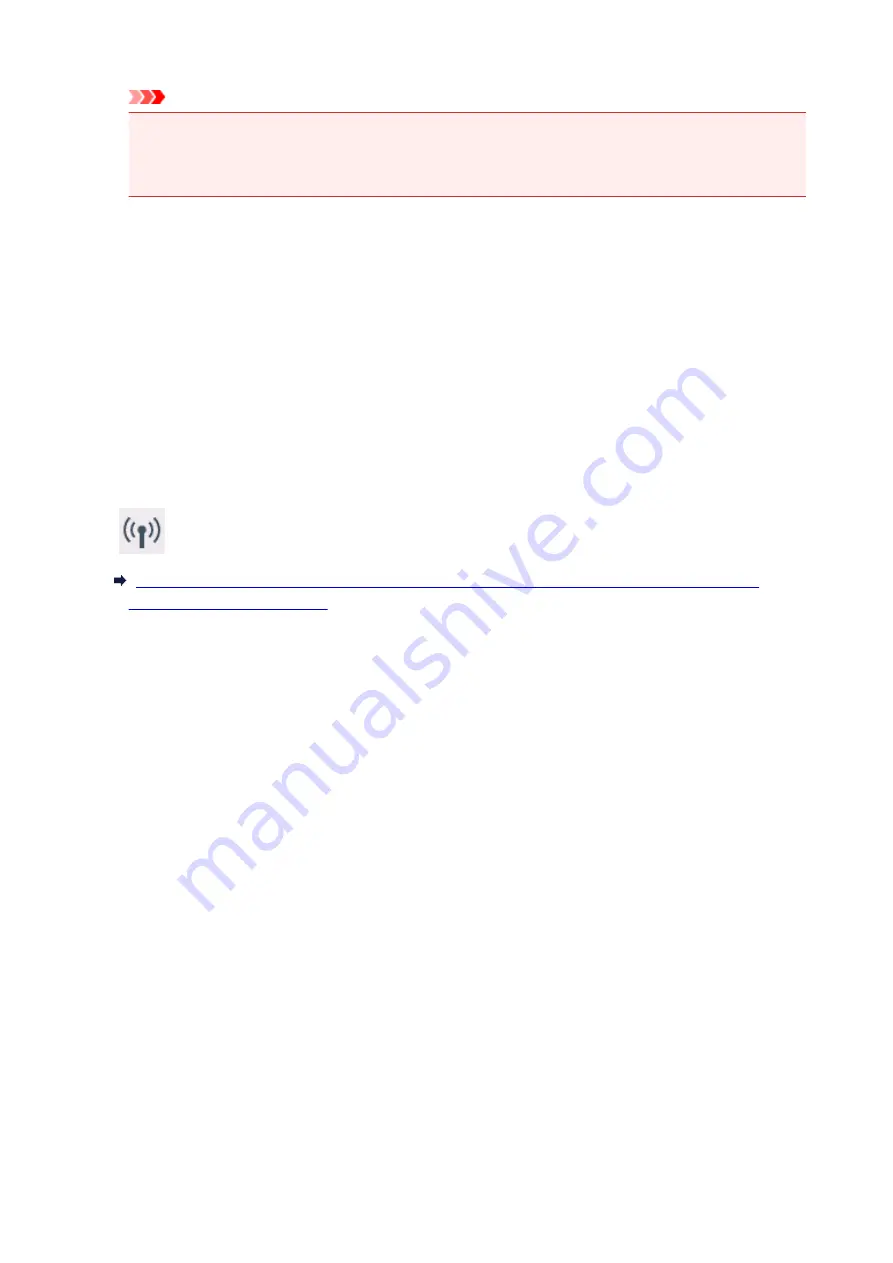
Important
• Depending on the wireless router, note that different SSID is assigned for a bandwidth (2.4 GHz
or 5 GHz) or its usage (for PC or game machine) using alphanumeric characters at the end of
SSID.
Check the SSID of the wireless router for the printer on the LCD.
Select the icon on the lower left, select
Yes
, and then check
SSID
.
For more on the wireless router, refer to the instruction manual supplied with the wireless router or
contact its manufacturer.
After taking measures above, click
Redetect
on the
Check Printer Settings
screen to redetect the
printer.
If the printer is found, follow the instructions on the screen to continue to set up network communication.
If the printer cannot be detected, the printer is not connected to the wireless router. Connect the printer to
the wireless router.
After connecting the printer to the wireless router, set up the network communication from the beginning.
If
icon is displayed:
Cannot Find Printer on Check Printer Settings Screen During Wireless LAN Setup (Windows)-
350
Summary of Contents for PIXMA TS5000 Series
Page 19: ...Basic Operation Printing Photos from a Computer Copying Printing Photos 19 ...
Page 34: ...Loading Paper Loading Plain Paper Photo Paper Loading Envelopes 34 ...
Page 52: ...52 ...
Page 72: ... For Mac OS Adjusting Print Head Position 72 ...
Page 89: ...89 ...
Page 91: ...Transporting Your Printer Legal Restrictions on Scanning Copying Specifications 91 ...
Page 92: ...Safety Safety Precautions Regulatory Information WEEE EU EEA 92 ...
Page 106: ...Main Components and Their Use Main Components Power Supply LCD and Operation Panel 106 ...
Page 107: ...Main Components Front View Rear View Inside View Operation Panel 107 ...
Page 132: ...For more on setting items on the operation panel Setting Items on Operation Panel 132 ...
Page 142: ...Language selection Changes the language for the messages and menus on the LCD 142 ...
Page 148: ...Network Connection Network Connection Tips 148 ...
Page 189: ...Note Selecting Scaled changes the printable area of the document 189 ...
Page 241: ...Changing the Printer Operation Mode 241 ...
Page 304: ...ScanGear Scanner Driver Screens Basic Mode Tab Advanced Mode Tab 304 ...
Page 390: ...Scanning Problems Scanner Does Not Work ScanGear Scanner Driver Does Not Start 390 ...
Page 402: ...Errors and Messages An Error Occurs Message Appears 402 ...
Page 427: ...1660 Cause An ink tank is not installed What to Do Install the ink tank 427 ...






























