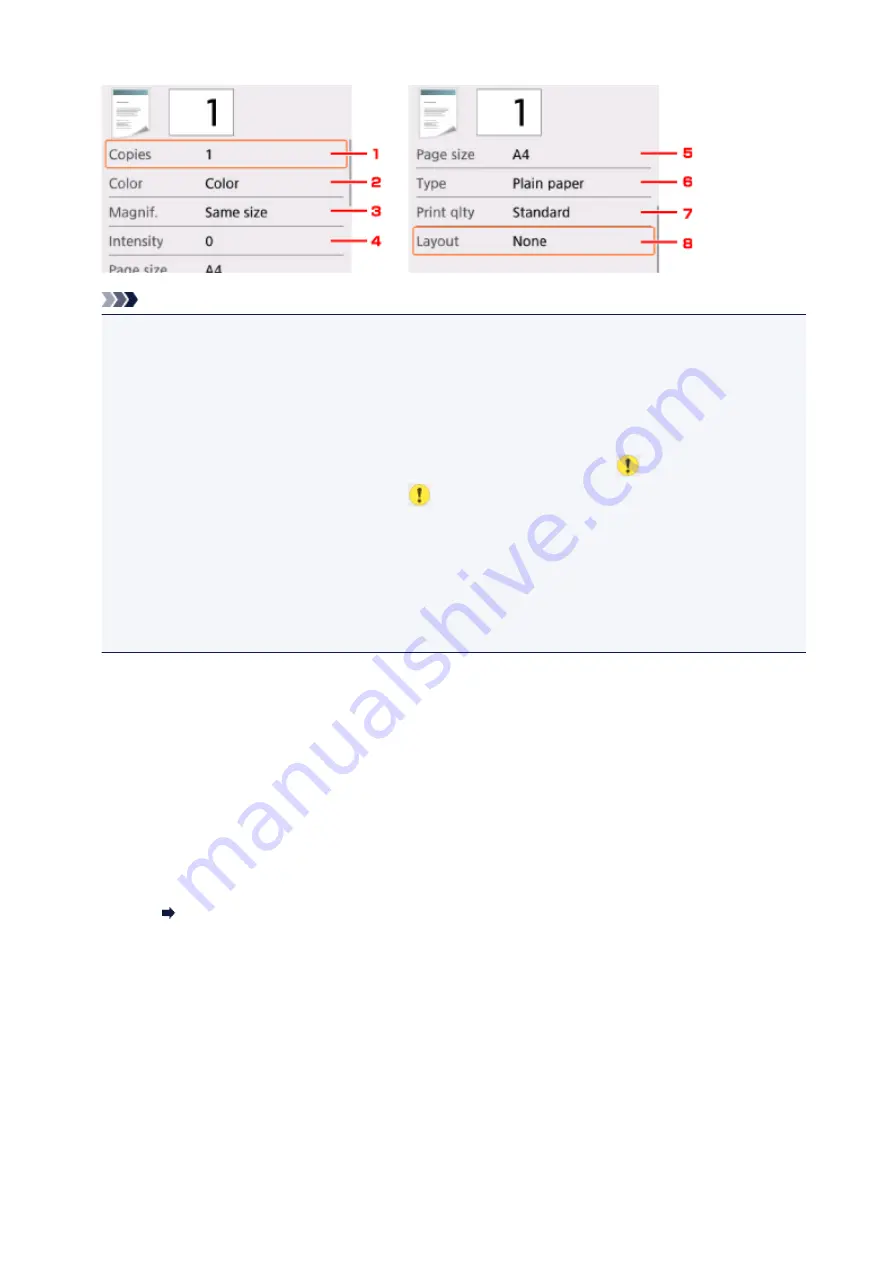
Note
• Depending on the copy menu, some setting items cannot be selected. This section describes the
setting items in
Copy
.
The setting item which cannot be selected is displayed grayed out.
For more on the setting items for
Photo copy
, see Copying Photos.
• Some settings cannot be specified in combination with the setting of other setting item or the copy
menu. If the setting which cannot be specified in combination is selected,
and
Error details
are
displayed on the LCD. In this case, select
on the upper left on the LCD to check the message
and change the setting.
• The settings of the page size, media type, etc. are retained even if the printer is turned off.
• When copying starts in the copy menu that is not available with the specified setting,
The specified
function is not available with current settings.
is displayed on the LCD. Change the setting,
following the on-screen instructions.
1.
Copies
Specify the number of copies.
2.
Color
Specify the color mode.
3.
Magnif.
(Magnification)
Specify the reduction/enlargement method.
Reducing/Enlarging Copies
4.
Intensity
Specify the intensity.
When
Auto
is selected, the intensity is adjusted automatically according to the originals loaded on the
platen glass.
5.
Page size
Select the page size of the loaded paper.
269
Summary of Contents for PIXMA TS5000 Series
Page 19: ...Basic Operation Printing Photos from a Computer Copying Printing Photos 19 ...
Page 34: ...Loading Paper Loading Plain Paper Photo Paper Loading Envelopes 34 ...
Page 52: ...52 ...
Page 72: ... For Mac OS Adjusting Print Head Position 72 ...
Page 89: ...89 ...
Page 91: ...Transporting Your Printer Legal Restrictions on Scanning Copying Specifications 91 ...
Page 92: ...Safety Safety Precautions Regulatory Information WEEE EU EEA 92 ...
Page 106: ...Main Components and Their Use Main Components Power Supply LCD and Operation Panel 106 ...
Page 107: ...Main Components Front View Rear View Inside View Operation Panel 107 ...
Page 132: ...For more on setting items on the operation panel Setting Items on Operation Panel 132 ...
Page 142: ...Language selection Changes the language for the messages and menus on the LCD 142 ...
Page 148: ...Network Connection Network Connection Tips 148 ...
Page 189: ...Note Selecting Scaled changes the printable area of the document 189 ...
Page 241: ...Changing the Printer Operation Mode 241 ...
Page 304: ...ScanGear Scanner Driver Screens Basic Mode Tab Advanced Mode Tab 304 ...
Page 390: ...Scanning Problems Scanner Does Not Work ScanGear Scanner Driver Does Not Start 390 ...
Page 402: ...Errors and Messages An Error Occurs Message Appears 402 ...
Page 427: ...1660 Cause An ink tank is not installed What to Do Install the ink tank 427 ...






























