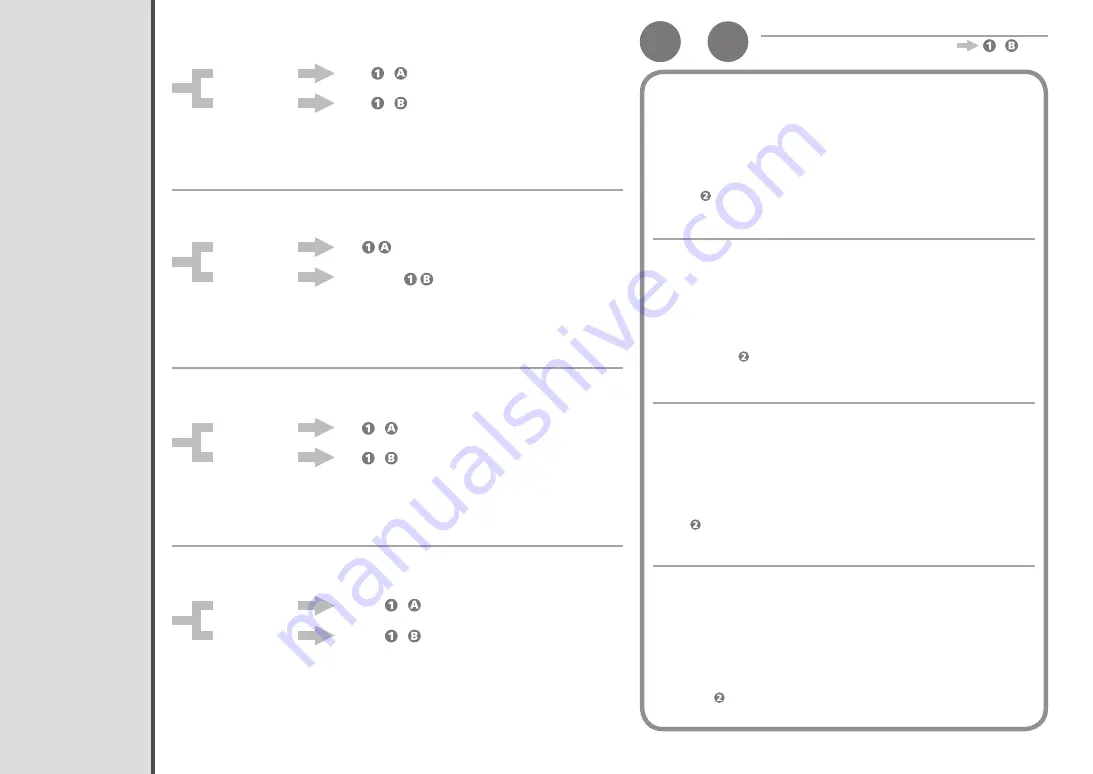
1
A
-
1
Windows 7
Windows Vista
- (P.73)
Pengesetan Nirkabel Menggunakan WCN (Windows Connect Now)
Baca bagian ini hanya ketika mengeset koneksi nirkabel dengan
menggunakan fungsi WCN (Windows Connect Now) dari Windows 7/
Windows Vista.
Canon tidak bertanggung jawab atas kerusakan apapun atau kehilangan data yang disimpan
pada kandar flash USB tanpa menghiraukan alasan meskipun dalam periode garansi.
Operasi mungkin tidak dijamin tergantung pada kandar flash USB Anda. Kandar flash USB
dengan keamanan yang difungsikan mungkin tidak dapat digunakan.
•
•
Mesin mendukung "WCN-UFD".
Windows 7
Windows Vista
Pergi ke - pada halaman 73.
Pergi ke - .
1. Klik
Mulai(Start)
>
Panel Kontrol(Control Panel)
>
Tampilkan status
jaringan dan tugas(View network status and tasks)
>
Kelola jaringan
nirkabel(Manage wireless networks)
.
2. Pilih nama jaringan (SSID) dan klik kanan, kemudian pilih
Properti(Properties)
.
3. Pilih
Salin profil jaringan ini ke kandar flash USB(Copy this network
profile to a USB flash drive)
.
Ikuti instruksi pada layar untuk menyelesaikan setelan pada komputer.
4. Pergi ke pada halaman 73.
ตั้งค่าแบบไร้สายโดยใช้ WCN (Windows Connect Now)
อ่านเนื้อหาส่วนนี้เฉพาะเมื่อการตั้งค่าการเชื่อมต่อแบบไร้สายโดยใช้ฟังก์ชัน WCN (Windows
Connect Now) ของ Windows 7/Windows Vista
Canon จะไม่รับผิดชอบต่อกรณีข้อมูลใน USB แฟลชไดรฟ์ถูกทำลายหรือสูญหายแม้อยู่ภายในช่วงระยะเวลารับประกัน
ไม่ว่าจะด้วยเหตุผลใดก็ตาม
อาจไม่สามารถรับประกันการทำงานได้ ทั้งนี้ขึ้นอยู่กับ USB แฟลชไดรฟ์ของคุณ อาจไม่สามารถใช้ USB แฟลชไดรฟ์ที่
เปิดการใช้งานการรักษาความปลอดภัย
•
•
เครื่องรองรับ 'WCN-UFD'
Windows 7
Windows Vista
ไปที่ - ในหน้า 73
ไปที่ -
1. คลิก
เริ่ม(Start)
>
แผงควบคุม(ControlPanel)
>
ดูสถานะเครือข่ายและงาน(View
networkstatusandtasks)
>
จัดการเครือข่ายไร้สาย(Managewirelessnetworks)
2. เลือกชื่อเครือข่าย (SSID) และคลิกขวา จากนั้นเลือก
คุณสมบัติ(Properties)
3. เลือก
คัดลอกโพรไฟล์เครือข่ายนี้ไปยังUSBแฟลชไดรฟ์(Copythisnetworkprofileto
aUSBflashdrive)
ปฏิบัติตามคำแนะนำบนหน้าจอเพื่อเสร็จสมบูรณ์การตั้งค่าในคอมพิวเตอร์
4. ไปที่ ในหน้า 73
使用
WCN (Windows Connect Now)
進行無線設定
只有在透過使用
Windows 7/Windows Vista
的
WCN (Windows Connect Now)
功
能設定無線連接時閱讀本節。
即使在保固期內,對於無論何種原因導致的儲存在
USB
快閃磁碟機上資料的損毀或丟失,
Canon
不承擔任何責任。
根據
USB
快閃磁碟機,可能無法保證正常操作。可能無法使用啟用了安全性的
USB
快閃磁碟
機。
•
•
本機支援「
WCN-UFD
」。
Windows 7
Windows Vista
轉至第
73
頁的
-
。
轉至
-
。
1.
按一下
開始
(Start)
>
控制台
(Control Panel)
>
檢視網路狀態及工作
(View network status and tasks)
>
管理無線網路
(Manage wireless
networks)
。
2.
選擇網路名稱
(SSID)
並右鍵按一下,然後選擇
內容
(Properties)
。
3.
選擇
將這個網路設定檔複製到
USB
快閃磁碟機
(Copy this network profile
to a USB flash drive)
。
按照螢幕上的說明完成電腦上的設定。
4.
轉至第
73
頁的 。
Read this section only when setting up a wireless connection by using the
WCN (Windows Connect Now) function of Windows 7/Windows Vista.
Canon assumes no responsibility for any damage or loss of data stored on your USB flash
drive regardless of the cause even within the warranty period.
Operation may not be guaranteed depending on your USB flash drive. USB flash drives with
security enabled may not be used.
•
•
Wireless Setup Using WCN (Windows Connect Now)
The machine supports "WCN-UFD".
1. Click
Start
>
Control Panel
>
View network status and tasks
>
Manage wireless networks
.
2. Select the network name (SSID) and right-click it, then select
Properties
.
3. Select
Copy this network profile to a USB flash drive
.
Follow the on-screen instructions to complete the settings on the computer.
4. Go to on page 73.
Windows 7
Windows Vista
Go to - on page 73.
Go to - .






























