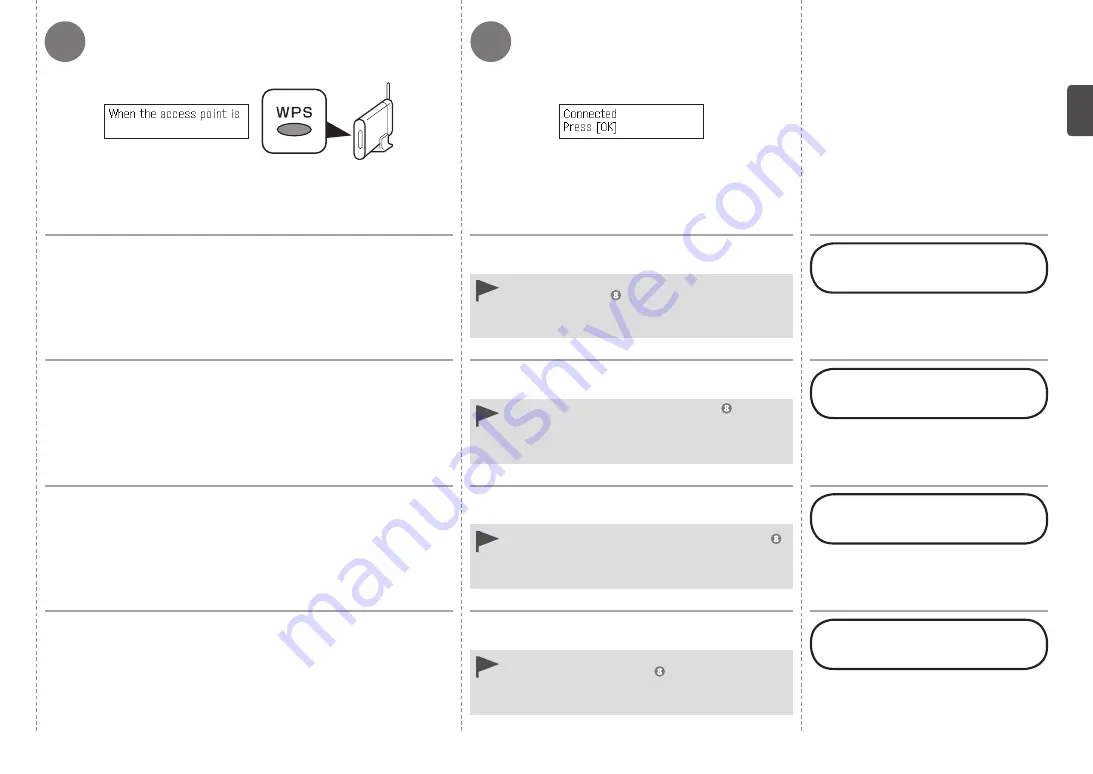
8
9
Tekan dan tahan tombol WPS pada titik akses (selama sekitar 5
detik), kemudian tekan tombol
OK
pada mesin dalam 2 menit.
Ketika layar di atas muncul, tekan tombol
OK
.
Jika layar kesalahan waktu habis muncul, tekan tombol
OK
, kemudian mulai lagi dari .
Jika kesalahan lain muncul, rujuk ke petunjuk tercetak:
Penyelesaian Masalah Pengesetan Jaringan
.
•
•
Untuk detil tentang penekanan tombol WPS, rujuk ke petunjuk dari titik akses
Anda.
Lampu
Wi-Fi
(biru) pada mesin berkedip saat mencari atau menghubungkan ke
titik akses.
Berikutnya, baca "Instalasi Perangkat
Lunak (2)" pada halaman 74!
กดและค้างไว้ปุ่ม WPS บนจุดเข้าใช้งาน (รอประมาณ 5 วินาที) จากนั้นกดปุ่ม
OK
บน
เครื่องภายในระยะเวลา 2 นาที
เมื่อหน้าจอข้างบนปรากฏขึ้น กดปุ่ม
OK
หากข้อผิดพลาดหมดเวลาปรากฏขึ้น กดปุ่ม
OK
จากนั้นเริ่มใหม่จาก
หากข้อความระบุข้อผิดพลาดอื่นปรากฏขึ้น ให้ดูคู่มือการใช้:
การแก้ไข
ปัญหาในการติดตั้งโดยเครือข่าย
•
•
รายละเอียดเกี่ยวกับการกดปุ่ม WPS ดูที่คู่มือจุดเข้าใช้งานของคุณ
สัญญาณไฟ
Wi-Fi
(สีน้ำเงิน) ของเครื่องกะพริบในขณะทำการค้นหาหรือเชื่อมต่อกับจุดเข้าใช้งาน
ต่อไป อ่าน 'การติดตั้งซอฟต์แวร์ (2)' ในหน้า
74!
按住存取點上的
WPS
按鈕
(
大約
5
秒鐘
)
,然後在
2
分鐘內按本機上的
OK
按
鈕。
出現以上螢幕時,按
OK
按鈕。
如果出現逾時錯誤螢幕,按
OK
按鈕,然後從
重新開始。
如果出現其他錯誤,請參閱印刷手冊:
《網路安裝疑難排
解》
。
•
•
關於按下
WPS
按鈕的詳細資訊,請參閱存取點手冊。
搜尋或連接至存取點時,本機上的
Wi-Fi
指示燈
(
藍色
)
閃爍。
下一步,閱讀第
74
頁的「軟體安裝
(2)
」!
Press and hold the WPS button on the access point (for about
5 seconds), then press the
OK
button on the machine within 2
minutes.
When the above screen appears, press the
OK
button.
If the timeout error screen appears, press the
OK
button,
then start over from .
If another error appears, refer to the printed manual:
Network Setup Troubleshooting
.
•
•
For details on the WPS button pressing, refer to the manual of your access point.
The
Wi-Fi
lamp (blue) on the machine flashes while searching for or connecting to
an access point.
Next, read "Software Installation
(2)" on page 74!






























