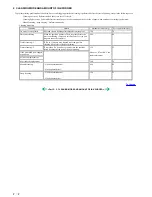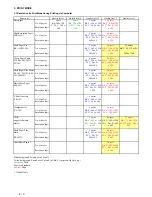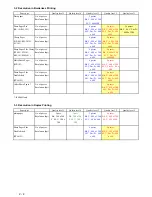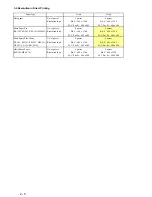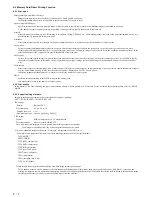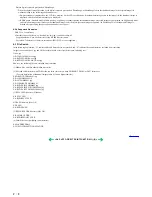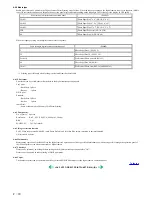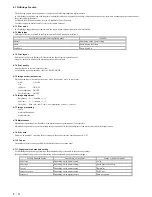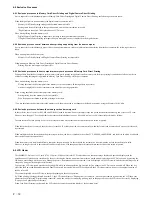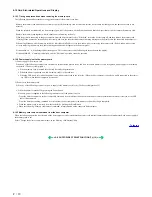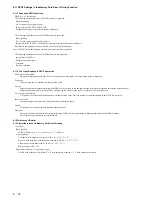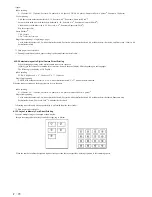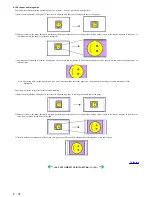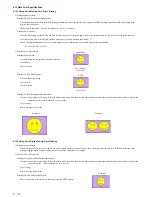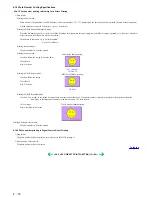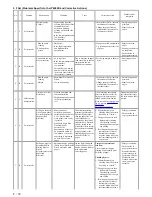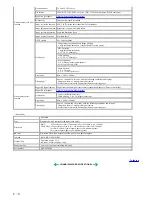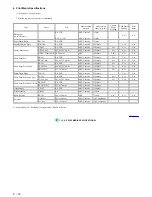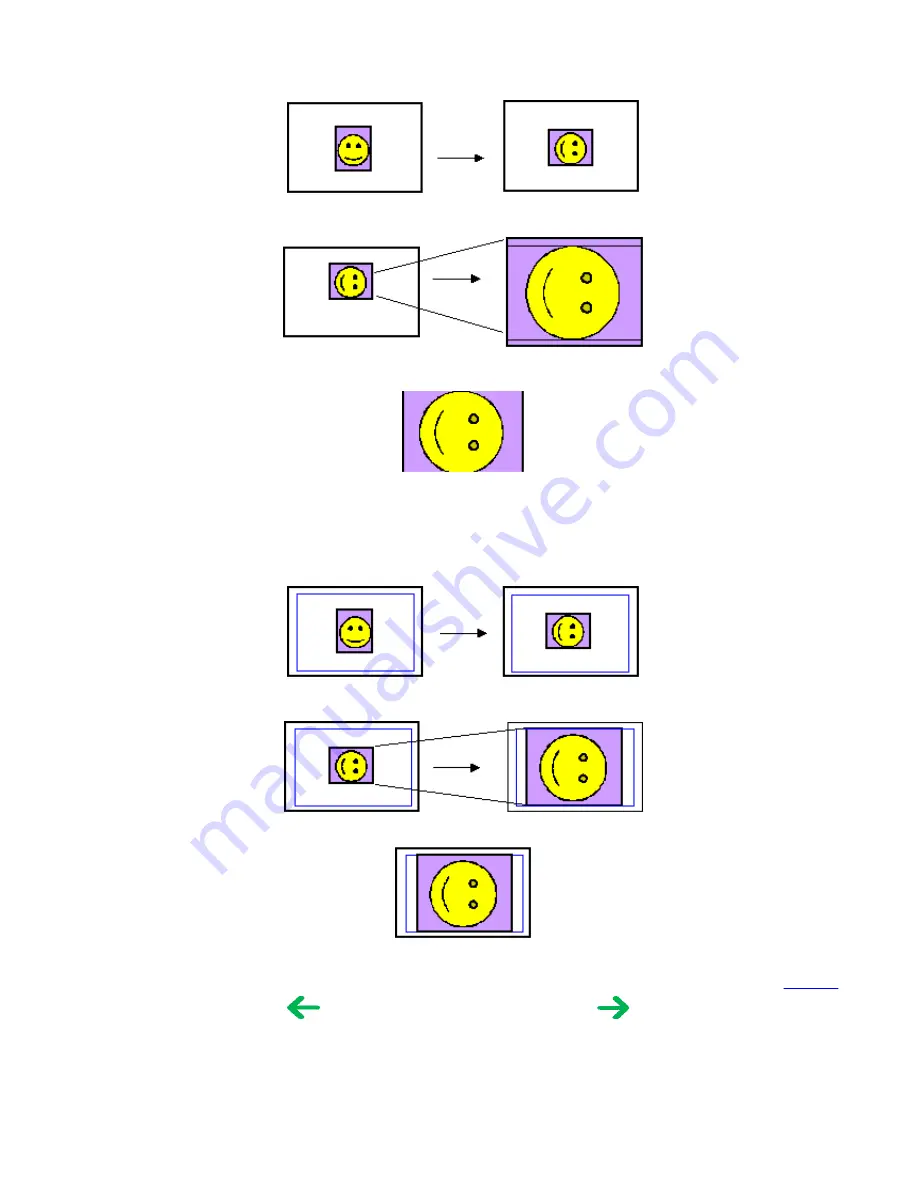
4-12-4 Layout and image size
Processing in borderless printing (including 2 photos / 4 photos / 8 photos / postcard with borderless)
1) Rotate the image data by 90 degrees (if necessary) to align the long edges of the image with those of the paper.
2) Enlarge (or reduce) the image data while maintaining the image's proportions so as to align either the long or short edges of the image with those of the paper , so
that blank space in the paper is completely eliminated.
3) Any image data extending beyond the printing area will be cut off and not printed. (The discarded image data will be equally divided between top and bottom, or
left and right.)
Note: As printing of the image is performed to an area 5 mm larger than that of the paper size, the perimeter of the image is further trimmed by a few
millimeters.
Processing in printing in print area without image trimming
1) Rotate the image data by 90 degrees (if necessary) to align the long edge of the image data with that of the paper.
2) Enlarge (or reduce) the image data while maintaining the image's proportions so as to align either the long or short edges of the image with those of the print area
(blue line), so that no image data is discarded.
3) The area without any image data will be blank. (Empty areas will be equally divided between left and right, or top and bottom.)
To the top
<2-4. PHOTO DIRECT PRINT FUNCTION (11)~(12)
>
2 - 16
Summary of Contents for PIXMA iP6000D
Page 7: ...Part 1 MAINTENANCE ...
Page 17: ... 3 Grease application 1 10 ...
Page 27: ...Part 2 TECHNICAL REFERENCE ...