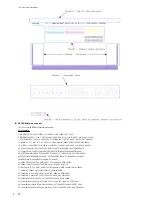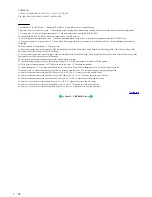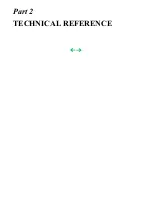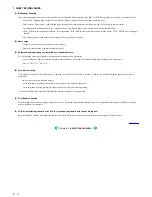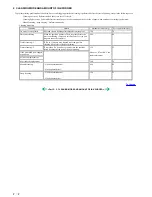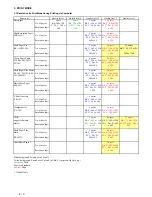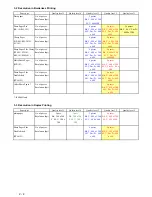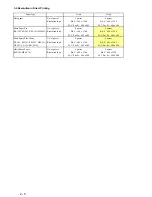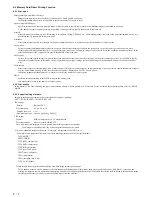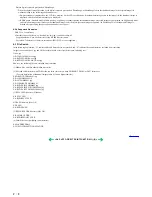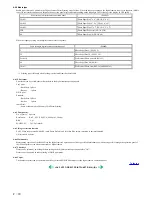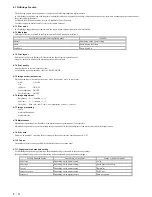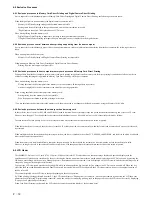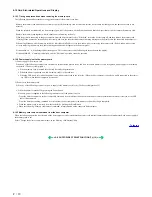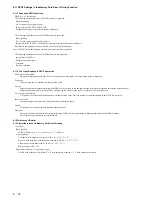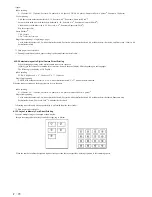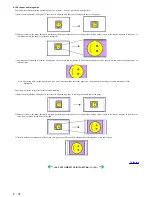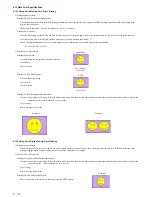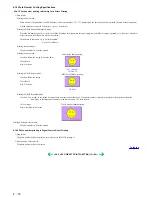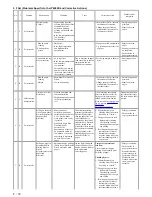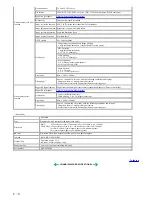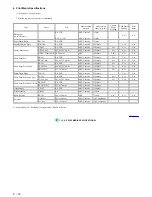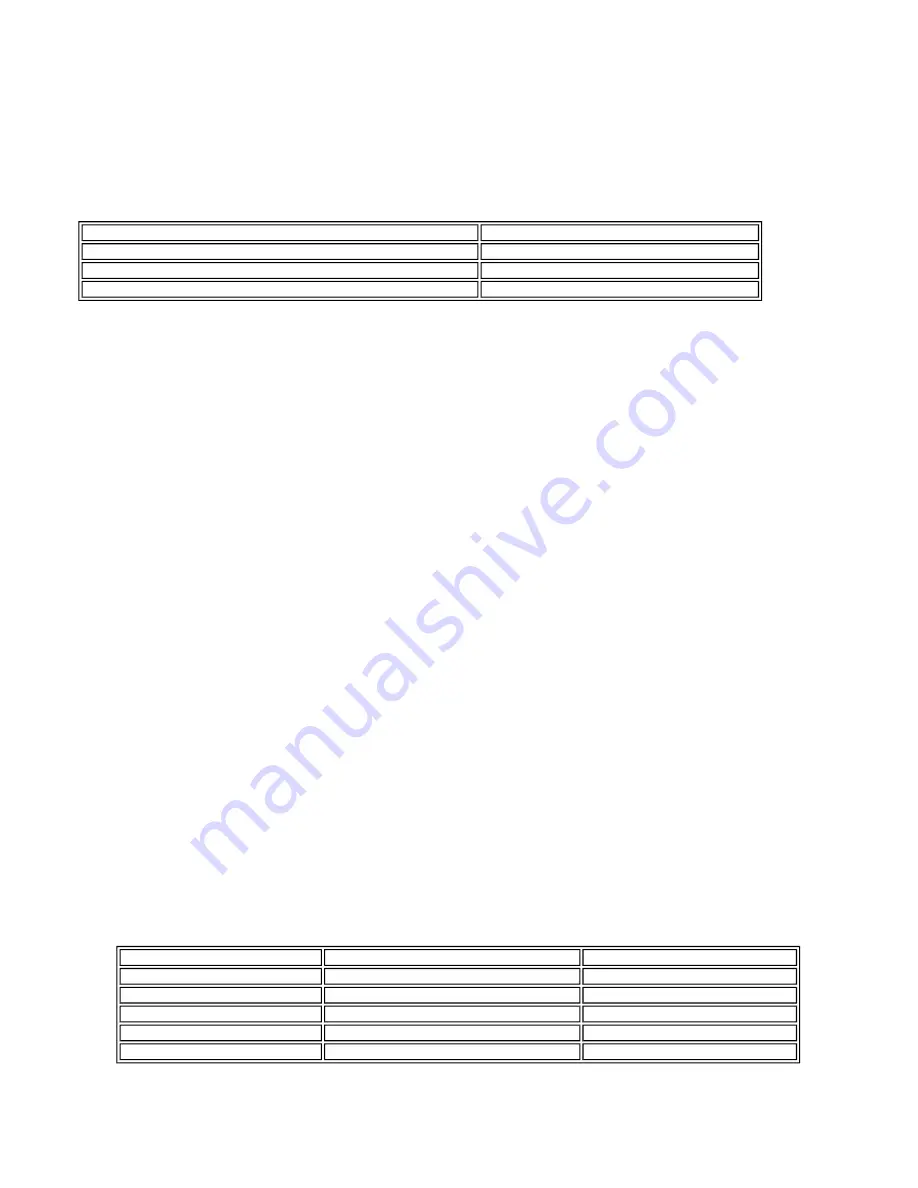
4-7 PictBridge Function
The following applies when the printer is connected to a PictBridge-supported digital camera.
(As PictBridge is enabled when both the printer and digital camera have shared functionality, some functions may not be selectable, depending on the combination of
the printer and digital camera.)
For Bubble Jet Direct functionality, refer to 4.6 Bubble Jet Direct Function.
For other companies' digital cameras, refer to the camera's manual.
4-7-1 Print mode
In a PictBridge-supported digital camera, only the single frame reproduction print mode is selectable.
4-7-2 Media type
Media types that can be printed in the Digital Camera Direct Printing are as follows:
4-7-3 Print layout
Print layout can be set to Border or Borderless in the digital camera operation panel.
However, borderless printing with plain paper cannot be performed.
4-7-4 Print quality
Print quality can be set to Standard or High.
For resolution by each print mode, refer to 3. PRINT MODE.
4-7-5 Image correction function
The following four correction functions may not be selectable by users, in some cases.
APP: ON/OFF
Viv
id Photo: ON/OFF
Noise reduction: ON/OFF
Face brightener: ON/OFF
4-7-6 Image adjustment
Brightness: -2, -1, standard, +1, +2
Contrast: -2, -1, standard, +1, +2
Color hue: Skin color red+2, red+1, non-adjustment, 1, 2
4-7-7 Image processing
Sepia
Simulate illustration
Non-processing
4-7-8 Maintenance
Maintenance operation of the iP6000D via the digital camera's operation panel is not possible.
Maintenance operations are possible through the operation panel of the iP6000D printer even when connected to the digital camera.
4-7-9 Print date
Dates can be printed by switching the date setting on the digital camera's operation panel to "ON"
4-7-10 Copies
The number of prints can be specified via the digital camera's operation panel
4-7-11 Digital camera's standard setting
For PictBridge-supported digital cameras, the Standard Setting is selectable in the following settings:
(When Standard Setting can be selected, printing will be performed using the printer's settings.)
Paper setting in digital camera operation panel
iP6000D
Default
Depending on the printer setting
Photo
Photo Paper Plus Glossy
Fast Photo
Photo Paper Pro
Possible Standard Setting
Dependency on the printer
Setting at Printer Shipment
Paper size
Depending on the printer setting
L size
Paper type
Depending on the printer setting
Photo Paper Plus Glossy
Layout
Depending on the printer setting
Borderless
Image correction
Depending on the printer setting
Exif Print
Print date
Depending on the digital camera
Date not printed
2 - 11
Summary of Contents for PIXMA iP6000D
Page 7: ...Part 1 MAINTENANCE ...
Page 17: ... 3 Grease application 1 10 ...
Page 27: ...Part 2 TECHNICAL REFERENCE ...