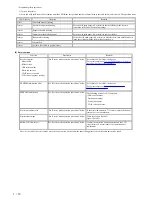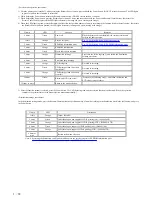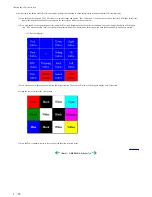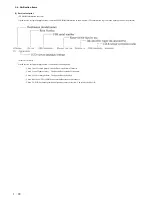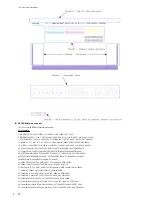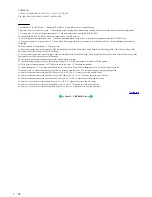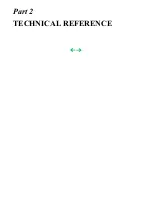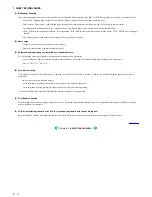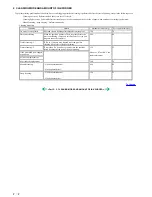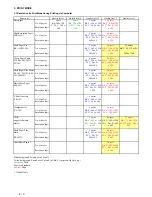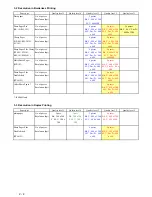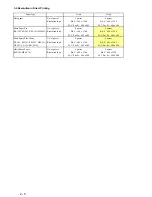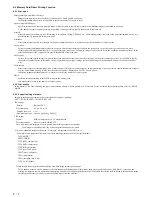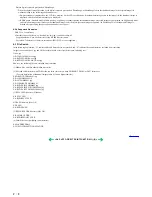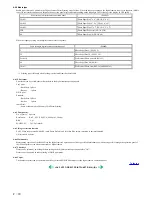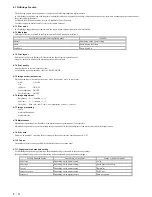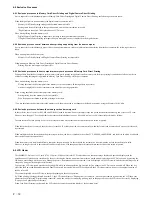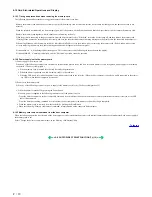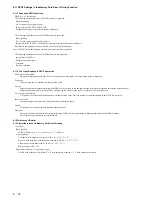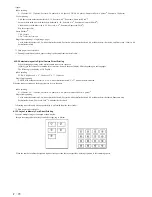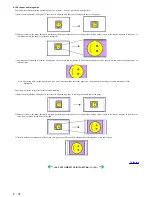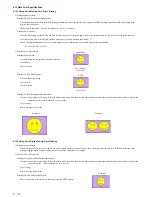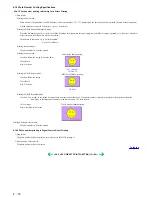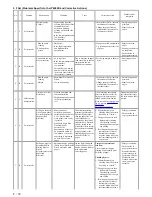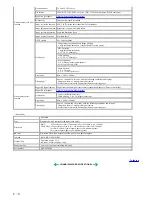4-2 Memory Card Direct Printing Function
4-2-1 Print mode
Displayed images print (Photo Gallery):
Images in the memory card can easily be viewed on the LCD and printed, one by one.
In the print confirmation screen, it is possible to specify the number of copies to print.
Specify images (DPE Shop):
Specifies the number of copies to print per image. It is not possible to specify the layout such that multiple images are included in one page.
As the number of copies to print per image is specified, it is not possible to specify the number of copies in all.
Print all:
Prints all images in the memory card. If trimming is set in Photo Gallery, DPE Shop, etc. , the trimming settings are valid. In the print confirmation screen, it is
possible to specify the number of copies to print.
Print index:
Prints with a layout specific to all images. In the print confirmation screen, it is possible to specify the number of copies to print.
Layout print:
Selects a layout (containing multiple images in one page), and specifies the image to print in the layout. How to specify the image can be done two ways:
(a) Incorporate all images automatically, or (b) Specify image(s) one by one. In this way, images can be selected freely and attached when making layout. In the
print confirmation screen, it is possible to specify the number of copies to print.
Sticker print:
Select a layout and specify image(s) to print in the layout, and select a frame which overlays image(s). In the print confirmation screen, it is possible to specify
the number of copies to print. In this mode, all items specified in paper type / settings are invalid and image correction and adjustment can not be specified as
well.
Color balance:
Prints color samples of selected image(s) on a sheet of paper. (This process can be skipped.) In sample printing, it is not possible to specify the number of copies
to print. After sample printing, select a favorite color tone number (displayed on UI of LCD), and print it.
In printing images other than samples, it is possible to specify the number of copies to print.
DPOF:
Performs printing according to the DPOF settings in the memory card.
It is not possible to specify the number of copies to print.
4-2-2 Print quality
In the Memory Card Direct Printing, two types (either Quality priority or Speed priority) can be selected. For the resolution for each print quality, refer to 3. PRINT
MODE.
4-2-3 Supported image formats
Images in the following formats can be selected when using direct printing:
DCF, CIFF, EXIF (JPEG, Tiff), EXIF-R98, JFIF
JPEG image:
Format: Baseline DCT
Pixel sampling: 4:4:4, 4:2:2, 4:2:0
Samples per pixel: 1 or 3
Maximum pixel size: Approx. 6,400 (H) x 6,400 (V)
TIFF image:
Format: RGB uncompressed or YCC uncompressed
Pixel composition: 8 bits each (for RGB and YCC)
Note: Non-supported images will not be printed, and the image skipped (not printed).
If all images are not supported, they will not be printed and paper is ejected.
- When non-supported images are detected, “No images” is displayed on the LCD viewer.
- Examples of non-supported files (note: some files may be printed even out of the specifications):
TIFF (CMYK)
JPEG (CMYK)
TIFF (LZW compressed)
TIFF (JPEG compressed)
TIFF (ZIP compressed)
TIFF (over 5,000 pixels)
JPEG (over 5,000 pixels)
JPEG (Progressive)
JPEG (sampling ratio: 4:4:4)
TIFF (16 bit channel)
- Certain images cannot be printed although they are within image format specifications.
For an unknown reason, when a memory card containing partially-damaged data (detected by software such as ScanDisk as a “Bad Block”) is inserted, and
printing is attempted, there is a possibility that printing as well as some button operations may not be possible. Rectifying the Bad Block in the applicable image
files through file recovery software such as ScanDisk may correct the problem.
2 - 7
Summary of Contents for PIXMA iP6000D
Page 7: ...Part 1 MAINTENANCE ...
Page 17: ... 3 Grease application 1 10 ...
Page 27: ...Part 2 TECHNICAL REFERENCE ...