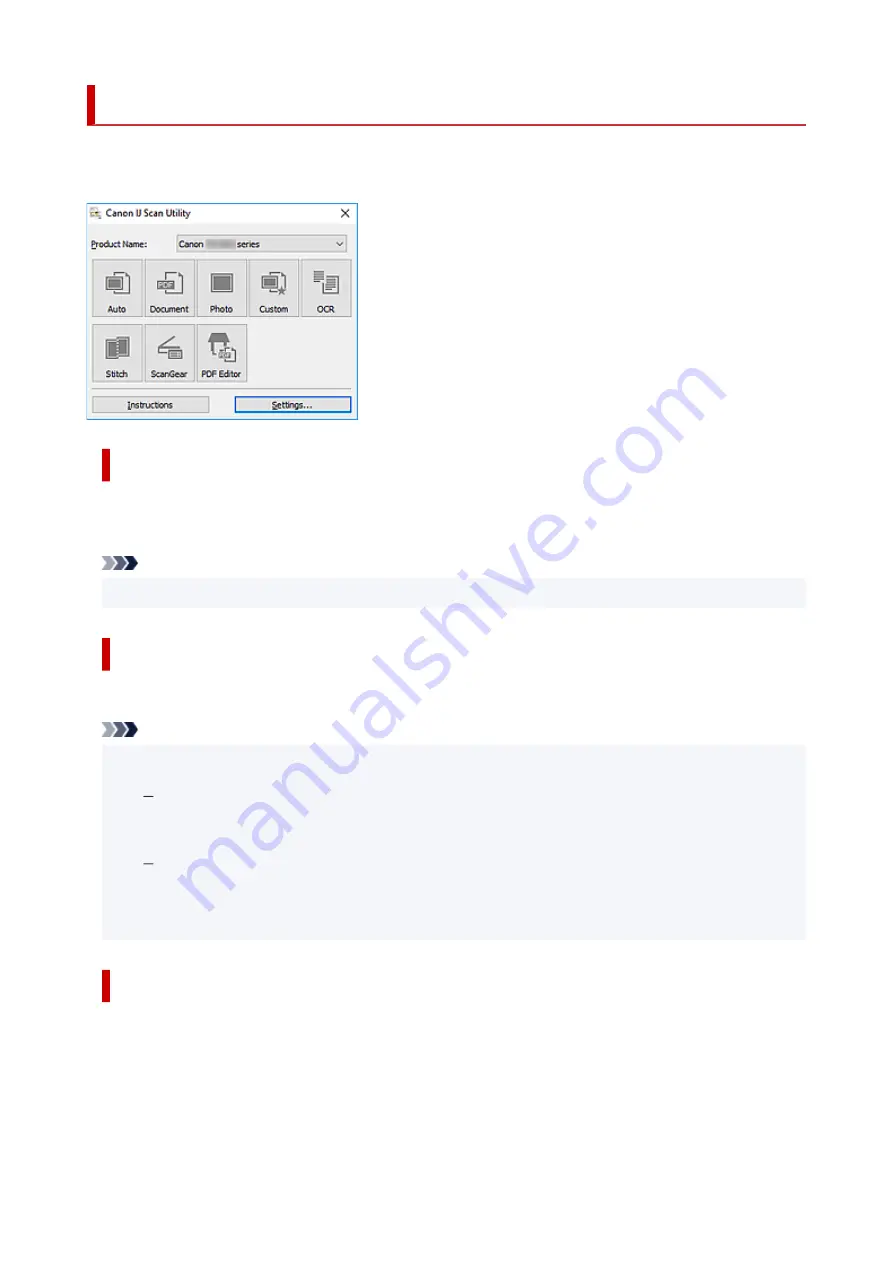
IJ Scan Utility Features
Use IJ Scan Utility to scan and save documents, photos, or other items at one time by simply clicking the
corresponding icon.
Multiple Scanning Modes
Auto
allows for one click scanning with default settings for various items.
Document
will sharpen text in a
document or magazine for better readability, and
Photo
is best suited for scanning photos.
Note
• For details on the IJ Scan Utility main screen, see IJ Scan Utility Main Screen.
Save Scanned Images Automatically
Scanned images are automatically saved to a preset folder. The folder can be changed as needed.
Note
• The default save folders are as follows.
Windows 10/Windows 8.1:
Documents
folder
Windows 7:
My Documents
folder
• To change folder, see Settings Dialog Box.
Application Integration
Scanned images can be sent to other applications. For example, display scanned images in your favorite
graphics application, attach them to e-mails, or extract text from images.
285
Summary of Contents for PIXMA GM4000 Series
Page 1: ...GM4000 series Online Manual English ...
Page 28: ...Basic Operation Printing Documents from Your Computer Copying 28 ...
Page 38: ...Restrictions Notices when printing using web service Notice for Web Service Printing 38 ...
Page 73: ... TR9530 series TS3300 series E3300 series 73 ...
Page 86: ...86 ...
Page 96: ...96 ...
Page 102: ...Refilling Ink Tank Refilling Ink Tank Checking Ink Level Ink Tips 102 ...
Page 127: ...Safety Safety Precautions Regulatory Information WEEE EU EEA 127 ...
Page 131: ...When using the optional FINE cartridge Do not throw FINE cartridges in the fire 131 ...
Page 154: ...Main Components Front View Rear View Inside View Operation Panel 154 ...
Page 157: ...P Document Cover Open to load an original on the platen Q Platen Load an original here 157 ...
Page 209: ...Printing from Computer Printing from Application Software Windows Printer Driver 209 ...
Page 221: ...Note Selecting Scaled changes the printable area of the document 221 ...
Page 238: ...In such cases take the appropriate action as described 238 ...
Page 286: ...Note To set the applications to integrate with see Settings Dialog Box 286 ...
Page 299: ...ScanGear Scanner Driver Screens Basic Mode Tab Advanced Mode Tab 299 ...
Page 347: ...5 Click here and perform setup 347 ...
Page 361: ...Other Network Problems Checking Network Information Restoring to Factory Defaults 361 ...
Page 390: ...Scanning Problems Windows Scanning Problems 390 ...
Page 391: ...Scanning Problems Scanner Does Not Work ScanGear Scanner Driver Does Not Start 391 ...
















































