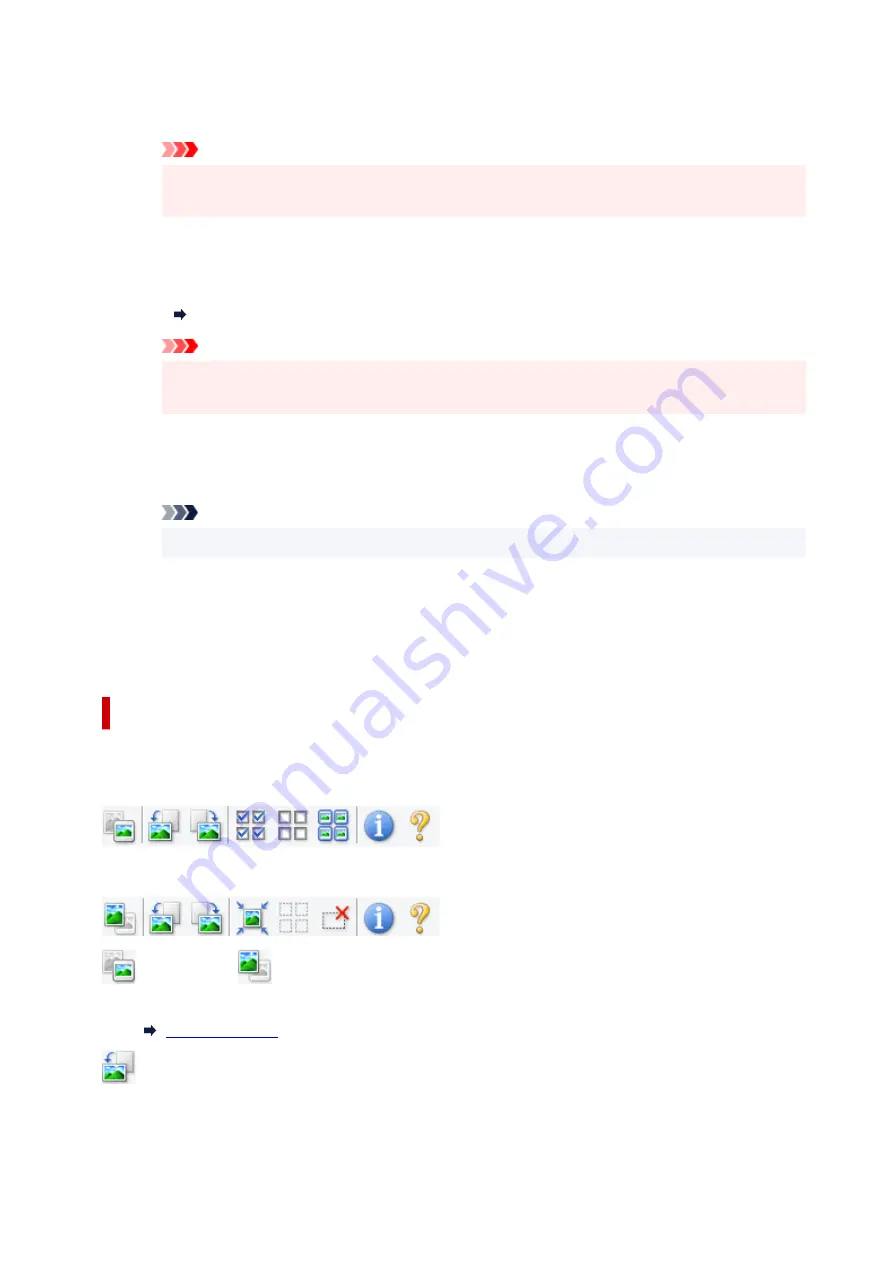
Correct gutter shadow
Corrects shadows that appear between pages when scanning open booklets.
Important
• Be sure to see
Gutter Shadow Correction
for precautions and other information on using
this function.
Color Pattern...
Adjust the image's overall color. Correct colors that have faded due to colorcast or other reasons
and reproduce natural colors while previewing color changes.
Adjusting Colors Using a Color Pattern
Important
• This setting is not available when
Color Matching
is selected on the
Color Settings
tab of
the
Preferences
dialog box.
Scan Image
Scan
Starts scanning.
Note
• When scanning starts, the progress appears. To cancel the scan, click
Cancel
.
Preferences...
Displays the
Preferences
dialog box for making scan/preview settings.
Close
Closes ScanGear (scanner driver).
(2) Toolbar
Adjust or rotate preview images. The buttons displayed on the Toolbar vary by view.
In thumbnail view:
In whole image view:
(Thumbnail) /
(Whole Image)
Switches the view in the Preview area.
(Rotate Left)
Rotates the preview image 90 degrees counter-clockwise.
• The result will be reflected in the scanned image.
304
Summary of Contents for PIXMA GM4000 Series
Page 1: ...GM4000 series Online Manual English ...
Page 28: ...Basic Operation Printing Documents from Your Computer Copying 28 ...
Page 38: ...Restrictions Notices when printing using web service Notice for Web Service Printing 38 ...
Page 73: ... TR9530 series TS3300 series E3300 series 73 ...
Page 86: ...86 ...
Page 96: ...96 ...
Page 102: ...Refilling Ink Tank Refilling Ink Tank Checking Ink Level Ink Tips 102 ...
Page 127: ...Safety Safety Precautions Regulatory Information WEEE EU EEA 127 ...
Page 131: ...When using the optional FINE cartridge Do not throw FINE cartridges in the fire 131 ...
Page 154: ...Main Components Front View Rear View Inside View Operation Panel 154 ...
Page 157: ...P Document Cover Open to load an original on the platen Q Platen Load an original here 157 ...
Page 209: ...Printing from Computer Printing from Application Software Windows Printer Driver 209 ...
Page 221: ...Note Selecting Scaled changes the printable area of the document 221 ...
Page 238: ...In such cases take the appropriate action as described 238 ...
Page 286: ...Note To set the applications to integrate with see Settings Dialog Box 286 ...
Page 299: ...ScanGear Scanner Driver Screens Basic Mode Tab Advanced Mode Tab 299 ...
Page 347: ...5 Click here and perform setup 347 ...
Page 361: ...Other Network Problems Checking Network Information Restoring to Factory Defaults 361 ...
Page 390: ...Scanning Problems Windows Scanning Problems 390 ...
Page 391: ...Scanning Problems Scanner Does Not Work ScanGear Scanner Driver Does Not Start 391 ...






























