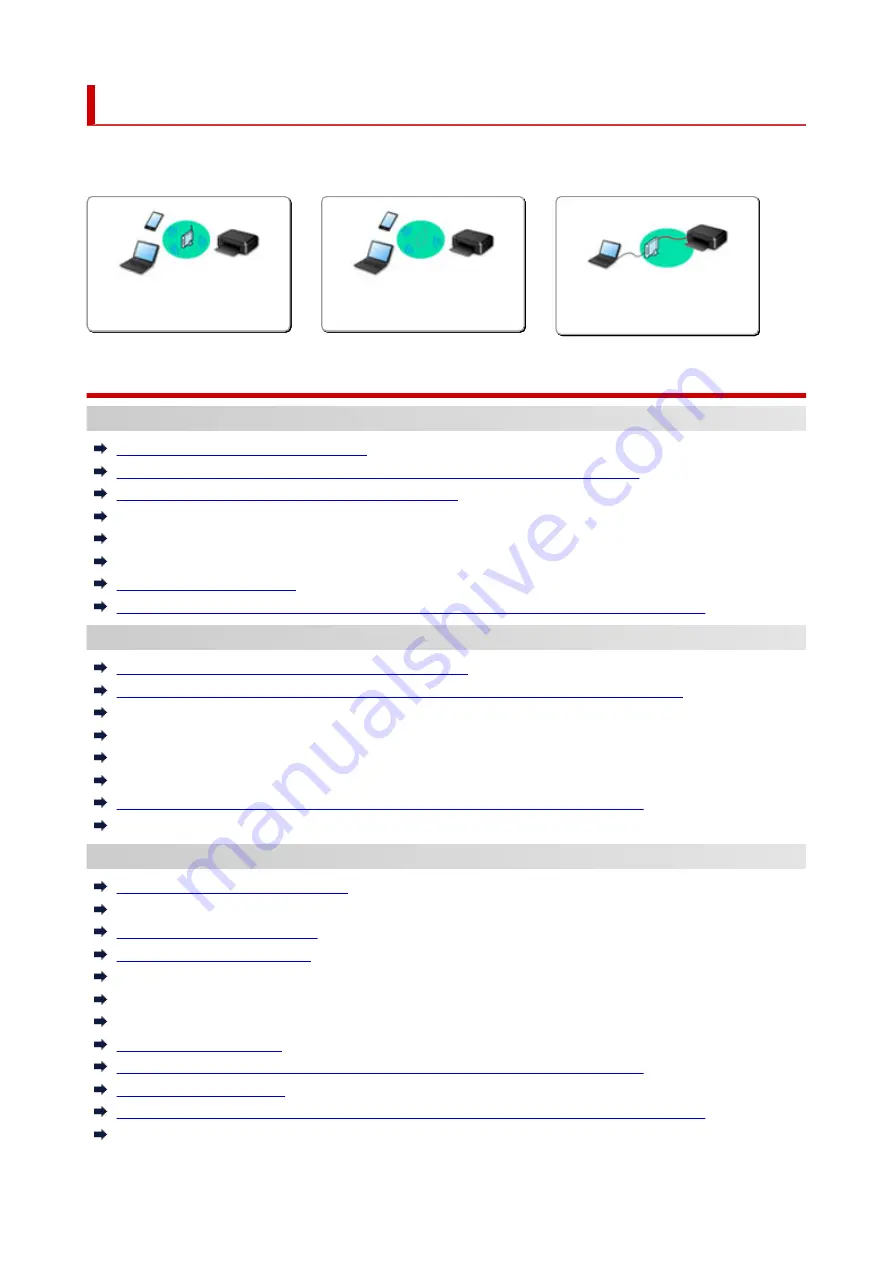
Network Settings and Common Problems
Here are frequently asked questions on network. Select a connection method you are using, or you want to
use.
Wireless LAN
Cannot Find Printer
Cannot Find Printer while Using Wi-Fi
Cannot Find Printer on Check Printer Settings Screen During Setup (Windows)
Cannot Proceed beyond Printer Connection Screen
Printer is Not Found by Printer Find Screen of Setup
Searching Printer by IP Address or Host Name During Setup
Error Occurs During Wi-Fi Setup
Detect Same Printer Name
Reconfiguration Method of LAN Connection/Reconfiguration Method of Wi-Fi Connection
Cannot Print or Connect
Printer Suddenly Stopped Working for Some Reason
Printer Cannot Be Used After Replacing Wireless Router or Changed Router Settings
Cannot Access to Internet on Wi-Fi from Communication Device
Connecting Printer and Wireless Router Using Easy WL connect
Cannot Connect Smartphone/Tablet to Wireless Router
Error Occurs During Wi-Fi Setup
Connects to Another Computer via LAN/Changes from USB to LAN Connection
Cannot Print or Connect
LAN Setting Tips/Changing LAN Settings
Network Key (Password) Unknown
Forgot Administrator Password of Printer
Checking Network Information
Restoring to Factory Defaults
Checking Wireless Router SSID/Key
Checking Wireless Router Network Name (SSID) for Smartphone/Tablet
Privacy Separator/SSID Separator/Network Separation Function
Default Network Settings
Connects to Another Computer via LAN/Changes from USB to LAN Connection
Printing Network Settings
Reconfiguration Method of LAN Connection/Reconfiguration Method of Wi-Fi Connection
Checking Status Code
326
Summary of Contents for PIXMA GM4000 Series
Page 1: ...GM4000 series Online Manual English ...
Page 28: ...Basic Operation Printing Documents from Your Computer Copying 28 ...
Page 38: ...Restrictions Notices when printing using web service Notice for Web Service Printing 38 ...
Page 73: ... TR9530 series TS3300 series E3300 series 73 ...
Page 86: ...86 ...
Page 96: ...96 ...
Page 102: ...Refilling Ink Tank Refilling Ink Tank Checking Ink Level Ink Tips 102 ...
Page 127: ...Safety Safety Precautions Regulatory Information WEEE EU EEA 127 ...
Page 131: ...When using the optional FINE cartridge Do not throw FINE cartridges in the fire 131 ...
Page 154: ...Main Components Front View Rear View Inside View Operation Panel 154 ...
Page 157: ...P Document Cover Open to load an original on the platen Q Platen Load an original here 157 ...
Page 209: ...Printing from Computer Printing from Application Software Windows Printer Driver 209 ...
Page 221: ...Note Selecting Scaled changes the printable area of the document 221 ...
Page 238: ...In such cases take the appropriate action as described 238 ...
Page 286: ...Note To set the applications to integrate with see Settings Dialog Box 286 ...
Page 299: ...ScanGear Scanner Driver Screens Basic Mode Tab Advanced Mode Tab 299 ...
Page 347: ...5 Click here and perform setup 347 ...
Page 361: ...Other Network Problems Checking Network Information Restoring to Factory Defaults 361 ...
Page 390: ...Scanning Problems Windows Scanning Problems 390 ...
Page 391: ...Scanning Problems Scanner Does Not Work ScanGear Scanner Driver Does Not Start 391 ...
















































