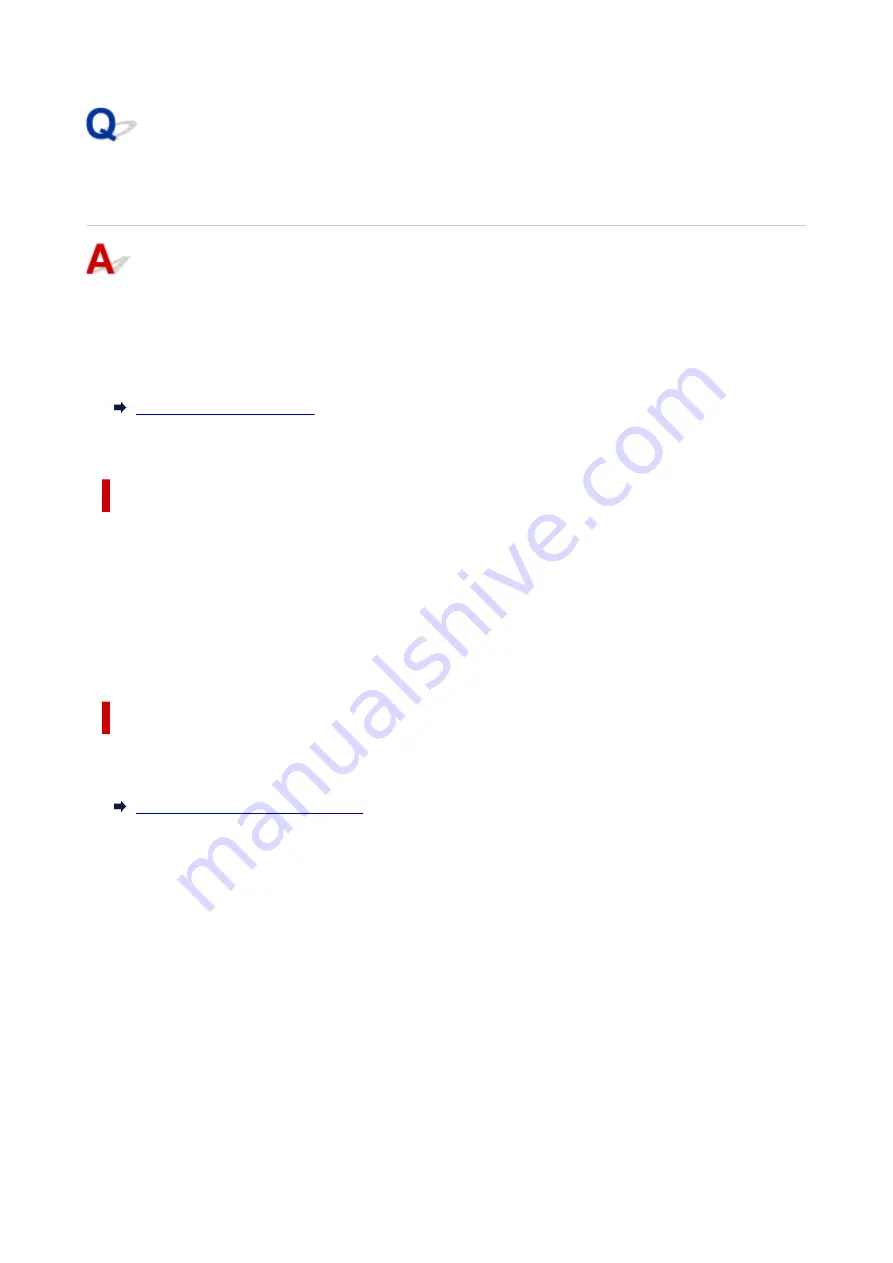
Cannot Find Printer on Check Printer Settings Screen During
Wired LAN Setup (Windows)-Checking LAN Cable and Router
Is LAN cable connected, and are printer and router on?
Make sure the LAN cable is connected.
Make sure the printer is turned on.
Make sure the router is turned on.
If LAN cable is connected and printer or network device is off:
Turn on printer or network device.
It may take a while for the printer and network device to become ready for use once they are turned on.
Wait a while after turning on the printer or network device, and then click
Redetect
on the
Check Printer
Settings
screen to redetect the printer.
If the printer is found, follow the instructions on the screen to continue to set up the network
communication.
If LAN cable is connected and printer and network device are on:
If the printer cannot be found after trying to redetect it, even though the printer and the network device are
on:
Checking PC Network Connection
340
Summary of Contents for PIXMA GM4000 Series
Page 1: ...GM4000 series Online Manual English ...
Page 28: ...Basic Operation Printing Documents from Your Computer Copying 28 ...
Page 38: ...Restrictions Notices when printing using web service Notice for Web Service Printing 38 ...
Page 73: ... TR9530 series TS3300 series E3300 series 73 ...
Page 86: ...86 ...
Page 96: ...96 ...
Page 102: ...Refilling Ink Tank Refilling Ink Tank Checking Ink Level Ink Tips 102 ...
Page 127: ...Safety Safety Precautions Regulatory Information WEEE EU EEA 127 ...
Page 131: ...When using the optional FINE cartridge Do not throw FINE cartridges in the fire 131 ...
Page 154: ...Main Components Front View Rear View Inside View Operation Panel 154 ...
Page 157: ...P Document Cover Open to load an original on the platen Q Platen Load an original here 157 ...
Page 209: ...Printing from Computer Printing from Application Software Windows Printer Driver 209 ...
Page 221: ...Note Selecting Scaled changes the printable area of the document 221 ...
Page 238: ...In such cases take the appropriate action as described 238 ...
Page 286: ...Note To set the applications to integrate with see Settings Dialog Box 286 ...
Page 299: ...ScanGear Scanner Driver Screens Basic Mode Tab Advanced Mode Tab 299 ...
Page 347: ...5 Click here and perform setup 347 ...
Page 361: ...Other Network Problems Checking Network Information Restoring to Factory Defaults 361 ...
Page 390: ...Scanning Problems Windows Scanning Problems 390 ...
Page 391: ...Scanning Problems Scanner Does Not Work ScanGear Scanner Driver Does Not Start 391 ...
















































