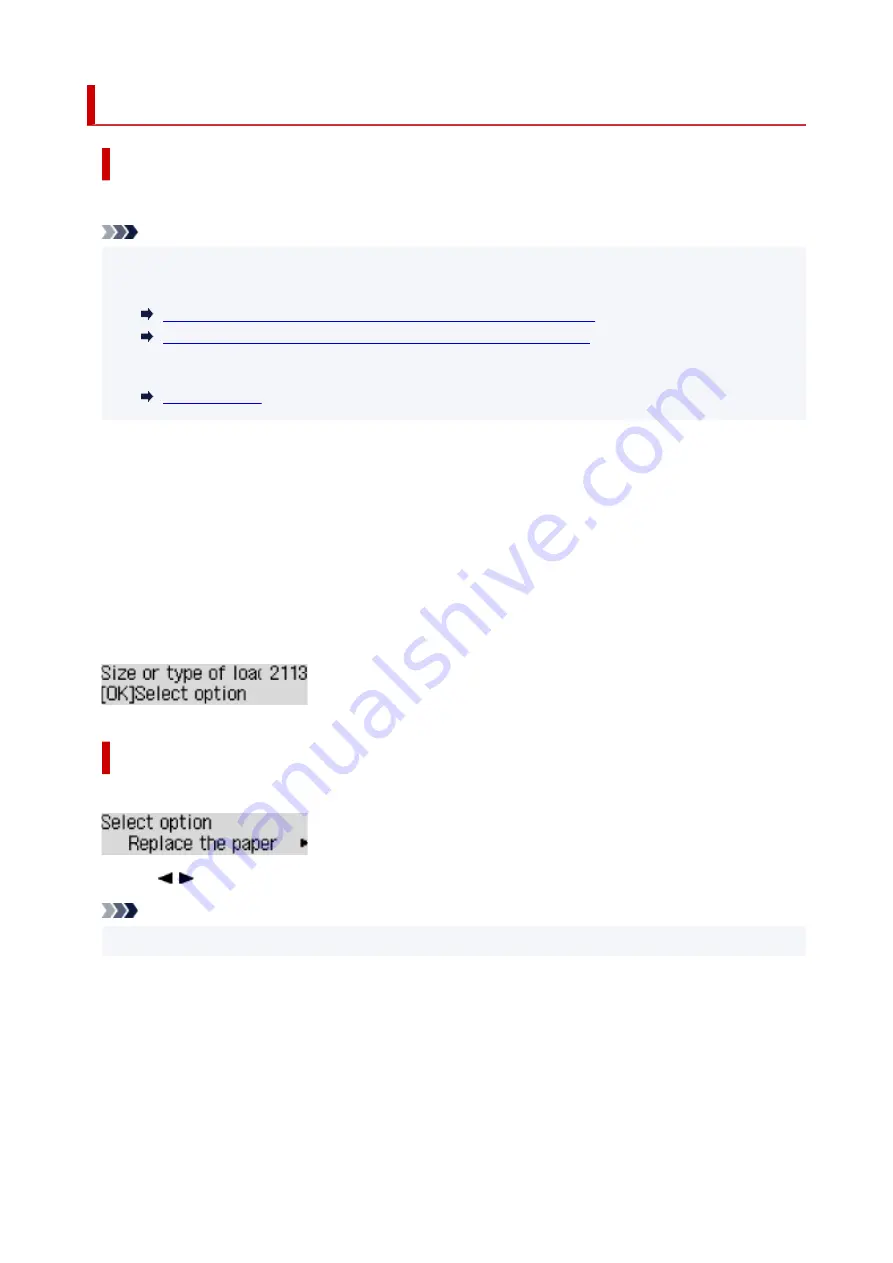
2113
Cause
Paper settings for printing do not match either rear tray or cassette paper information set on printer.
Note
• See below for the correct correspondence between paper settings made on the printer driver or on
the LCD.
Paper Settings on the Printer Driver and the Printer (Media Type)
(Windows)
Paper Settings on the Printer Driver and the Printer (Paper Size)
(Windows)
• See below for details on rear tray or cassette paper information set on the printer.
If the paper source is set to automatically switch and the print paper settings do not match either rear tray
or cassette paper information set on the printer, as shown below, a message appears on the LCD.
• Print settings specified on the printer driver:
Paper size: A5
Media type: Plain paper
• Rear tray and cassette paper information set on the printer:
Paper size: A4
Media type: Plain paper
What to Do
Press the printer's
OK
button to display the screen below.
Use the
button to select the appropriate action, then press the printer's
OK
button.
Note
• Depending on settings, some of the options below may not appear.
Print on set paper
Select this option to print onto the paper in the rear tray or the cassette without changing the paper
settings.
For example, if the print paper setting is A5, and rear tray and cassette paper information are set to
A4, the A5 size setting is used to print onto the paper in the cassette.
Replace the paper
Select this option to print after changing the paper in the rear tray or the cassette.
413
Summary of Contents for PIXMA G5000 Series
Page 1: ...G5000 series Online Manual English ...
Page 27: ...Basic Operation Printing Photos from a Computer Printing Photos from a Smartphone Tablet 27 ...
Page 53: ... XX represents alphanumeric characters 53 ...
Page 76: ... TR9530 series 76 ...
Page 77: ...Handling Paper Ink Tanks etc Loading Paper Refilling Ink Tanks 77 ...
Page 96: ...Refilling Ink Tanks Refilling Ink Tanks Checking Ink Level Ink Tips 96 ...
Page 108: ...Adjusting Print Head Position Automatically For macOS Adjusting Print Head Position 108 ...
Page 121: ...Safety Safety Precautions Regulatory Information WEEE EU EEA 121 ...
Page 149: ...Main Components Front View Rear View Inside View Operation Panel 149 ...
Page 214: ...Custom Size Others 214 ...
Page 224: ...Note Selecting Scaled changes the printable area of the document 224 ...
Page 242: ...In such cases take the appropriate action as described 242 ...
Page 277: ...Printing Using Canon Application Software Easy PhotoPrint Editor Guide 277 ...
Page 325: ...Other Network Problems Checking Network Information Restoring to Factory Defaults 325 ...
Page 330: ...Problems while Printing from Smartphone Tablet Cannot Print from Smartphone Tablet 330 ...










































