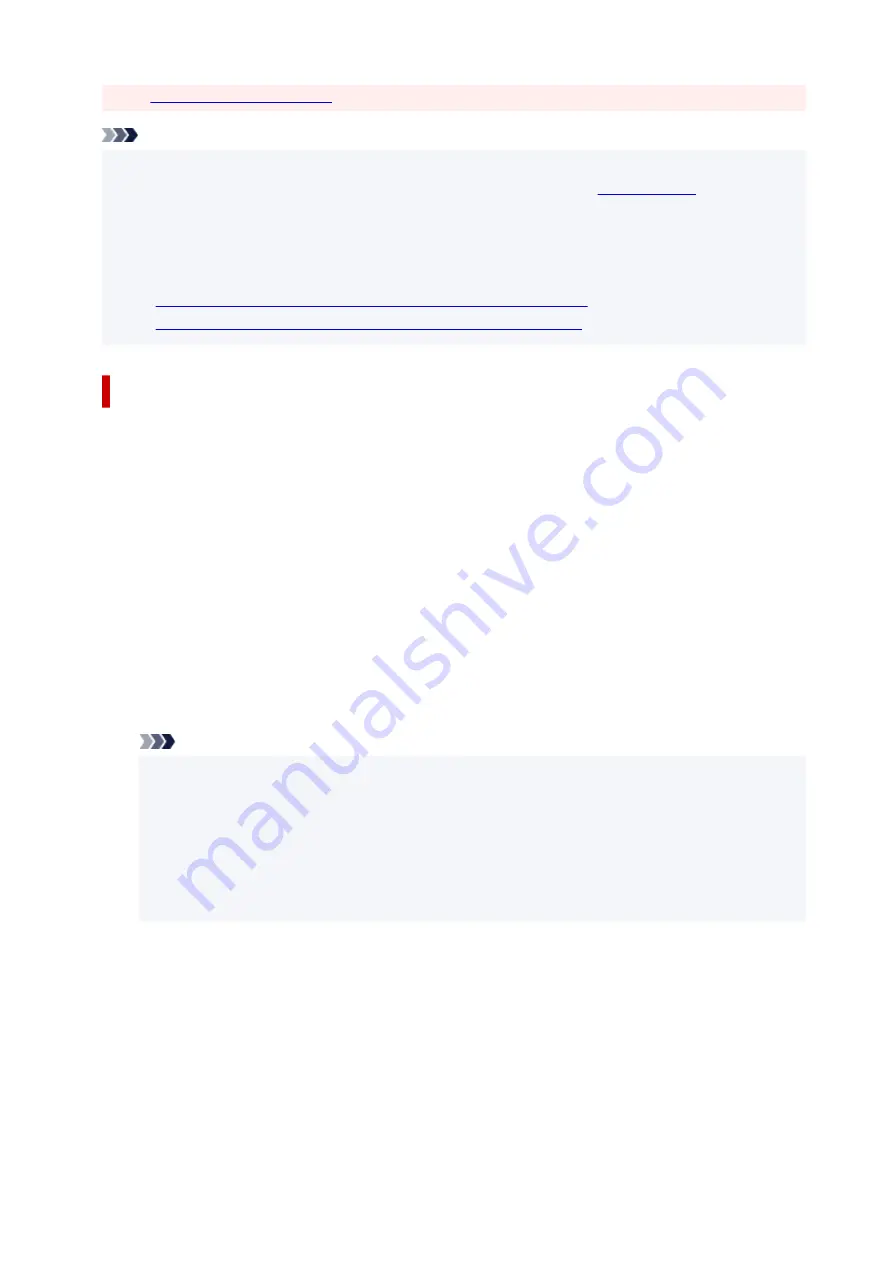
• To
as a new preset, click
Save...
under
Commonly Used Settings
.
Note
• If the paper settings in the printer driver differ from the paper information registered on the printer, an
error may occur. For instructions on what to do if an error occurs, see "
To check the current printer settings or to apply the printer settings to the printer driver, display the
Quick Setup
tab, click
Printer Media Information...
, and specify the settings in the dialog box that
appears.
For details about the paper information to be registered on the printer, see the following:
•
Paper Settings on the Printer Driver and the Printer (Media Type)
•
Paper Settings on the Printer Driver and the Printer (Paper Size)
Checking Printer Settings and Applying Settings to Printer Driver
1.
Open printer driver setup window
2.
On
Quick Setup
tab, click
Printer Media Information...
The
Printer Media Information
dialog box appears.
3.
Select
Paper Source
From
Paper Source
, check the setting or select a new paper source.
The current printer settings appear in
Media Type
and
Page Size
.
4.
Apply settings
To apply the printer settings to the printer driver, click
Set
.
Note
• If the Type on the printer is set to IJ Hagaki, Hagaki K, or Hagaki, or if the Page size on the
printer is set to 2L/5"x7", click
Set
to display the dialog box.
Select the media type and paper size that match your purpose, and then click
OK
.
• If the Type and the Page size on the printer are not set or are set to Others,
Set
will be grayed
out and cannot be clicked.
• If communication with the printer is disabled, the
Printer Media Information...
dialog box will
not appear or the printer driver will not be able to obtain printer media information.
210
Summary of Contents for PIXMA G5000 Series
Page 1: ...G5000 series Online Manual English ...
Page 27: ...Basic Operation Printing Photos from a Computer Printing Photos from a Smartphone Tablet 27 ...
Page 53: ... XX represents alphanumeric characters 53 ...
Page 76: ... TR9530 series 76 ...
Page 77: ...Handling Paper Ink Tanks etc Loading Paper Refilling Ink Tanks 77 ...
Page 96: ...Refilling Ink Tanks Refilling Ink Tanks Checking Ink Level Ink Tips 96 ...
Page 108: ...Adjusting Print Head Position Automatically For macOS Adjusting Print Head Position 108 ...
Page 121: ...Safety Safety Precautions Regulatory Information WEEE EU EEA 121 ...
Page 149: ...Main Components Front View Rear View Inside View Operation Panel 149 ...
Page 214: ...Custom Size Others 214 ...
Page 224: ...Note Selecting Scaled changes the printable area of the document 224 ...
Page 242: ...In such cases take the appropriate action as described 242 ...
Page 277: ...Printing Using Canon Application Software Easy PhotoPrint Editor Guide 277 ...
Page 325: ...Other Network Problems Checking Network Information Restoring to Factory Defaults 325 ...
Page 330: ...Problems while Printing from Smartphone Tablet Cannot Print from Smartphone Tablet 330 ...






























