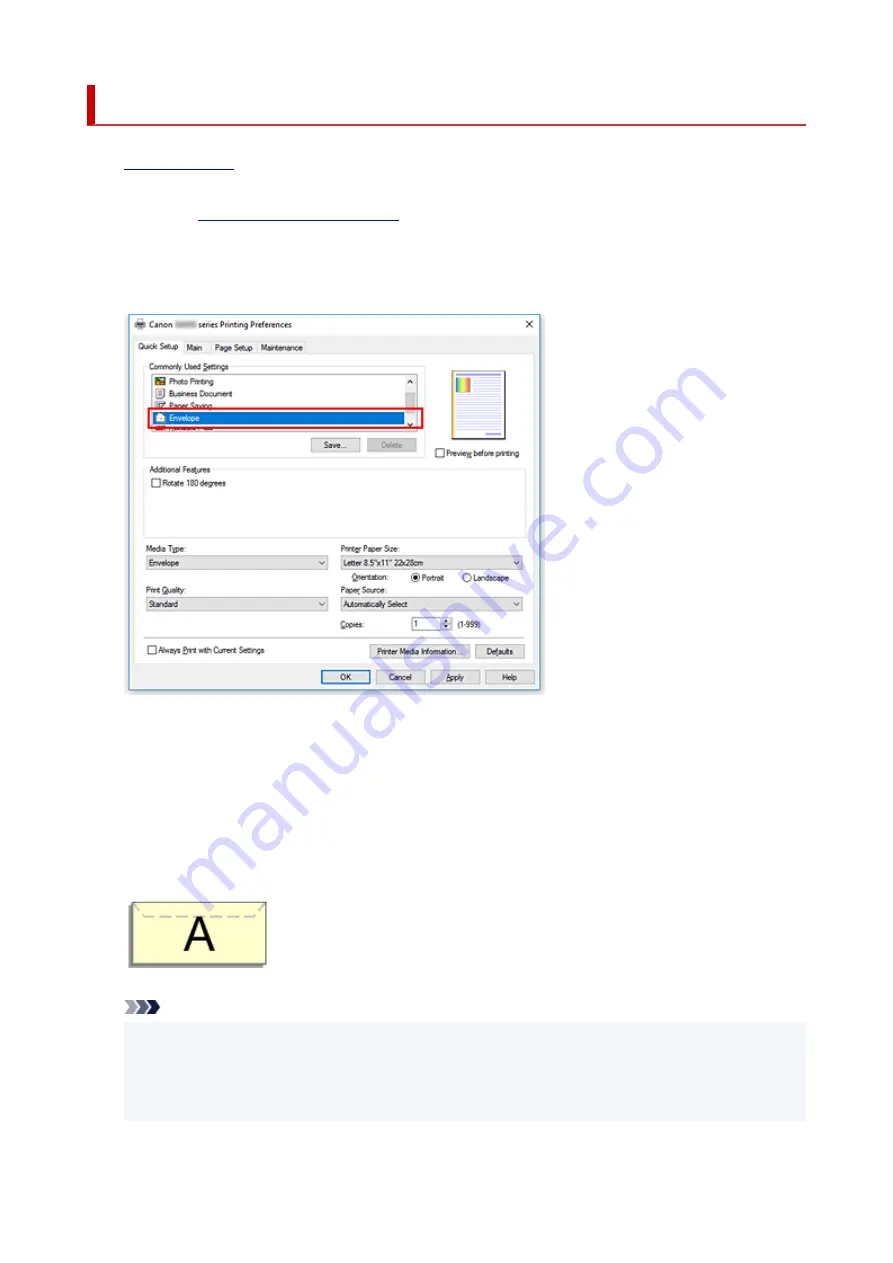
Setting Up Envelope Printing
1.
on the printer
2.
3.
Select the media type
Select
Envelope
from
Commonly Used Settings
on the
Quick Setup
tab.
4.
Select the paper size
When the
Envelope Size Setting
dialog box is displayed, select
Envelope Com 10
,
Envelope DL
,
Yougata 4 4.13"x9.25"
, or
Yougata 6 3.86"x7.48"
, and then click
OK
.
5.
Set the orientation
To print the addressee horizontally, select
Landscape
for
Orientation
.
Note
• If
Envelope Com 10
,
Envelope DL
,
Yougata 4 4.13"x9.25"
, or
Yougata 6 3.86"x7.48"
is
selected for
Printer Paper Size
, the printer rotates the paper 90 degrees to the left to print,
regardless of the
Rotate 90 degrees left when orientation is [Landscape]
setting for
Custom
Settings
in the Canon IJ Printer Assistant Tool.
234
Summary of Contents for PIXMA G5000 Series
Page 1: ...G5000 series Online Manual English ...
Page 27: ...Basic Operation Printing Photos from a Computer Printing Photos from a Smartphone Tablet 27 ...
Page 53: ... XX represents alphanumeric characters 53 ...
Page 76: ... TR9530 series 76 ...
Page 77: ...Handling Paper Ink Tanks etc Loading Paper Refilling Ink Tanks 77 ...
Page 96: ...Refilling Ink Tanks Refilling Ink Tanks Checking Ink Level Ink Tips 96 ...
Page 108: ...Adjusting Print Head Position Automatically For macOS Adjusting Print Head Position 108 ...
Page 121: ...Safety Safety Precautions Regulatory Information WEEE EU EEA 121 ...
Page 149: ...Main Components Front View Rear View Inside View Operation Panel 149 ...
Page 214: ...Custom Size Others 214 ...
Page 224: ...Note Selecting Scaled changes the printable area of the document 224 ...
Page 242: ...In such cases take the appropriate action as described 242 ...
Page 277: ...Printing Using Canon Application Software Easy PhotoPrint Editor Guide 277 ...
Page 325: ...Other Network Problems Checking Network Information Restoring to Factory Defaults 325 ...
Page 330: ...Problems while Printing from Smartphone Tablet Cannot Print from Smartphone Tablet 330 ...






























