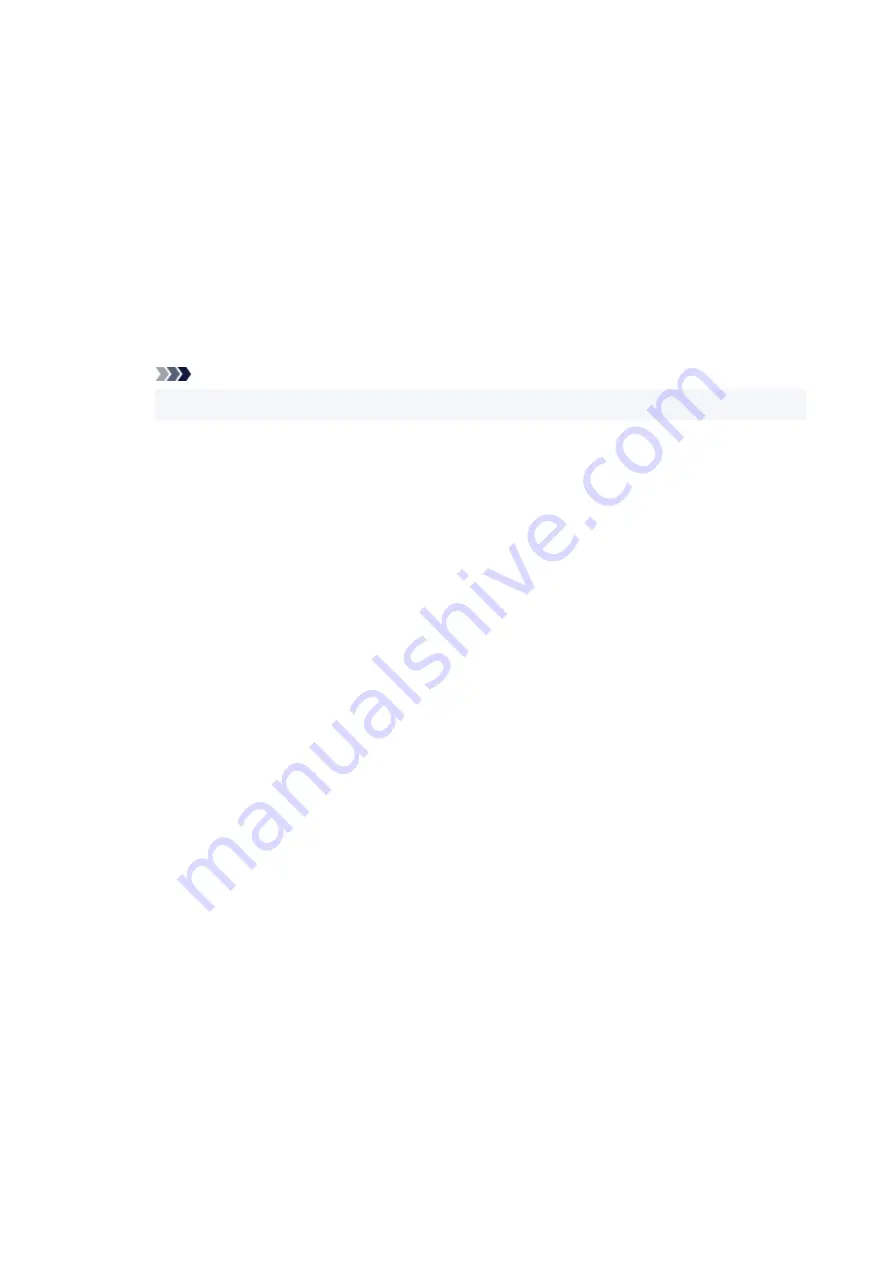
2. Click
Back to Top
on
Setup Canceled
screen.
3. Click
Exit
on
Start Setup
screen and finish setup.
4. Turn off printer.
5. Restart computer.
6. Make sure you have no application software running.
7. Perform setup on top page of Online Manual.
Note
• You can use the Setup CD-ROM to redo setup.
•
For macOS:
1. Click
Next
.
The screen telling you that installation has not been completed appears.
2. Click
No
.
The screen to select application software to install appears.
3. Click
Back to Top
.
4. Click
Exit
on
Start Setup
screen.
5. Turn off printer.
6. Restart computer.
7. Make sure you have no application software running.
8. Perform setup on top page of Online Manual.
311
Summary of Contents for PIXMA G5000 Series
Page 1: ...G5000 series Online Manual English ...
Page 27: ...Basic Operation Printing Photos from a Computer Printing Photos from a Smartphone Tablet 27 ...
Page 53: ... XX represents alphanumeric characters 53 ...
Page 76: ... TR9530 series 76 ...
Page 77: ...Handling Paper Ink Tanks etc Loading Paper Refilling Ink Tanks 77 ...
Page 96: ...Refilling Ink Tanks Refilling Ink Tanks Checking Ink Level Ink Tips 96 ...
Page 108: ...Adjusting Print Head Position Automatically For macOS Adjusting Print Head Position 108 ...
Page 121: ...Safety Safety Precautions Regulatory Information WEEE EU EEA 121 ...
Page 149: ...Main Components Front View Rear View Inside View Operation Panel 149 ...
Page 214: ...Custom Size Others 214 ...
Page 224: ...Note Selecting Scaled changes the printable area of the document 224 ...
Page 242: ...In such cases take the appropriate action as described 242 ...
Page 277: ...Printing Using Canon Application Software Easy PhotoPrint Editor Guide 277 ...
Page 325: ...Other Network Problems Checking Network Information Restoring to Factory Defaults 325 ...
Page 330: ...Problems while Printing from Smartphone Tablet Cannot Print from Smartphone Tablet 330 ...
















































