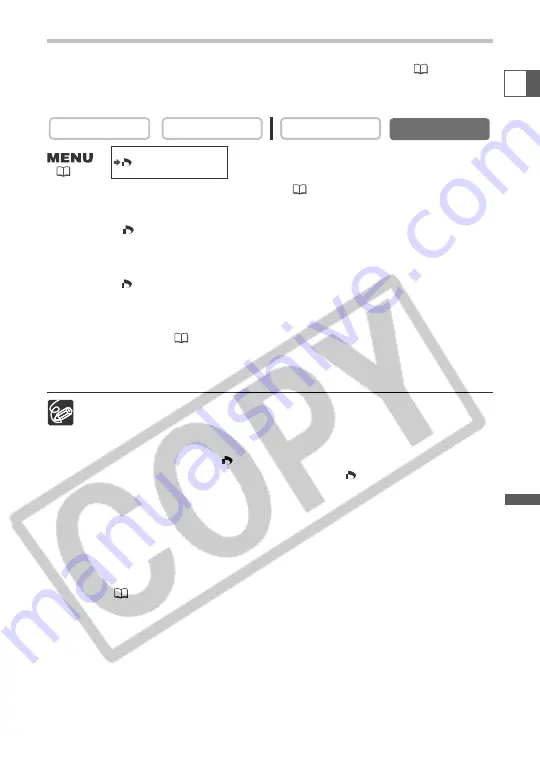
127
Using a Memory Car
d
E
Printing with Print Order Settings
You can print still images you have selected with the Print Order function. If you wish
to print more than 1 copy, set the number of copies in the print order (
120).
When printing with print order settings, you can select the print style such as
bordered or borderless, but not the trimming settings.
1. Connect the printer to the camcorder (
122).
2. Press the MENU button.
3. Select [
\
PRINT].
• The print setting menu appears.
• “Set print order” appears, when you connect a printer with direct print function and
select [
\
PRINT] without having set the print order.
• The total number of prints set in the print order is displayed on the upper left of the screen.
4. Set the print style.
Setting the Print Style
(
124).
5. In the print setting menu, select [OK] and press the selector dial.
Printing starts. The print setting menu disappears when printing is complete.
❍
Cancel Printing
Press the selector dial while “Now Printing” is displayed. A confirmation dialog
appears. Select [OK] and press the selector dial. Printing stops even if it is
incomplete and the paper is fed through.
❍
Restarting Printing (with
print order only)
Open the CARD PLAY (VCR) menu and select [
\
PRINT]. Select [Restart] in
the print setting menu and press the selector dial. The remaining images will
be printed.
Printing cannot be restarted in the following cases:
- When you change the print order settings.
- When you delete a still image with print order settings.
❍
Printing Errors
- If an error occurs during the printing process, an error message appears
(
146).
- Bubble Jet Printer: With most errors, printing resumes automatically after
you correct the error. If the error persists, press the selector dial to cancel
printing. Refer also to the Bubble Jet Printer Quick Start Guide for details.
- Card Photo Printer: Turn the selector dial to select [Stop] or [Restart] and
press the selector dial. (The [Restart] setting may not appear with some error
messages. In that case, select [Stop].)
❍
Follow below procedure when disconnecting the interface cable:
1. Disconnect the cable from the camcorder and printer.
2. Turn off the camcorder.
CARD PLAY (VCR)
CARD CAMERA
PLAY (VCR)
CAMERA
(
43)






























