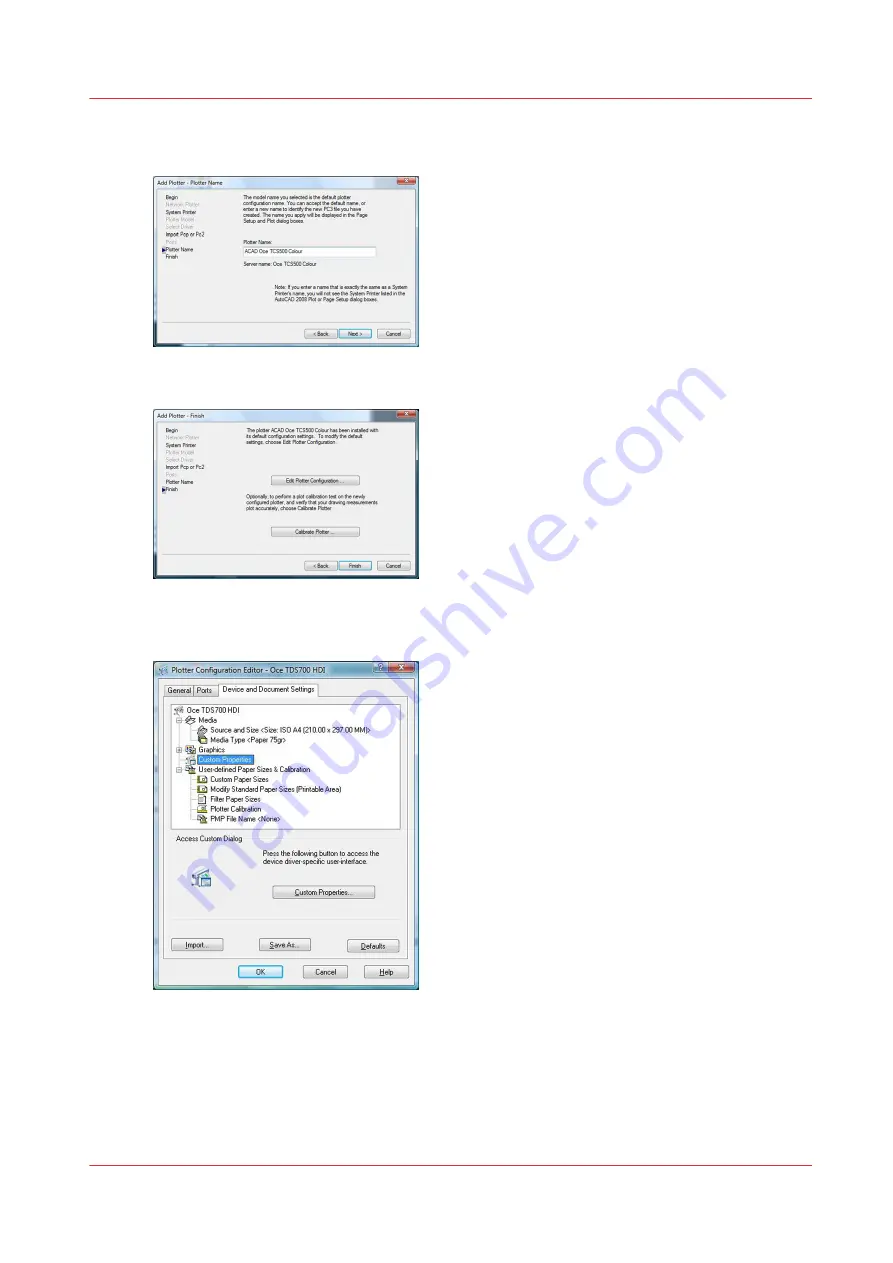
5.
Enter a new plotter name (to distinguish it from the default name of the system plotter associated
with WPD driver) and click ‘Next’.
6.
Click ‘Edit plotter configuration’.
7.
Select ‘Custom Properties’ in the list and
The ‘Access Custom Dialog’ part dynamically appears.
Click the ‘Custom properties’ button.
8.
Setup the printer parameters.
9.
Click ‘OK’ twice and ‘Finish’.
Print from AutoCAD® on the Client workstation
Chapter 3 - Print via LPD/LPR
79
Océ TDS/TCS/TC Connectivity information for Windows environments
Summary of Contents for Oce TC Series
Page 1: ...Administration guide Océ TDS TCS TC Systems Connectivity information for Windows environments ...
Page 6: ...Contents 6 Océ TDS TCS TC Connectivity information for Windows environments ...
Page 7: ...Chapter 1 Introduction ...
Page 19: ...Chapter 2 Configure the print system controller ...
Page 55: ...Chapter 3 Print via LPD LPR ...
Page 97: ...Chapter 4 Print via FTP ...
Page 101: ...Chapter 5 Print via WPD2 on a Failover Cluster ...
Page 111: ...Chapter 6 Simple Network Management Protocol SNMP ...
Page 117: ...Chapter 7 Troubleshooting ...
Page 127: ...Chapter 8 Appendix A Océ TDS TCS systems basic procedures ...
Page 131: ...Chapter 9 Appendix B You and Océ ...
Page 137: ......






























