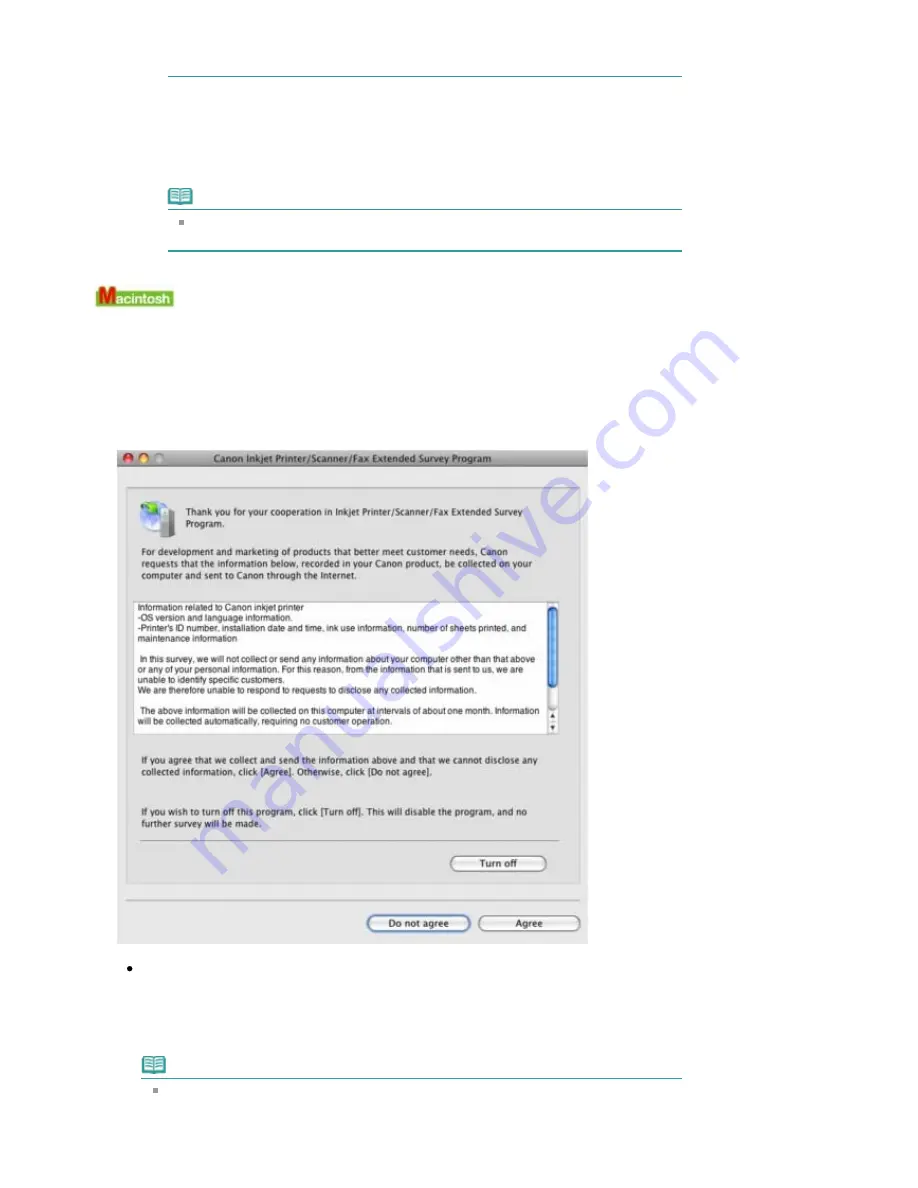
This dialog box appears when administrative rights are required to perform a task.
If you are logged on to an administrator account, click Continue or Allow to continue.
2. Select Canon Inkjet Printer/Scanner/Fax Extended Survey Program.
3. Select Change.
If you select Yes after you have followed the on-screen instructions, the confirmation
screen will be displayed at the time of the next survey.
If you select No, the information will be sent automatically.
Note
If you select Uninstall (or Remove), the Inkjet Printer/Scanner/Fax Extended Survey
Program is uninstalled. Follow the on-screen instructions.
The Inkjet Printer/Scanner/Fax Extended Survey Program Icon Appears
If the Inkjet Printer/Scanner/Fax Extended Survey Program is installed, the printer usage
information is scheduled to be sent three months and then six months after the installation. After
that, it is scheduled to be sent every six months for about four years. The Inkjet Printer/Scanner/Fax
Extended Survey Program icon appears in the Dock when it is time to send the printer usage
information.
In Mac OS X v.10.3.9, the Inkjet Printer/Scanner/Fax Extended Survey Program is not installed.
Read the instructions on the screen after clicking the icon, then follow the procedure below.
If you agree to participate in the survey program:
Click Agree, then follow the on-screen instructions. The printer usage information will be sent
to Canon via the Internet. If you have followed the on-screen instructions, the information will
be sent automatically from the second time onward and the confirmation screen will not be
displayed again.
Note
If you deselect the Send automatically from the next time check box, the information will
not be sent automatically from the second time onward and the Inkjet Printer/Scanner/
Fax Extended Survey Program icon will appear in the Dock at the time of the next survey.
Page 747 of 817 pages
Message Appears on the Computer Screen
Summary of Contents for MX320
Page 12: ...Page top Page 12 of 817 pages Main Components ...
Page 42: ...Page top Page 42 of 817 pages Using Various Copy Functions ...
Page 70: ... When using ITU T No 1 chart Standard mode Page top Page 70 of 817 pages Receiving Faxes ...
Page 90: ...Page top Page 90 of 817 pages Loading Envelopes ...
Page 99: ...Page top Page 99 of 817 pages Loading a Document in the ADF ...
Page 160: ...Note See Help for details on the Edit screen Page top Page 160 of 817 pages Editing ...
Page 162: ...Page top Page 162 of 817 pages Printing ...
Page 166: ...Page top Page 166 of 817 pages Selecting the Paper and Layout ...
Page 169: ...Page top Page 169 of 817 pages Editing ...
Page 171: ...Page top Page 171 of 817 pages Printing ...
Page 178: ...Page top Page 178 of 817 pages Printing ...
Page 185: ...Page top Page 185 of 817 pages Printing ...
Page 218: ...Page top Page 218 of 817 pages Cropping Photos Photo Print ...
Page 273: ...Page top Page 273 of 817 pages Stamp Background Printing ...
Page 313: ...Page top Page 313 of 817 pages Reducing Photo Noise ...
Page 614: ...Page top Page 614 of 817 pages Creating an Address Book ...
Page 673: ...Text LCD Page top Page 673 of 817 pages Bluetooth Settings Screen ...
Page 715: ...Colors Are Uneven or Streaked Page top Page 715 of 817 pages Print Results Not Satisfactory ...
Page 721: ...Page top Page 721 of 817 pages Colors Are Unclear ...
Page 732: ...Page top Page 732 of 817 pages Printing Does Not Start ...
Page 738: ...Page top Page 738 of 817 pages Paper Does Not Feed Properly ...






























