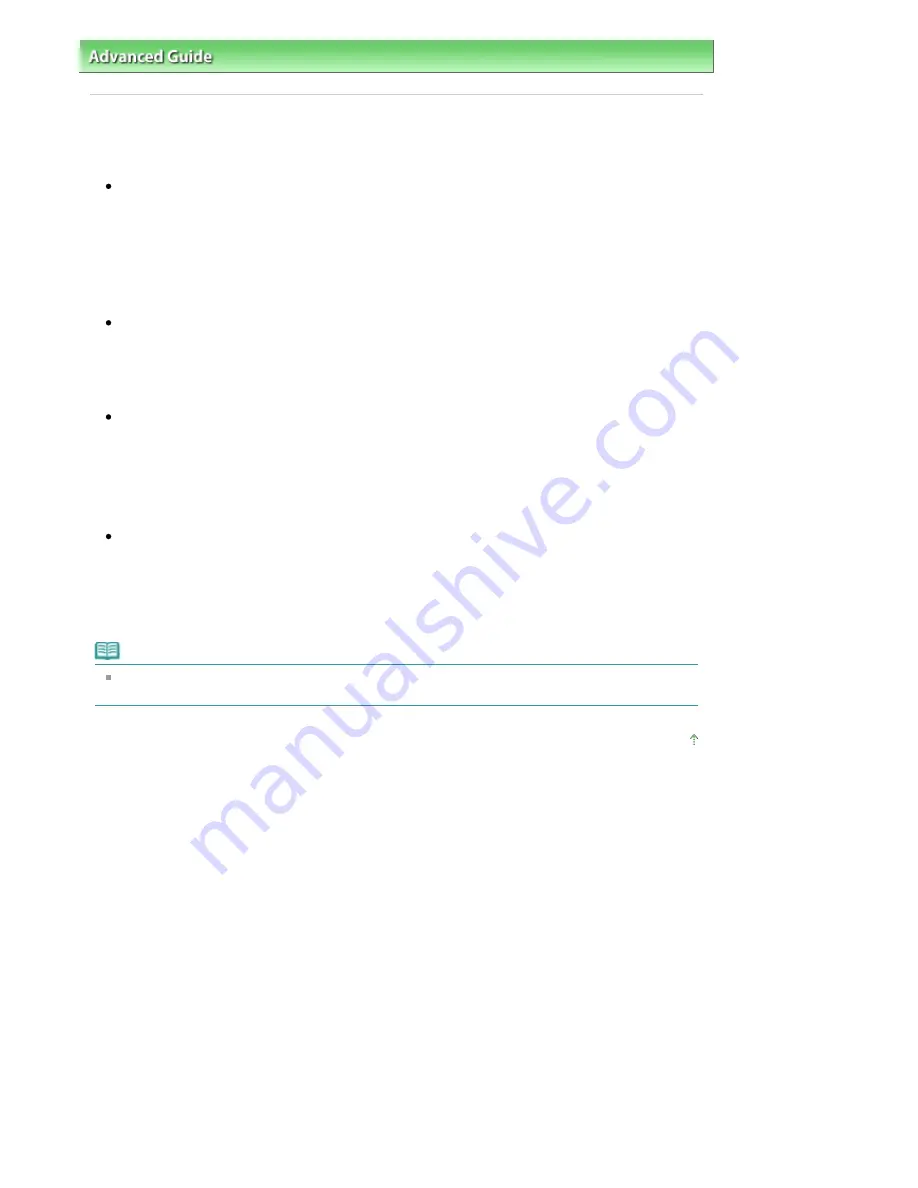
Advanced Guide
>
Troubleshooting
> FINE Cartridge Holder Does Not Move to the Position for Replacing
FINE Cartridge Holder Does Not Move to the Position for
Replacing
Check 1: Is the
Power
lamp off?
Check if the
Power
lamp is lit green.
The FINE Cartridge Holder will not move unless the power is on. If the
Power
lamp is off, close the
Scanning Unit (Cover) and turn the machine on.
While the
Power
lamp is flashing green, the machine is initializing. Wait until the
Power
lamp stops
flashing and remains lit green, and then open the Scanning Unit (Cover) again.
Check 2: Is an error message displayed on the LCD?
Close the Scanning Unit (Cover), follow the directions displayed in the error message to resolve the
error, and then reopen it. For details on how to resolve the error, see
An Error Message Is Displayed
on the LCD
.
Check 3: Has the Scanning Unit (Cover) been left open for 10 minutes or
longer?
If the Scanning Unit (Cover) is left open for more than 10 minutes, the FINE Cartridge Holder moves
to the right to prevent the Print Head from drying out. Close and reopen the Scanning Unit (Cover) to
return the FINE Cartridge Holder to the left.
Check 4: Has the machine been printing continuously for a long
period?
Close the Scanning Unit (Cover), wait a while, then reopen it.
If the machine has been printing continuously for a long time, the FINE cartridge Holder may not
move to the center since the Print Head may overheat.
Note
Opening the Scanning Unit (Cover) while printing moves the FINE Cartridge Holder to the right.
Close the Scanning Unit (Cover), and reopen it after printing is complete.
Page top
Page 736 of 817 pages
FINE Cartridge Holder Does Not Move to the Position for Replacing
Summary of Contents for MX320
Page 12: ...Page top Page 12 of 817 pages Main Components ...
Page 42: ...Page top Page 42 of 817 pages Using Various Copy Functions ...
Page 70: ... When using ITU T No 1 chart Standard mode Page top Page 70 of 817 pages Receiving Faxes ...
Page 90: ...Page top Page 90 of 817 pages Loading Envelopes ...
Page 99: ...Page top Page 99 of 817 pages Loading a Document in the ADF ...
Page 160: ...Note See Help for details on the Edit screen Page top Page 160 of 817 pages Editing ...
Page 162: ...Page top Page 162 of 817 pages Printing ...
Page 166: ...Page top Page 166 of 817 pages Selecting the Paper and Layout ...
Page 169: ...Page top Page 169 of 817 pages Editing ...
Page 171: ...Page top Page 171 of 817 pages Printing ...
Page 178: ...Page top Page 178 of 817 pages Printing ...
Page 185: ...Page top Page 185 of 817 pages Printing ...
Page 218: ...Page top Page 218 of 817 pages Cropping Photos Photo Print ...
Page 273: ...Page top Page 273 of 817 pages Stamp Background Printing ...
Page 313: ...Page top Page 313 of 817 pages Reducing Photo Noise ...
Page 614: ...Page top Page 614 of 817 pages Creating an Address Book ...
Page 673: ...Text LCD Page top Page 673 of 817 pages Bluetooth Settings Screen ...
Page 715: ...Colors Are Uneven or Streaked Page top Page 715 of 817 pages Print Results Not Satisfactory ...
Page 721: ...Page top Page 721 of 817 pages Colors Are Unclear ...
Page 732: ...Page top Page 732 of 817 pages Printing Does Not Start ...
Page 738: ...Page top Page 738 of 817 pages Paper Does Not Feed Properly ...






























