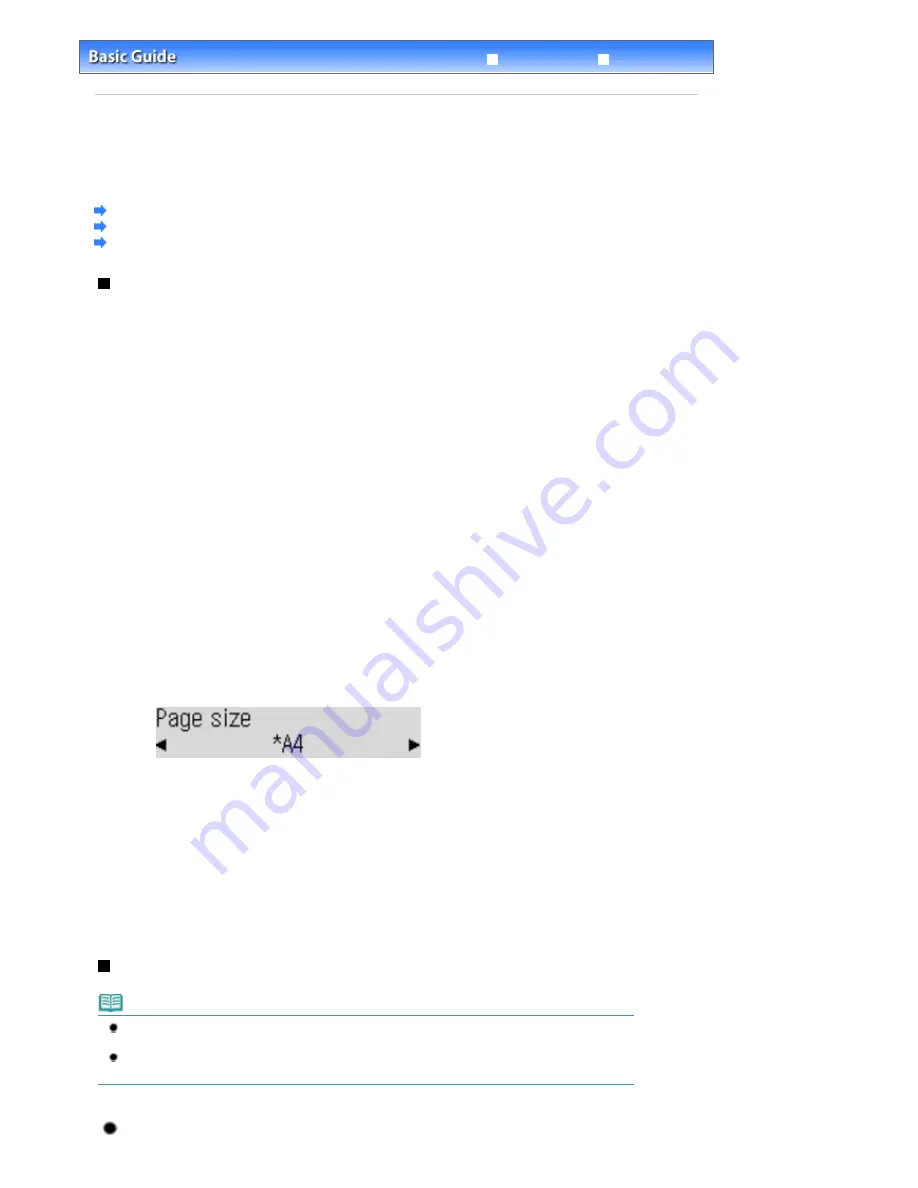
Advanced Guide
Troubleshooting
Contents
>
Faxing
> Receiving Faxes
Receiving Faxes
This section describes the operation to receive a fax with the machine depending on the receive mode.
This section also describes the operation to print documents stored in the memory of the machine such
as when an error occurred.
Preparing for Receiving a Fax
Receiving a Fax in Each Receive Mode
Receiving a Fax in the Memory of the Machine (Memory Receiving)
Preparing for Receiving a Fax
Prepare for receiving a fax according to the following procedure.
1.
Make sure that the power is turned on.
See
Operation Panel
.
2.
Make sure of the receive mode setting.
See
Setting the Receive Mode
.
3.
Load the paper for printing.
See
Loading Plain Paper/Photo Paper
.
4.
Specify the paper for printing.
(1)
Press the
FAX
button.
(2)
Press the
Settings
button.
Page size will appear on the screen.
(3)
Specify the page size.
You can specify A4, 8.5"x11"(LTR), or Legal (or 8.5"x14").
(4)
Press the
OK
button.
The specified settings will be selected.
5.
Return to the fax standby screen.
(1)
Press the
FAX
button.
Receiving a Fax in Each Receive Mode
Note
If you want to use a single telephone line for faxes and voice calls, you need to connect a
telephone or an answering machine to the External Device Jack of this machine.
The operation for receiving a fax varies depending on the receive mode. For the receive mode, see
Setting the Receive Mode
.
When Fax priority mode is selected:
Page 65 of 817 pages
Receiving Faxes
Summary of Contents for MX320
Page 12: ...Page top Page 12 of 817 pages Main Components ...
Page 42: ...Page top Page 42 of 817 pages Using Various Copy Functions ...
Page 70: ... When using ITU T No 1 chart Standard mode Page top Page 70 of 817 pages Receiving Faxes ...
Page 90: ...Page top Page 90 of 817 pages Loading Envelopes ...
Page 99: ...Page top Page 99 of 817 pages Loading a Document in the ADF ...
Page 160: ...Note See Help for details on the Edit screen Page top Page 160 of 817 pages Editing ...
Page 162: ...Page top Page 162 of 817 pages Printing ...
Page 166: ...Page top Page 166 of 817 pages Selecting the Paper and Layout ...
Page 169: ...Page top Page 169 of 817 pages Editing ...
Page 171: ...Page top Page 171 of 817 pages Printing ...
Page 178: ...Page top Page 178 of 817 pages Printing ...
Page 185: ...Page top Page 185 of 817 pages Printing ...
Page 218: ...Page top Page 218 of 817 pages Cropping Photos Photo Print ...
Page 273: ...Page top Page 273 of 817 pages Stamp Background Printing ...
Page 313: ...Page top Page 313 of 817 pages Reducing Photo Noise ...
Page 614: ...Page top Page 614 of 817 pages Creating an Address Book ...
Page 673: ...Text LCD Page top Page 673 of 817 pages Bluetooth Settings Screen ...
Page 715: ...Colors Are Uneven or Streaked Page top Page 715 of 817 pages Print Results Not Satisfactory ...
Page 721: ...Page top Page 721 of 817 pages Colors Are Unclear ...
Page 732: ...Page top Page 732 of 817 pages Printing Does Not Start ...
Page 738: ...Page top Page 738 of 817 pages Paper Does Not Feed Properly ...






























