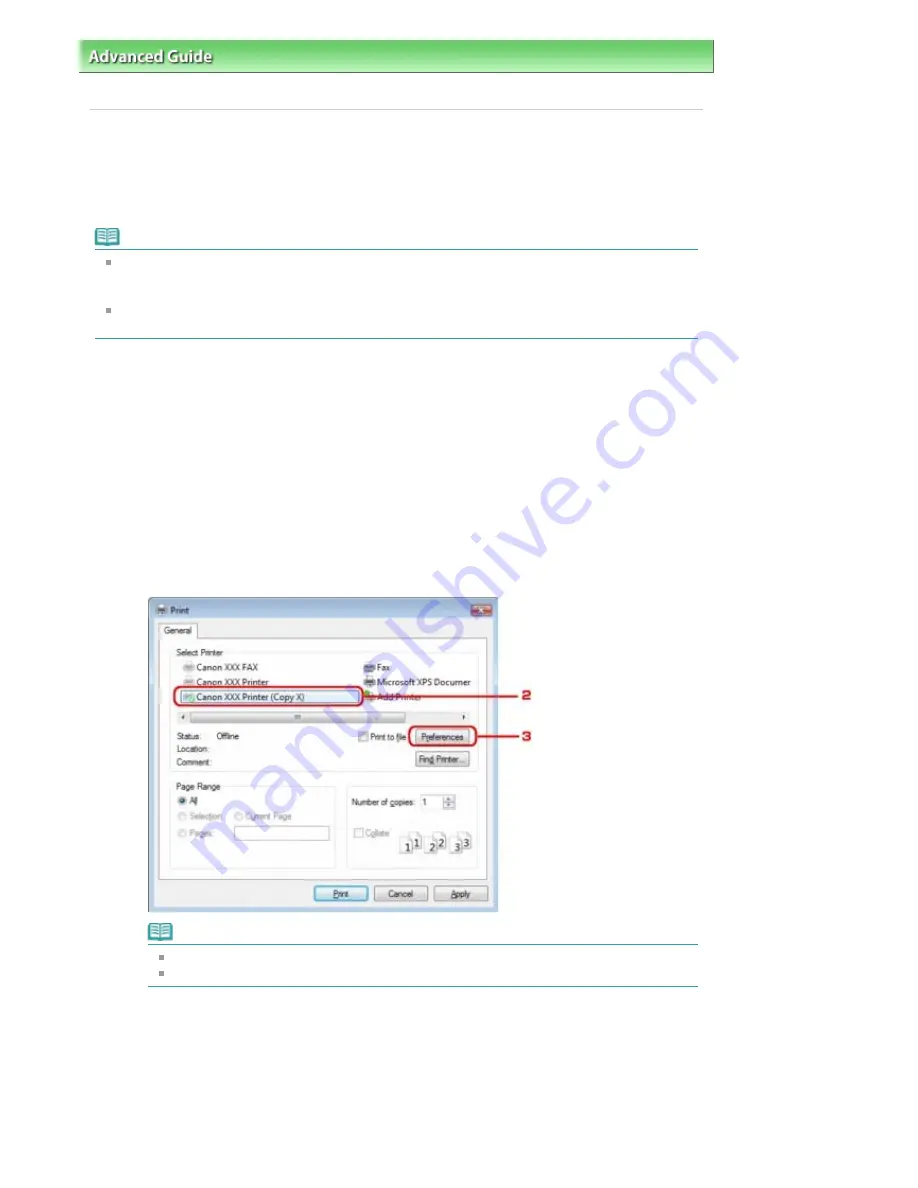
Advanced Guide
>
About Bluetooth Communication
>
Basic Procedure for Printing via Bluetooth Communication
> Printing
with Computers
Printing with Computers
When using Bluetooth communication, also refer to the computer's instruction manual.
When printing from a Bluetooth compliant device other than a computer, see
Printing with Bluetooth
Compliant Devices other than a Computer
.
Note
Depending on your application program, operations may differ. For details, refer to the instruction
manual of your software application.
The steps described in this section are for printing in Windows Vista.
Bluetooth communication distance: Approx. 33 ft./10 m in normal environment.
The distance may vary depending on the radio conditions or the communication equipment.
1.
Turn on the printer and load paper.
2.
Create a document or open a file to print using an appropriate application software.
3.
Open the printer properties dialog box.
1. Select Print on the application software's File menu.
The Print dialog box opens.
2. Select the printer to which you attached the Bluetooth unit such as Canon XXX Printer (Copy X)
from Select Printer.
3. Click Preferences (or Properties).
The Quick Setup sheet of the Printing Preferences dialog box is displayed.
Note
The printer registered on Bluetooth Devices is displayed as Canon XXX Printer (Copy X).
"X" is a device name or a digit. The number of digits may differ depending on the printer.
4.
Specify the required settings.
Page 665 of 817 pages
Printing with Computers
Summary of Contents for MX320
Page 12: ...Page top Page 12 of 817 pages Main Components ...
Page 42: ...Page top Page 42 of 817 pages Using Various Copy Functions ...
Page 70: ... When using ITU T No 1 chart Standard mode Page top Page 70 of 817 pages Receiving Faxes ...
Page 90: ...Page top Page 90 of 817 pages Loading Envelopes ...
Page 99: ...Page top Page 99 of 817 pages Loading a Document in the ADF ...
Page 160: ...Note See Help for details on the Edit screen Page top Page 160 of 817 pages Editing ...
Page 162: ...Page top Page 162 of 817 pages Printing ...
Page 166: ...Page top Page 166 of 817 pages Selecting the Paper and Layout ...
Page 169: ...Page top Page 169 of 817 pages Editing ...
Page 171: ...Page top Page 171 of 817 pages Printing ...
Page 178: ...Page top Page 178 of 817 pages Printing ...
Page 185: ...Page top Page 185 of 817 pages Printing ...
Page 218: ...Page top Page 218 of 817 pages Cropping Photos Photo Print ...
Page 273: ...Page top Page 273 of 817 pages Stamp Background Printing ...
Page 313: ...Page top Page 313 of 817 pages Reducing Photo Noise ...
Page 614: ...Page top Page 614 of 817 pages Creating an Address Book ...
Page 673: ...Text LCD Page top Page 673 of 817 pages Bluetooth Settings Screen ...
Page 715: ...Colors Are Uneven or Streaked Page top Page 715 of 817 pages Print Results Not Satisfactory ...
Page 721: ...Page top Page 721 of 817 pages Colors Are Unclear ...
Page 732: ...Page top Page 732 of 817 pages Printing Does Not Start ...
Page 738: ...Page top Page 738 of 817 pages Paper Does Not Feed Properly ...






























