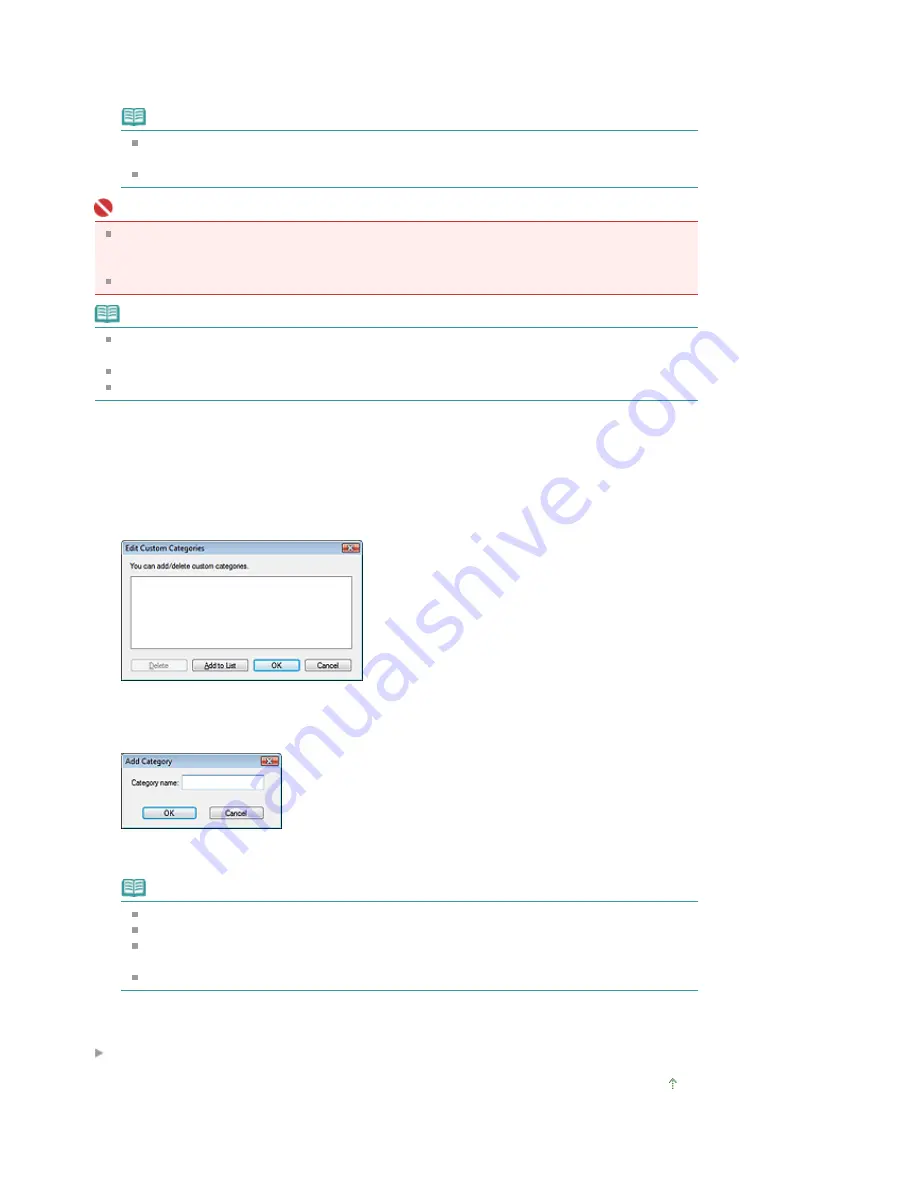
Custom categories: Displays your custom categories.
To create custom categories, see "
Creating Custom Categories
."
Unclassified: Displays images that have not yet been classified.
Note
Click Classify Images to classify images displayed in Unclassified automatically. Click Cancel
to stop.
Classification may take time if there are many images to classify.
Important
Even if you classify images saved in removable media such as USB flash drive and external hard
disk, the classification information will be deleted once you remove the media. From the next time,
the images are classified to Unclassified.
Images cannot be classified when Recently Saved Images is selected in the View & Use window.
Note
Some images may not be detected correctly and thus may be classified into wrong categories. In
that case, drag and drop the image to the correct category.
Images saved in network folders may not be classified.
You can search for images by category. See "
Searching Images
" for details.
Creating Custom Categories
1.
In the View & Use window, sort images by category and click Edit Custom
Categories.
The Edit Custom Categories dialog box opens.
2.
Click Add to List.
The Add Category dialog box opens.
3.
Enter Category name and click OK.
Note
You can create up to 20 custom categories.
Up to 50 single-byte characters can be used for a category name.
Double-click a created category to open the Change Category Name dialog box in which you
can change the category name.
Select a custom category and click Delete to delete it.
Related Topic
View & Use Window
Page top
Page 394 of 817 pages
Classifying Images into Categories
Summary of Contents for MX320
Page 12: ...Page top Page 12 of 817 pages Main Components ...
Page 42: ...Page top Page 42 of 817 pages Using Various Copy Functions ...
Page 70: ... When using ITU T No 1 chart Standard mode Page top Page 70 of 817 pages Receiving Faxes ...
Page 90: ...Page top Page 90 of 817 pages Loading Envelopes ...
Page 99: ...Page top Page 99 of 817 pages Loading a Document in the ADF ...
Page 160: ...Note See Help for details on the Edit screen Page top Page 160 of 817 pages Editing ...
Page 162: ...Page top Page 162 of 817 pages Printing ...
Page 166: ...Page top Page 166 of 817 pages Selecting the Paper and Layout ...
Page 169: ...Page top Page 169 of 817 pages Editing ...
Page 171: ...Page top Page 171 of 817 pages Printing ...
Page 178: ...Page top Page 178 of 817 pages Printing ...
Page 185: ...Page top Page 185 of 817 pages Printing ...
Page 218: ...Page top Page 218 of 817 pages Cropping Photos Photo Print ...
Page 273: ...Page top Page 273 of 817 pages Stamp Background Printing ...
Page 313: ...Page top Page 313 of 817 pages Reducing Photo Noise ...
Page 614: ...Page top Page 614 of 817 pages Creating an Address Book ...
Page 673: ...Text LCD Page top Page 673 of 817 pages Bluetooth Settings Screen ...
Page 715: ...Colors Are Uneven or Streaked Page top Page 715 of 817 pages Print Results Not Satisfactory ...
Page 721: ...Page top Page 721 of 817 pages Colors Are Unclear ...
Page 732: ...Page top Page 732 of 817 pages Printing Does Not Start ...
Page 738: ...Page top Page 738 of 817 pages Paper Does Not Feed Properly ...






























