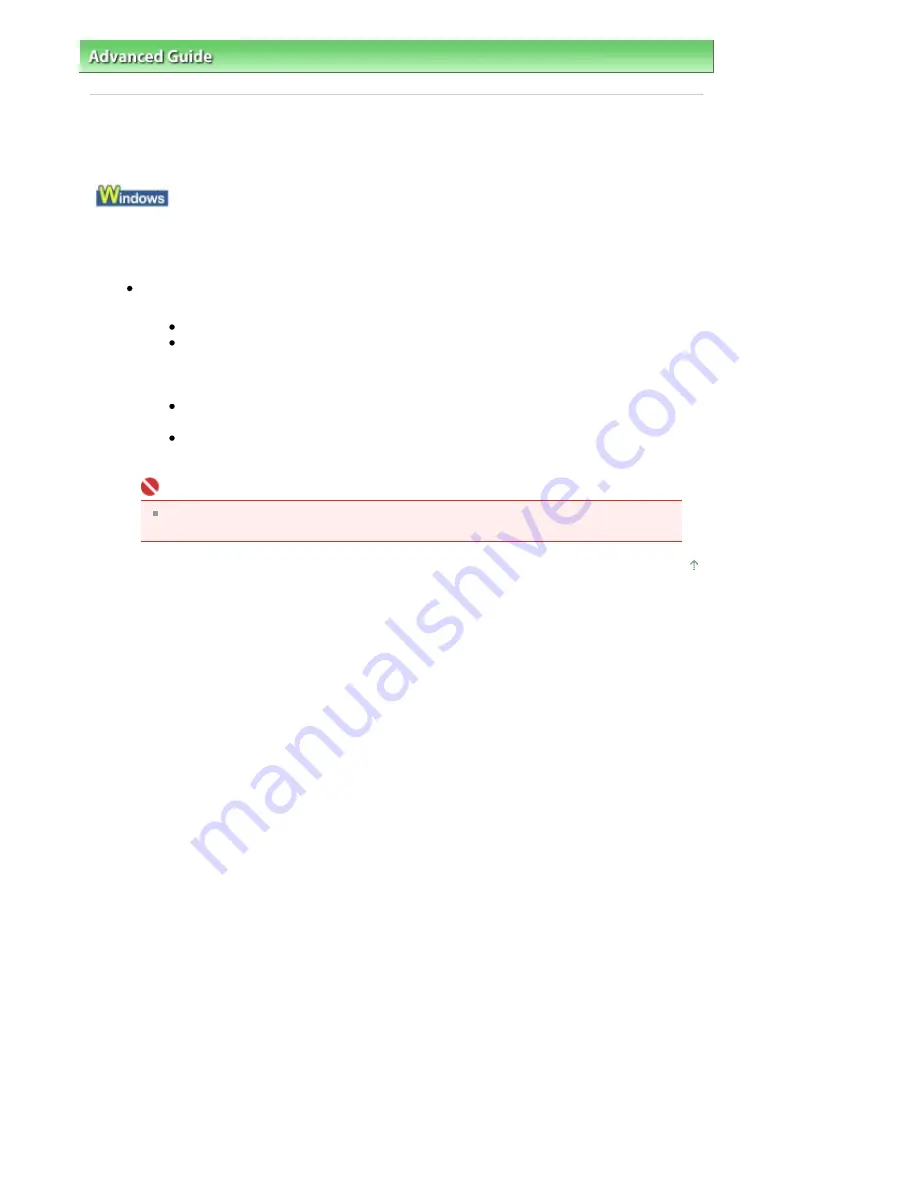
Advanced Guide
>
Troubleshooting
> Cannot Connect to Computer Properly
Cannot Connect to Computer Properly
Printing or Scanning Speed Is Slow/Hi-Speed USB Connection Does Not Work/
"This device can perform faster" Message Is Displayed
If your system environment is not fully compatible with Hi-Speed USB, the machine will operate at
a lower speed provided under USB 1.1. In this case, the machine operates properly but printing
speed may slow down due to communication speed.
Check: Check the following to make sure that your system environment supports
Hi-Speed USB connection.
Does the USB port on your computer support Hi-Speed USB connection?
Do the USB cable, and the USB hub if you are using one, support Hi-Speed USB
connection?
Be sure to use a certified Hi-Speed USB cable. We recommend that the cable is no
longer than around 10 feet / 3 meters.
Does the operating system of your computer support Hi-Speed USB connection?
Obtain and install the latest update for your computer.
Does the Hi-Speed USB driver operate properly?
Obtain the latest version of the Hi-Speed USB driver compatible with your hardware
and reinstall it on your computer.
Important
For details on Hi-Speed USB of your system environment, contact the manufacturer of
your computer, USB cable, or USB hub.
Page top
Page 713 of 817 pages
Cannot Connect to Computer Properly
Summary of Contents for MX320
Page 12: ...Page top Page 12 of 817 pages Main Components ...
Page 42: ...Page top Page 42 of 817 pages Using Various Copy Functions ...
Page 70: ... When using ITU T No 1 chart Standard mode Page top Page 70 of 817 pages Receiving Faxes ...
Page 90: ...Page top Page 90 of 817 pages Loading Envelopes ...
Page 99: ...Page top Page 99 of 817 pages Loading a Document in the ADF ...
Page 160: ...Note See Help for details on the Edit screen Page top Page 160 of 817 pages Editing ...
Page 162: ...Page top Page 162 of 817 pages Printing ...
Page 166: ...Page top Page 166 of 817 pages Selecting the Paper and Layout ...
Page 169: ...Page top Page 169 of 817 pages Editing ...
Page 171: ...Page top Page 171 of 817 pages Printing ...
Page 178: ...Page top Page 178 of 817 pages Printing ...
Page 185: ...Page top Page 185 of 817 pages Printing ...
Page 218: ...Page top Page 218 of 817 pages Cropping Photos Photo Print ...
Page 273: ...Page top Page 273 of 817 pages Stamp Background Printing ...
Page 313: ...Page top Page 313 of 817 pages Reducing Photo Noise ...
Page 614: ...Page top Page 614 of 817 pages Creating an Address Book ...
Page 673: ...Text LCD Page top Page 673 of 817 pages Bluetooth Settings Screen ...
Page 715: ...Colors Are Uneven or Streaked Page top Page 715 of 817 pages Print Results Not Satisfactory ...
Page 721: ...Page top Page 721 of 817 pages Colors Are Unclear ...
Page 732: ...Page top Page 732 of 817 pages Printing Does Not Start ...
Page 738: ...Page top Page 738 of 817 pages Paper Does Not Feed Properly ...






























