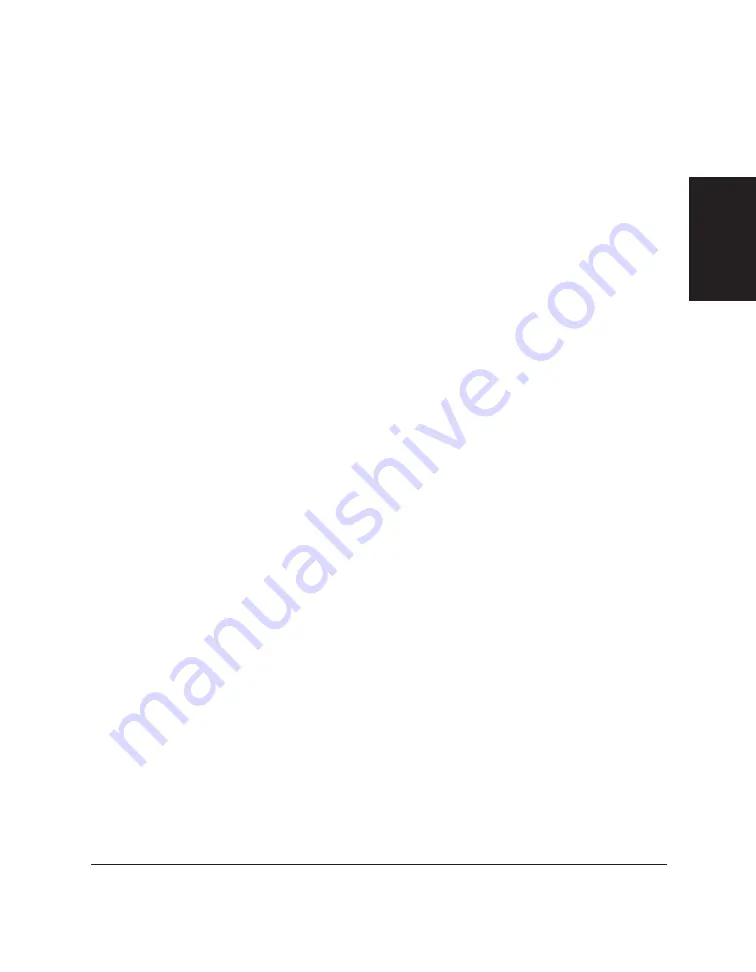
Chapter 8
L60 Setup and Other Utilities in the Desktop Manager 8-25
L60 Setup and
Other Utilities in the
Desktop Manager
To restart the MultiPASS Background :
1. On the Windows desktop, click Start and then point to Programs.
2. On the Programs menu, point to Canon MultiPASS L60. Then click
MultiPASS Background
The MultiPASS Background starts automatically.
Adding MultiPASS Background to StartUp
When you reconnect your L60 device, you will probably want to add the
MultiPASS Background to the StartUp group again (if you removed it as
described earlier). With the MultiPASS Background in StartUp, the
MultiPASS Background automatically opens when Windows is started.
The following instructions summarise the procedures for adding a
program to Windows StartUp. For more details, refer to your Windows
user documentation.
To add MultiPASS Background to StartUp:
1. Open the Windows Explorer.
2. Display the contents of the \MPASS directory and click the right
mouse button on MPSERVER.EXE.
3. In the displayed menu, click Create Shortcut. (A shortcut item
appears.)
4. Click the plus (+) signs next to the Windows folder, the Start Menu
folder, and then the Programs folder.
5. Drag the shortcut item (created in Step 3) to the StartUp folder.
The MultiPASS Background will be automatically started when you start
Windows.
Summary of Contents for MultiPASS L60
Page 1: ......
Page 2: ...CanonMultiPASS L60 MultiPASS DesktopManagerforWindows Version2 61 SoftwareUser sGuide...
Page 15: ...1 8 Introduction Chapter 1...
Page 39: ...3 16 Printing with the L60 Chapter 3...
Page 51: ...4 12 Using the Desktop Manager Chapter 4...
Page 87: ...5 36 PC Faxing Chapter 5...
Page 147: ...7 34 Working with Documents in the Desktop Manager Chapter 7...
Page 177: ...8 30 L60 Setup and Other Utilities in the Desktop Manager Chapter 8...
Page 185: ...9 8 Frequently Asked Questions Chapter 9...
Page 187: ...A 2 Fax Phone Characters Appendix A...
Page 191: ...G 4 Glossary...
Page 199: ...I 8 Index Volume setup 8 5 W Whiteout concealing a region of a document 7 25...
Page 200: ......






























