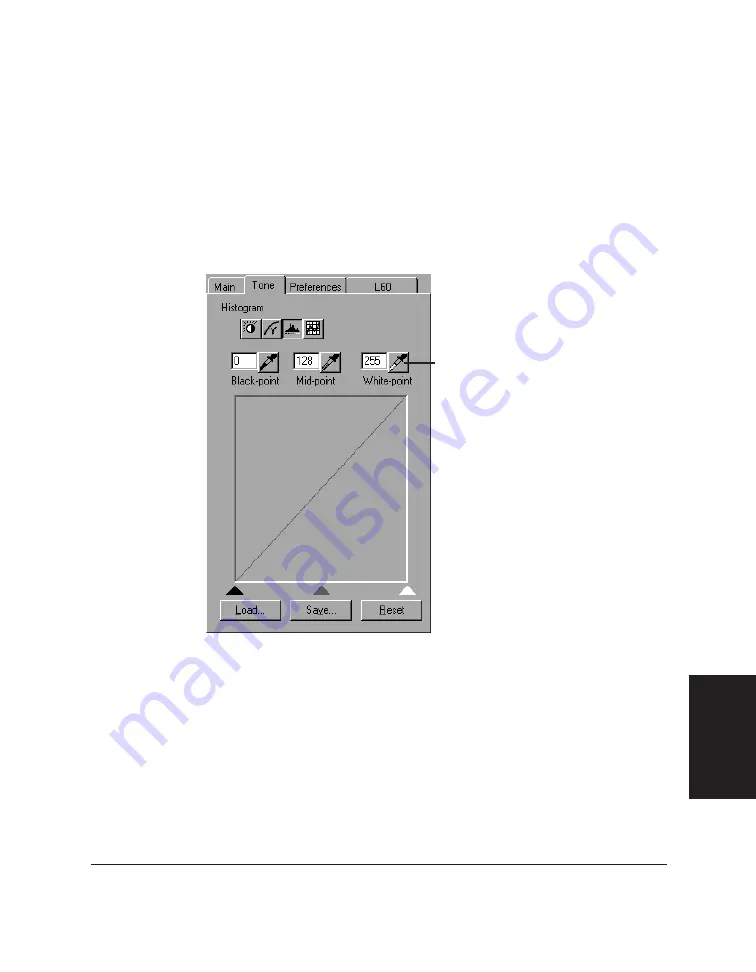
Chapter 6
Scanning 6-21
Scanning
Adjusting Histogram Tone Levels
You can use a histogram tool to adjust the tone shadow for the preview
image.
Using the eyedroppers, you can sample the black-point, mid-point, and
white-point tone in the preview image and base the image tone settings on
the sampling. Using the corresponding text boxes, you can type a value in
the Black-point, Mid-point, and White-point text boxes.
Under the histogram chart, you can slide the black, grey, and white buttons
to adjust the tones. However, you cannot edit the histogram directly.
When you adjust the black-point, all tones in the image darker than the
selected black-point are adjusted to black.
When you adjust the mid-point, all tones in the image between the black-
point and the white-point are adjusted to the selected mid-point.
Eyedropper
Summary of Contents for MultiPASS L60
Page 1: ......
Page 2: ...CanonMultiPASS L60 MultiPASS DesktopManagerforWindows Version2 61 SoftwareUser sGuide...
Page 15: ...1 8 Introduction Chapter 1...
Page 39: ...3 16 Printing with the L60 Chapter 3...
Page 51: ...4 12 Using the Desktop Manager Chapter 4...
Page 87: ...5 36 PC Faxing Chapter 5...
Page 147: ...7 34 Working with Documents in the Desktop Manager Chapter 7...
Page 177: ...8 30 L60 Setup and Other Utilities in the Desktop Manager Chapter 8...
Page 185: ...9 8 Frequently Asked Questions Chapter 9...
Page 187: ...A 2 Fax Phone Characters Appendix A...
Page 191: ...G 4 Glossary...
Page 199: ...I 8 Index Volume setup 8 5 W Whiteout concealing a region of a document 7 25...
Page 200: ......






























