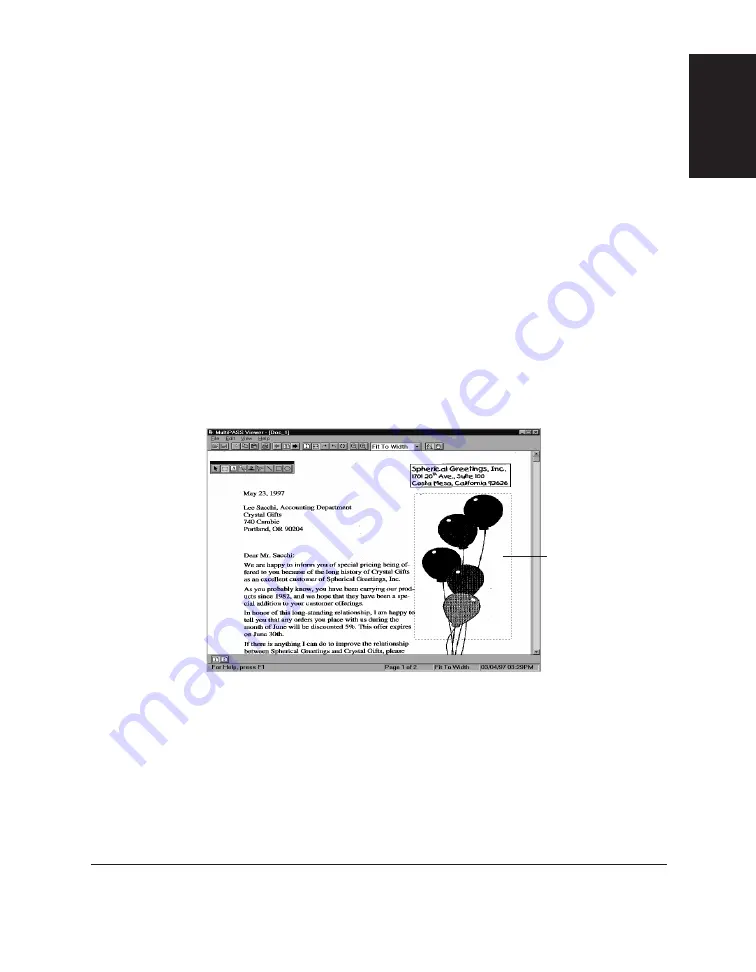
Chapter 7
Working with Documents in the Desktop Manager 7-31
W
orking with
Documents in the
Desktop Manager
Saving All or Part of a Base Page of Your Document
The base page is the original page of your document currently displayed
in the Document Viewer window. The base page does not include any
annotations you may have added.
You can select the original base page, or a region of the page, and save
the selection to a bitmap (.BMP) file. Once it is saved as a bitmap file,
you can import the file into another Windows application as needed.
To select the base page of your document:
On the Edit menu, click Select Base Image.
When selected, a dotted line appears along the edges of the base page.
To save the base page or a region of the base page:
1. Select either the base page or a region of the page in your document.
2. Click Copy on the Edit menu or toolbar.
3. Once copied, on the Edit menu, click Paste to File.
4. When prompted, specify the drive, directory, and name of the file for
saving.
A region of the
page selected
Summary of Contents for MultiPASS L60
Page 1: ......
Page 2: ...CanonMultiPASS L60 MultiPASS DesktopManagerforWindows Version2 61 SoftwareUser sGuide...
Page 15: ...1 8 Introduction Chapter 1...
Page 39: ...3 16 Printing with the L60 Chapter 3...
Page 51: ...4 12 Using the Desktop Manager Chapter 4...
Page 87: ...5 36 PC Faxing Chapter 5...
Page 147: ...7 34 Working with Documents in the Desktop Manager Chapter 7...
Page 177: ...8 30 L60 Setup and Other Utilities in the Desktop Manager Chapter 8...
Page 185: ...9 8 Frequently Asked Questions Chapter 9...
Page 187: ...A 2 Fax Phone Characters Appendix A...
Page 191: ...G 4 Glossary...
Page 199: ...I 8 Index Volume setup 8 5 W Whiteout concealing a region of a document 7 25...
Page 200: ......






























