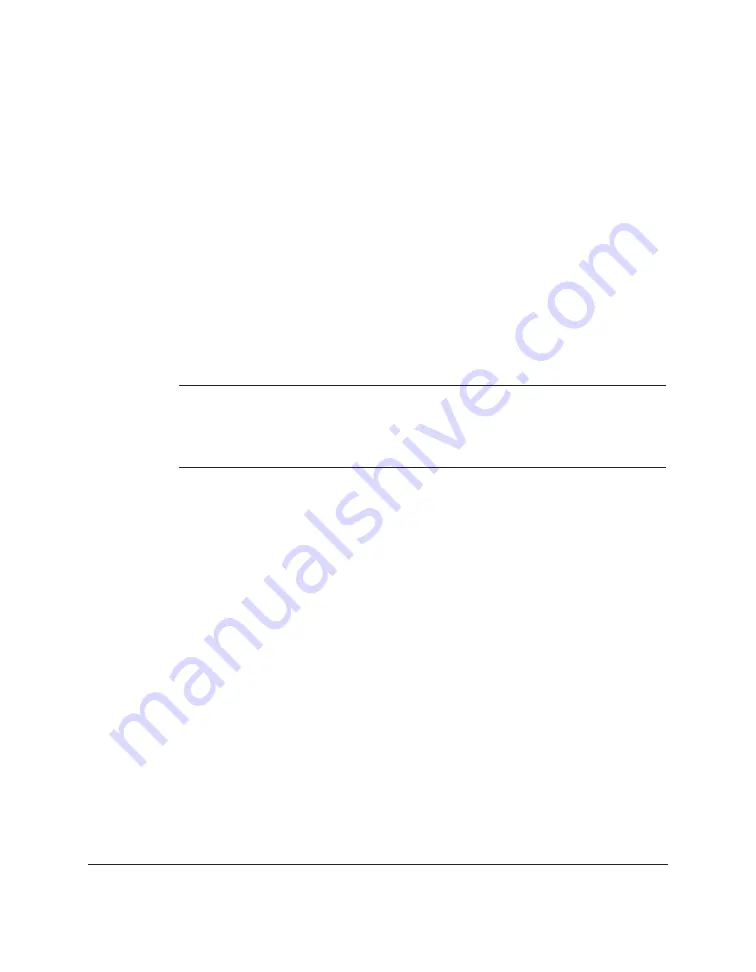
2-2 Installing the Desktop Manager Software
Chapter 2
Installing the Software
When you install the printer driver and Desktop Manager, you are also
installing the fax and scan drivers, the Desktop Manager Background,
and the Desktop Manager utility programs.
The Desktop Manager software is installed in the C:\MPASS drive and
directory on your local hard disk, unless you specify another drive and/
or directory during the installation process. The installation process
changes some of your system files.
During the installation, you are prompted to enter certain fax setup
information. This information can later be changed in the Desktop
Manager, as described in a later chapter.
n
The fax setup information you enter during the installation adjusts
corresponding settings in your L60. Therefore, any fax information you
may have set manually in the L60 is replaced by the information you
enter when installing the Desktop Manager.
During installation, the MultiPASS Background is automatically added to
your Windows StartUp group. This setup enables your system to
automatically start the MultiPASS Background each time you start
Windows.
Preparing for the Installation
Before you actually begin the installation, take some time to prepare the
system and fax setup information for the process.
❏
Connect the L60 to the parallel port on your computer.
The selected parallel port must be a dedicated port. The L60 does not
operate with a redirected or virtual parallel port.
❏
Prepare the following fax setup information, entered during
installation:
Summary of Contents for MultiPASS L60
Page 1: ......
Page 2: ...CanonMultiPASS L60 MultiPASS DesktopManagerforWindows Version2 61 SoftwareUser sGuide...
Page 15: ...1 8 Introduction Chapter 1...
Page 39: ...3 16 Printing with the L60 Chapter 3...
Page 51: ...4 12 Using the Desktop Manager Chapter 4...
Page 87: ...5 36 PC Faxing Chapter 5...
Page 147: ...7 34 Working with Documents in the Desktop Manager Chapter 7...
Page 177: ...8 30 L60 Setup and Other Utilities in the Desktop Manager Chapter 8...
Page 185: ...9 8 Frequently Asked Questions Chapter 9...
Page 187: ...A 2 Fax Phone Characters Appendix A...
Page 191: ...G 4 Glossary...
Page 199: ...I 8 Index Volume setup 8 5 W Whiteout concealing a region of a document 7 25...
Page 200: ......






























